This guide applies to Mac computers
Kandji’s maximum file upload size is 5 GB.
Prepare your fonts
Select, then right-click your font files or folders and choose compress. Optionally, give your new ZIP archive file a descriptive name.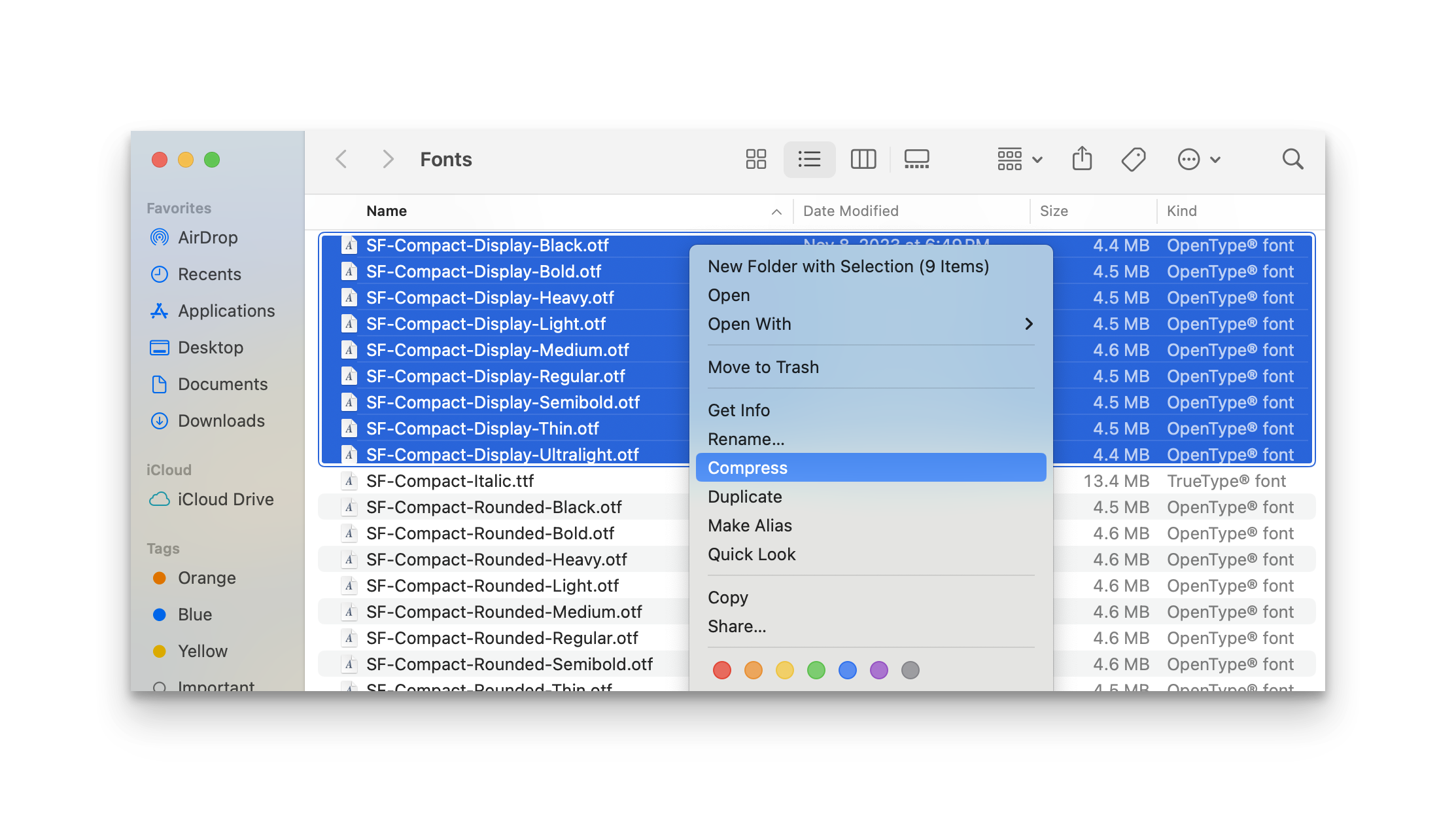
Add a Custom App
To add this Library Item to your Iru Endpoint Library, follow the steps outlined in the Library Overview article.Configure the Custom App
1
Name the Custom App
Give your Custom App a descriptive name.
2
Assign to Blueprints
Assign your Custom app to the desired Blueprints..png?fit=max&auto=format&n=NKSnzq9fKEdl088H&q=85&s=d23bf9e2ebba02a3814f3e50ff560825)
.png?fit=max&auto=format&n=NKSnzq9fKEdl088H&q=85&s=d23bf9e2ebba02a3814f3e50ff560825)
3
Set Execution Frequency
Select Install once per device as the execution frequency.
4
Configure Self Service
Optionally, toggle the option to make the library item available in Self Service, choosing any desired customizations.
5
Select Installation Method
Select ZIP File.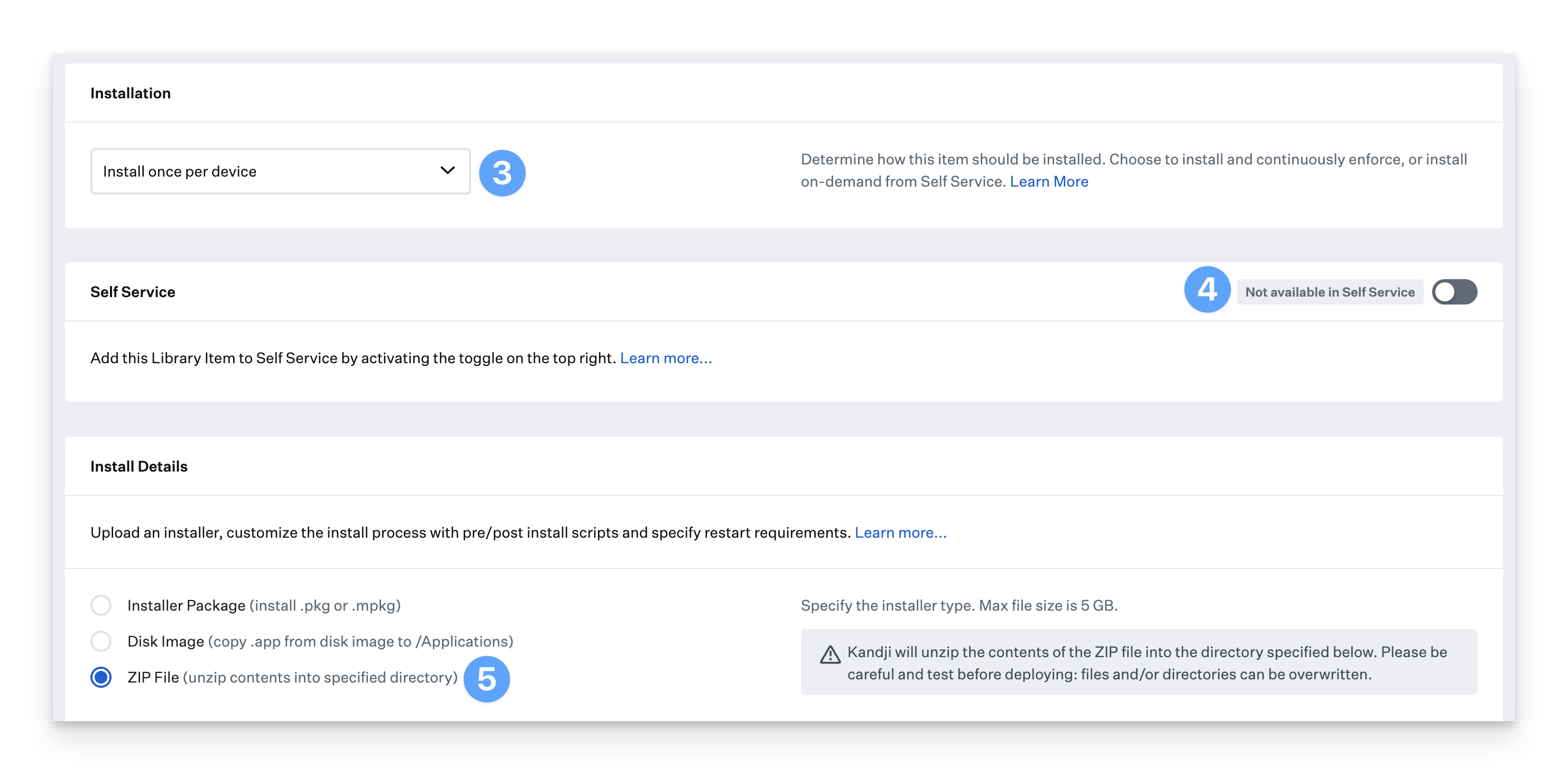
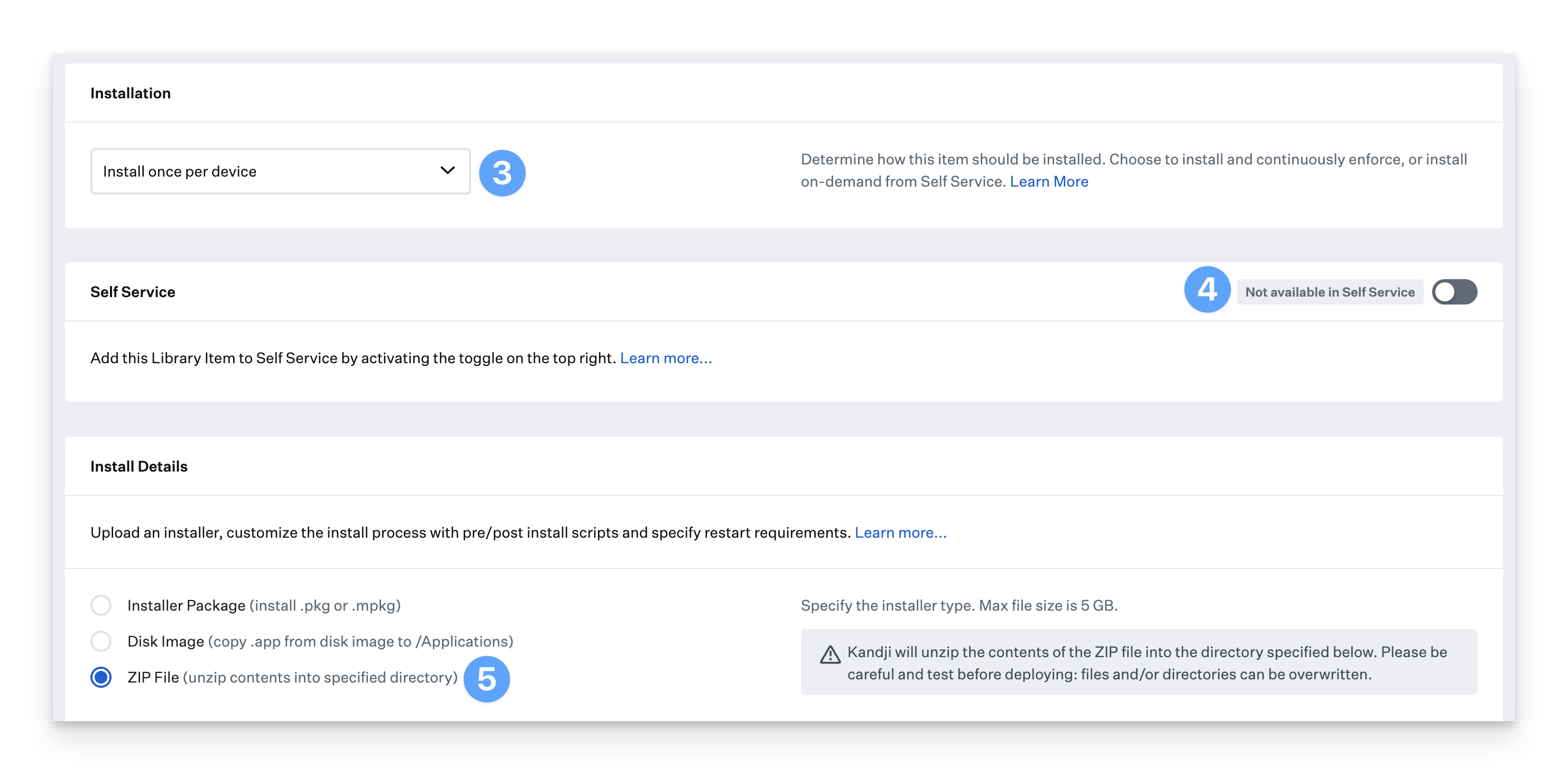
6
Configure Unzip Location
To ensure the fonts are accessible to all users of a computer, specify an Unzip Location of /Library/Fonts
7
Upload ZIP File
Upload your ZIP File..png?fit=max&auto=format&n=NKSnzq9fKEdl088H&q=85&s=429b21d6c03024605105108949e85e0b)
.png?fit=max&auto=format&n=NKSnzq9fKEdl088H&q=85&s=429b21d6c03024605105108949e85e0b)
8
Save Configuration
Click Save to complete the Custom App setup.





