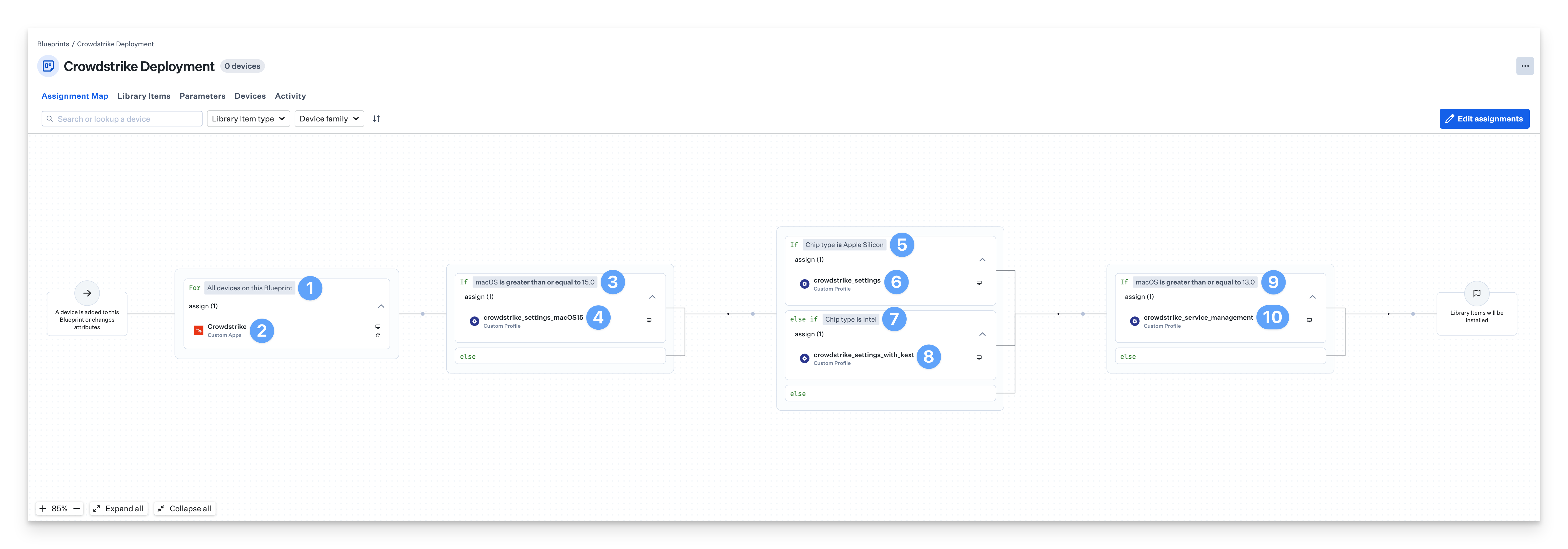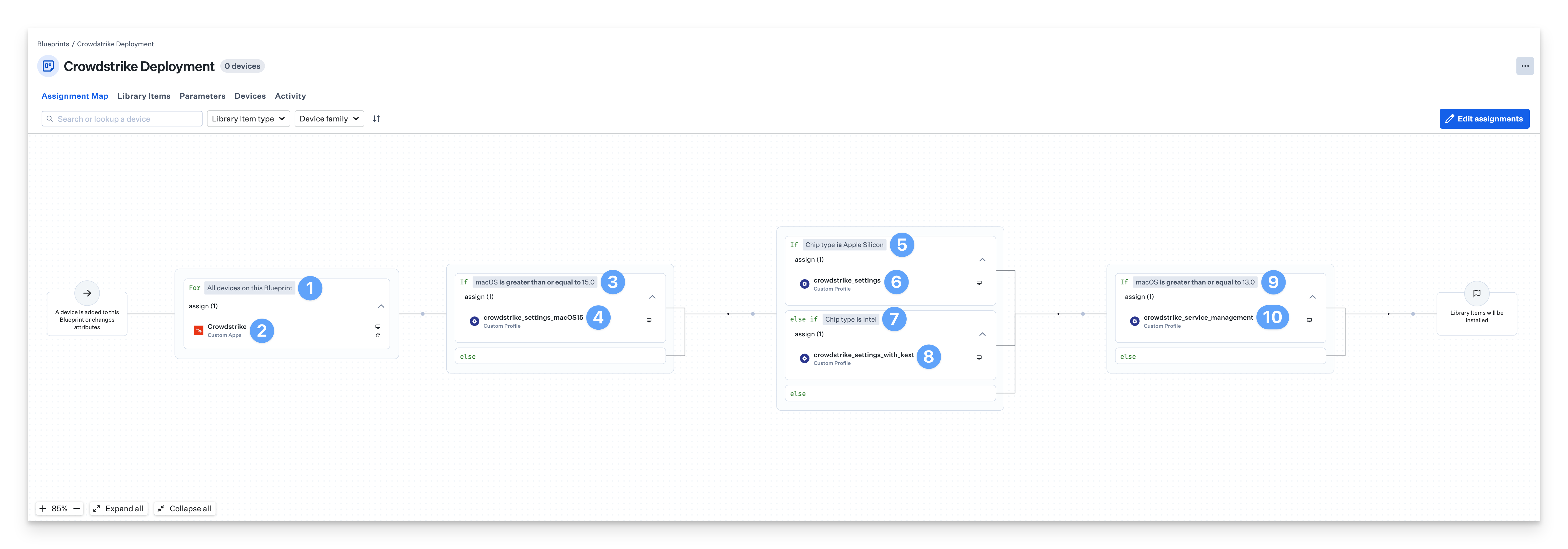This guide applies to Mac computers
Prerequisites
- CrowdStrike installer from the vendor (Hosts > Sensor Downloads)
- Crowdstrike Custom Settings
- All Mac Architectures
- macOS 15 (Sequoia) (GitHub Link)
- Apple Silicon
- All macOS Versions (GitHub Link)
- Intel with KEXT
- All macOS Versions (GitHub Link)
- All Mac Architectures
- CrowdStrike Service Management Profile
- macOS 13 (Ventura) - macOS 15 (Sequoia) (GitHub Link)
- CrowdStrike Audit Script (GitHub Link)
- CrowdStrike Postinstall script (GitHub Link)
Considerations
- The CrowdStrike Settings Profiles are designed to facilitate the approval of CrowdStrike across all network content filters, kernel extensions, system extensions, PPPC, and web-filtering requirements. This profile is compatible with both the older Falcon agent using kernel extensions and the latest version utilizing system extensions
- You will need to deploy both the crowdstrike_settings_macOS15 and crowdstrike_settings profiles following the steps in the Deploying with Assignment Maps section to assign them correctly
- The CrowdStrike Service Management Profile handles essential login and background processes
- If you require it, the Legacy System Extension (KEXT) Settings Profile can be accessed via this GitHub link
- This profile supports both the Falcon agent with kernel extensions and the newer version with system extensions
- The KEXT payload is necessary only when using the CrowdStrike Firmware Analysis feature on Intel-based Mac computers
- Please note that depending on the specific CrowdStrike product and version you have installed, there may be variations in app paths, privacy access settings, and kernel or system extension requirements. As with any custom application, we strongly recommend thorough testing before deploying it to a production Mac
Add and Configure the Custom Profiles
The service management profile for Crowdstrike Falcon is compatible with macOS 13 Ventura and later. For macOS Monterey 12 and earlier, an Assignment Map must be used for advanced scoping to prevent the service management profile from being assigned to those devices. To learn more about deploying Crowdstrike in Assignment Maps, follow the Deploying with Assignment Maps section.
1
Name the Profile
Give your Custom Profile a Name.
2
Select Platform
For Install on, select Mac.
3
Assign to Blueprint
Assign to your desired Blueprints.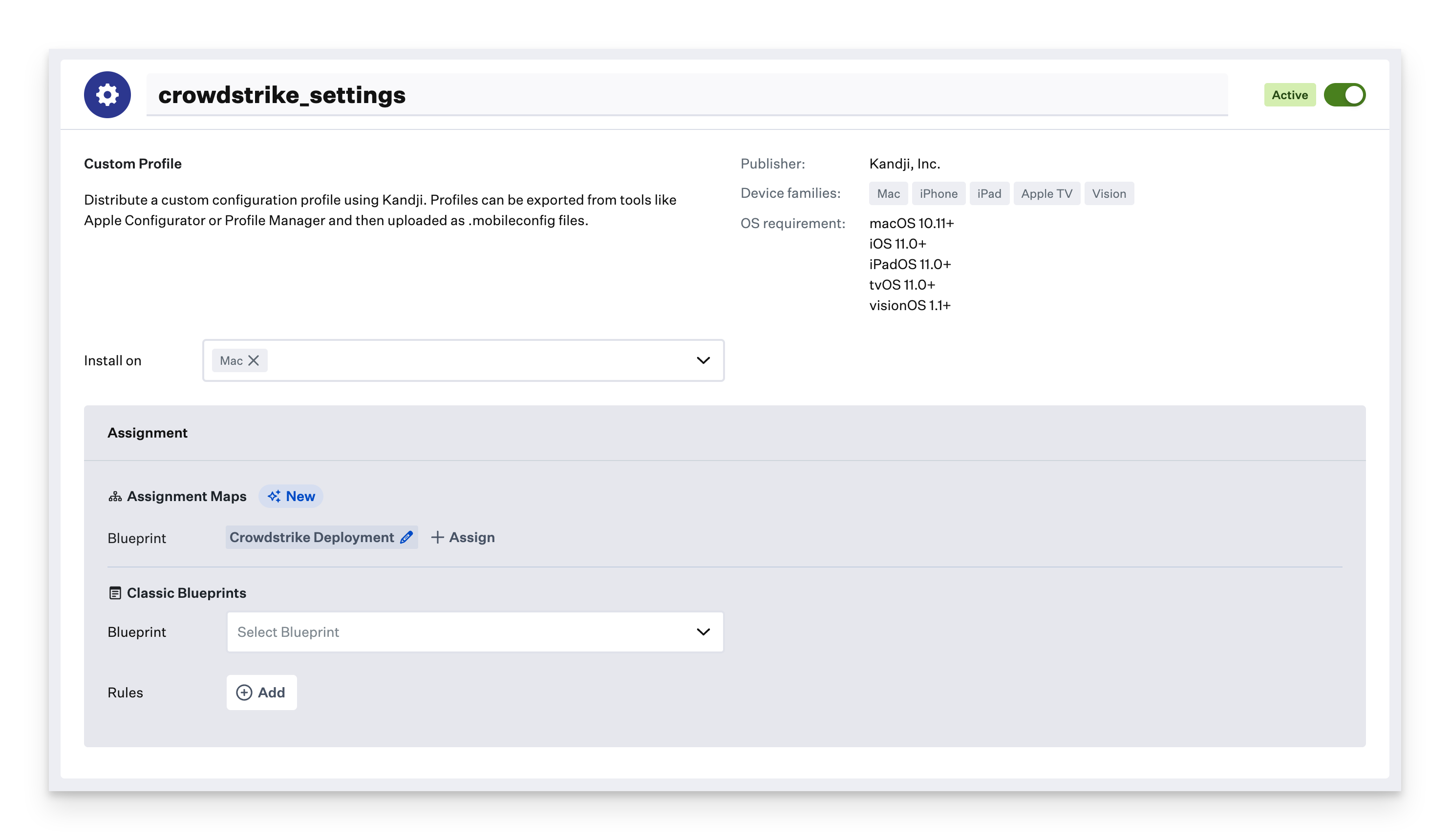
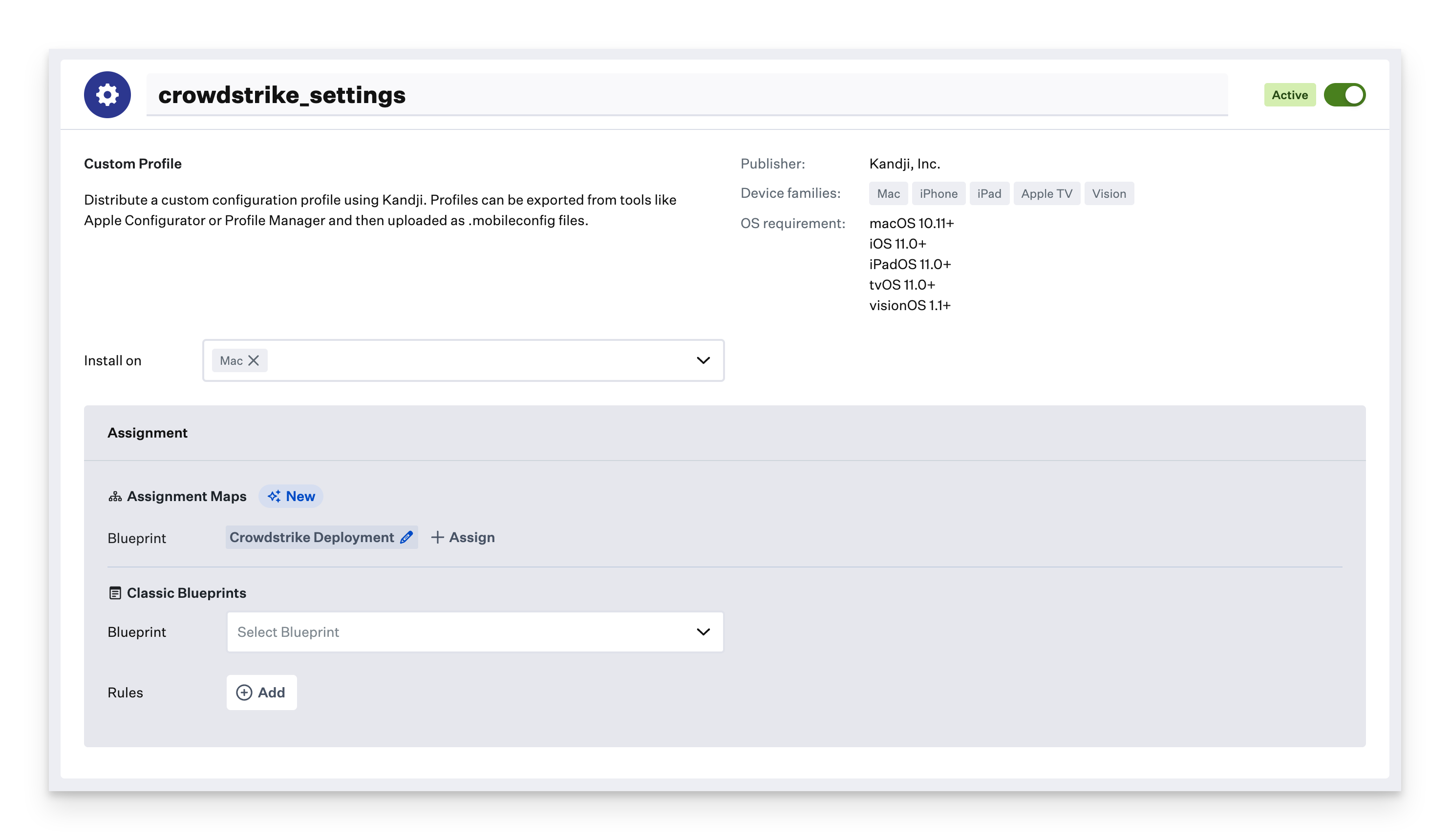
4
Upload Settings Profile
Upload the CrowdStrike Settings Profile (or Legacy System Extension (KEXT) settings profile).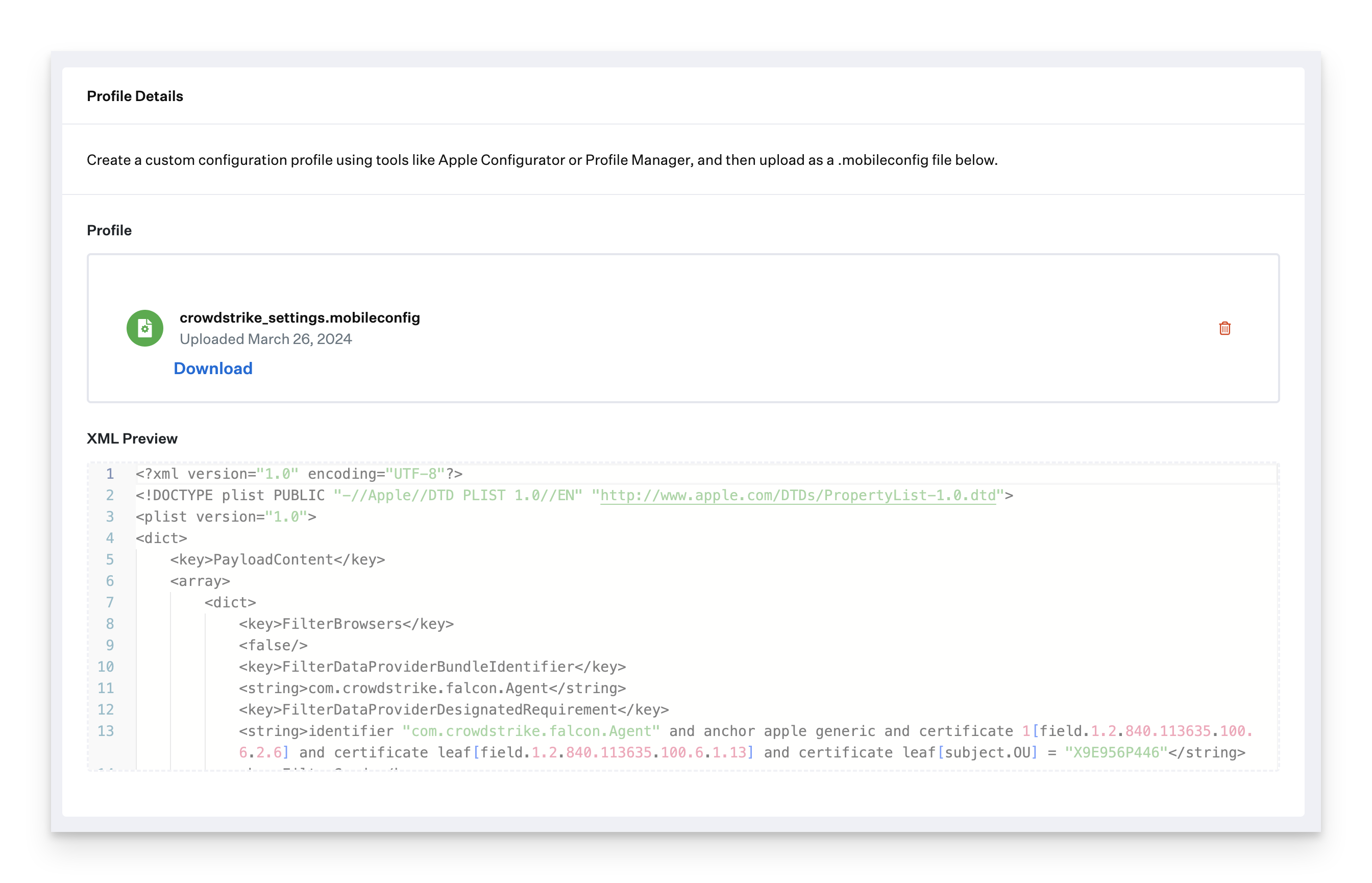
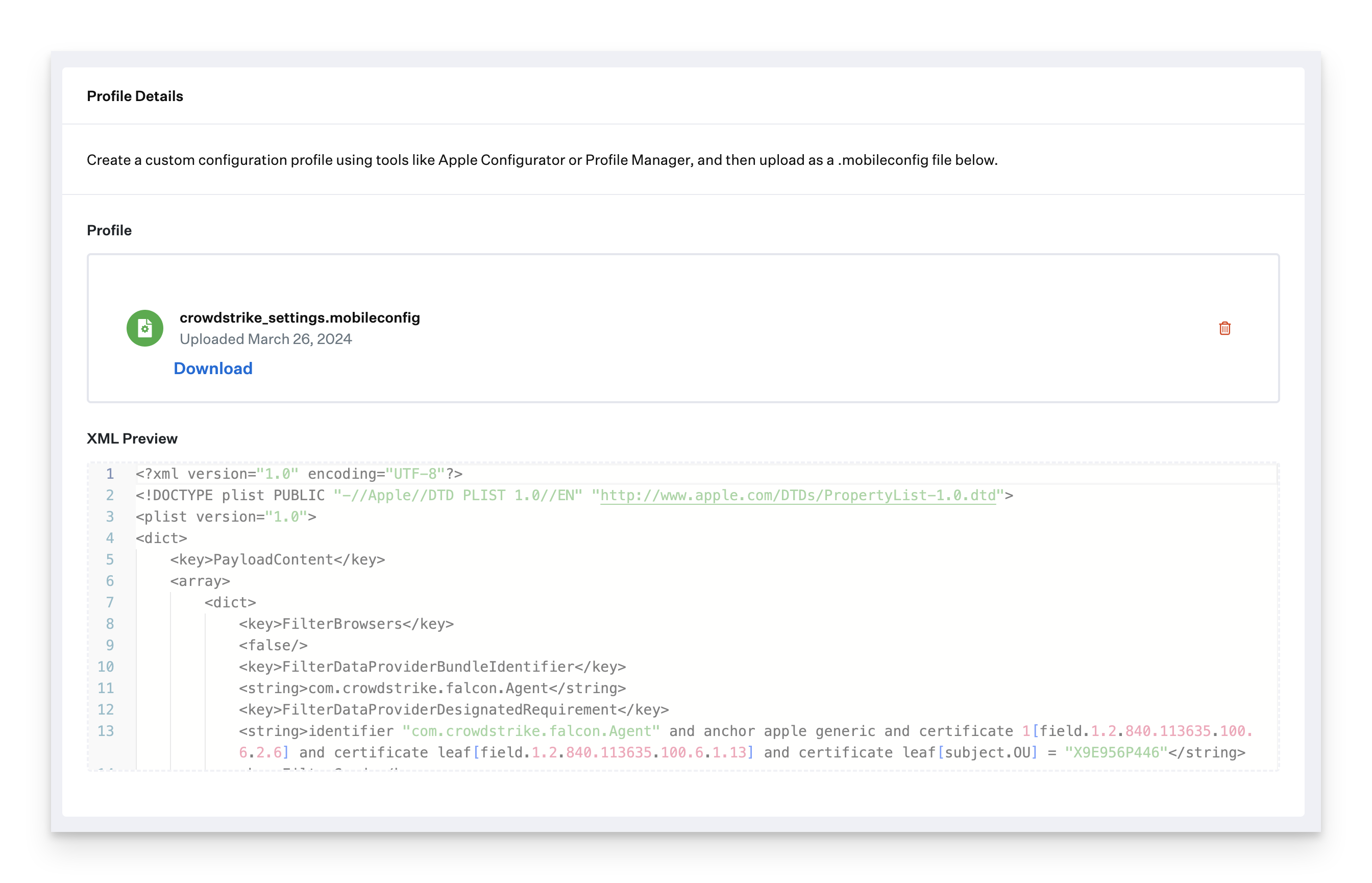
5
Save Profile
Click Save.
6
Create Additional Profiles
Repeat the previous steps in this section for the crowdstrike_settings_macOS15 and crowdstrike_service_management profiles.
Add and Configure the Custom App
To add this Library Item to your Iru Endpoint Library, follow the steps outlined in the Library Overview article.1
Name the Custom App
Give the Custom App a Name. Optionally, add a custom icon.
2
Assign to Blueprint
Assign to your desired Blueprints.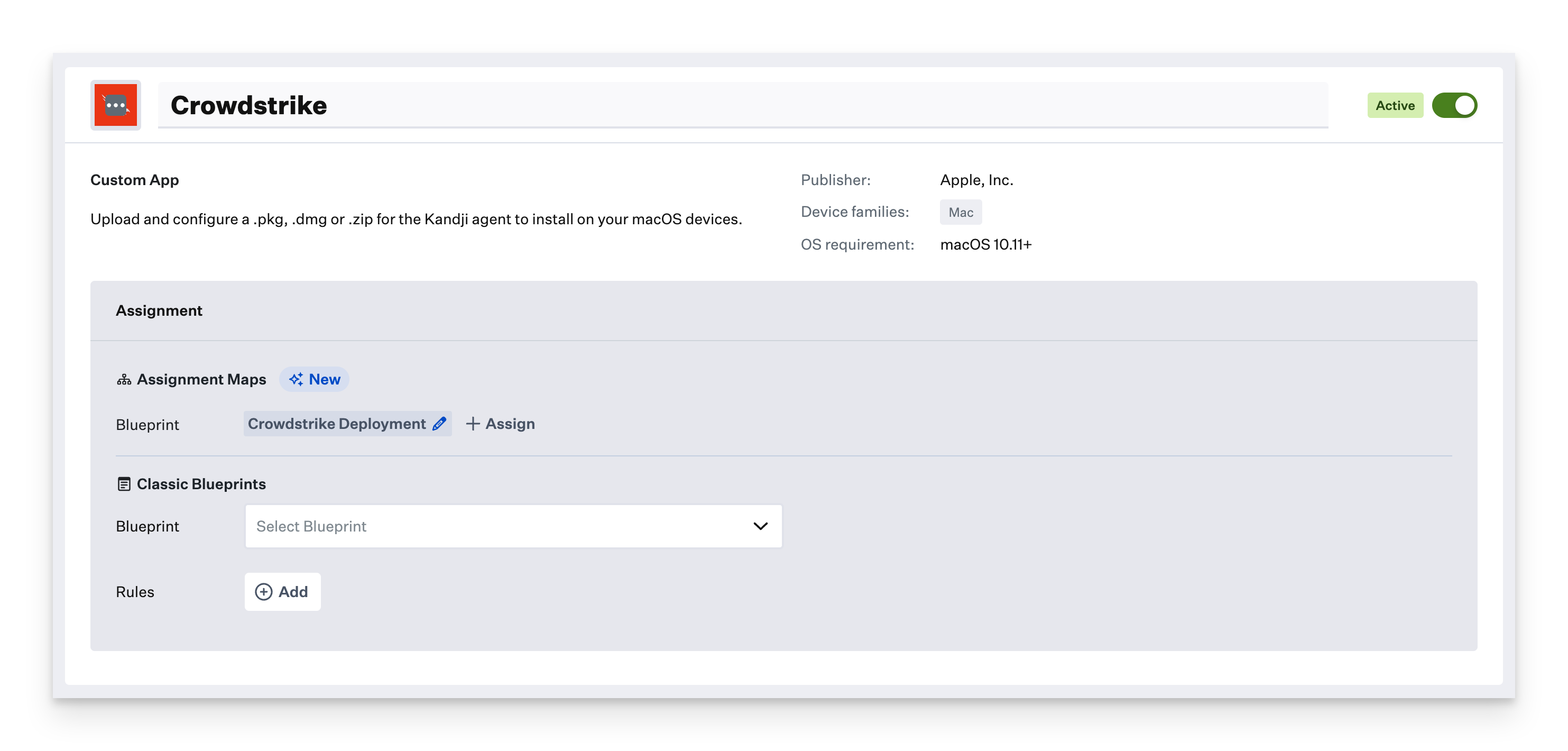
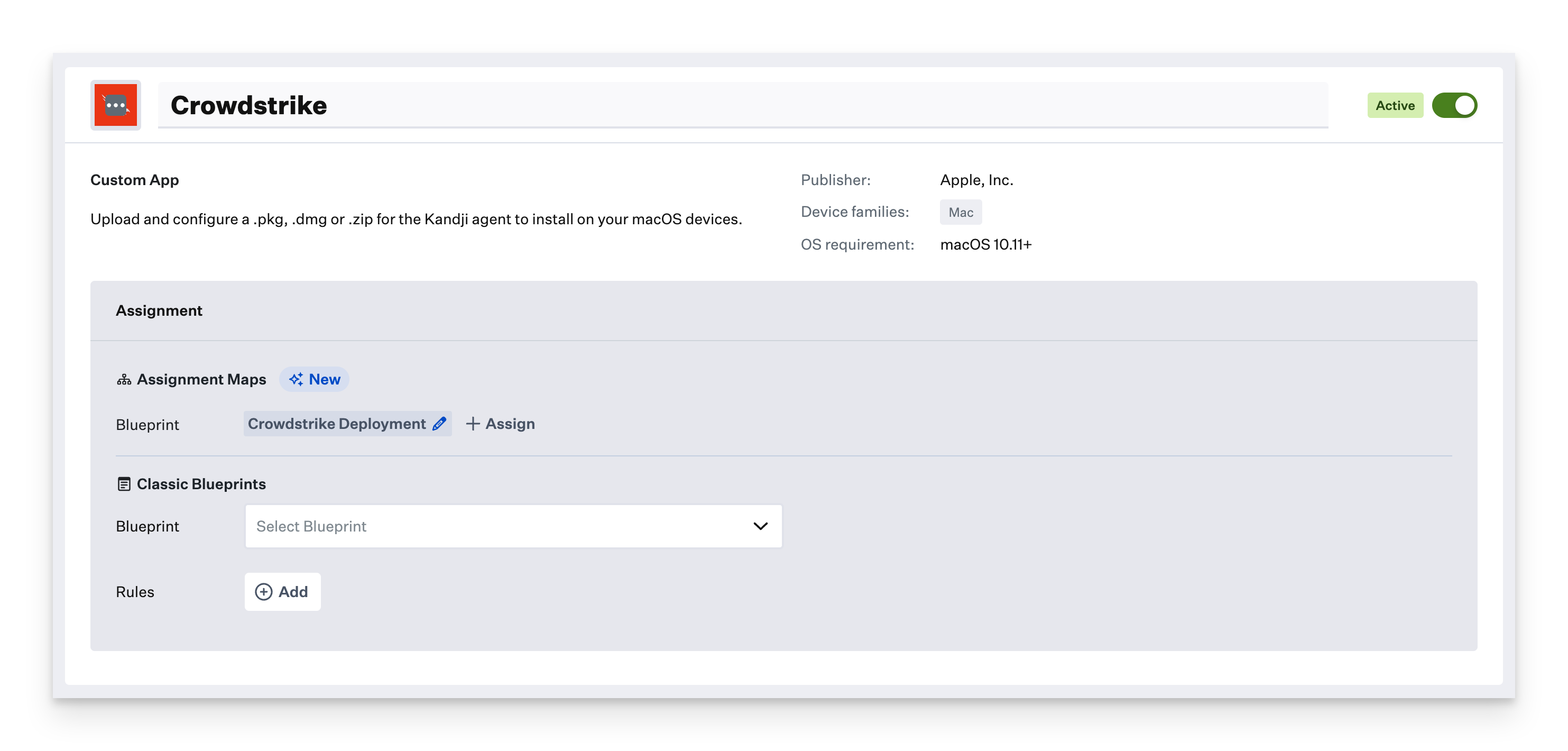
3
Set Installation Type
Change the Installation to Audit and Enforce.
4
Configure Audit Script
Copy and paste the crowdstrike_ae_script.zsh script from the prerequisites into the Audit & Enforce text box. No modification is required.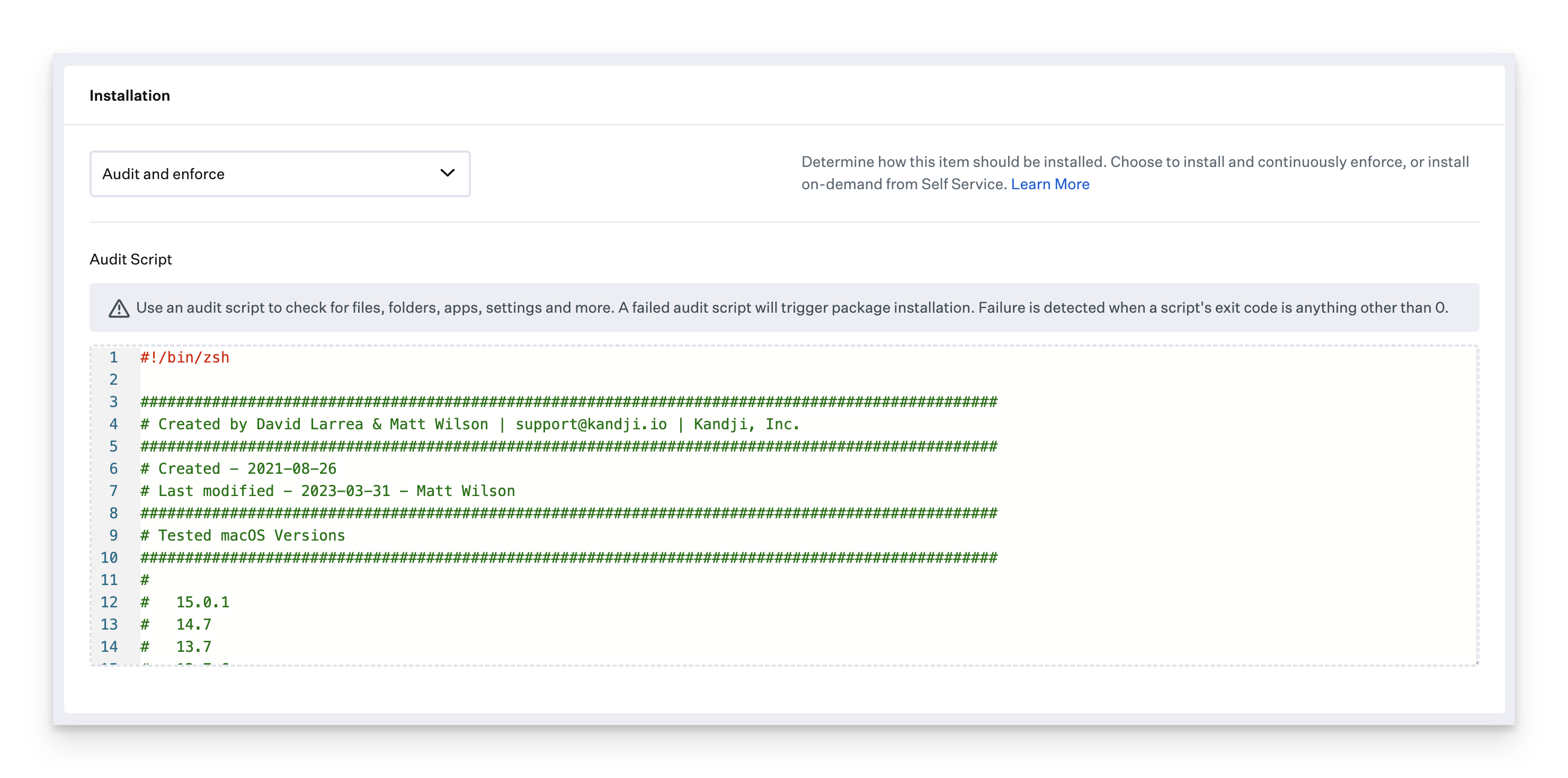
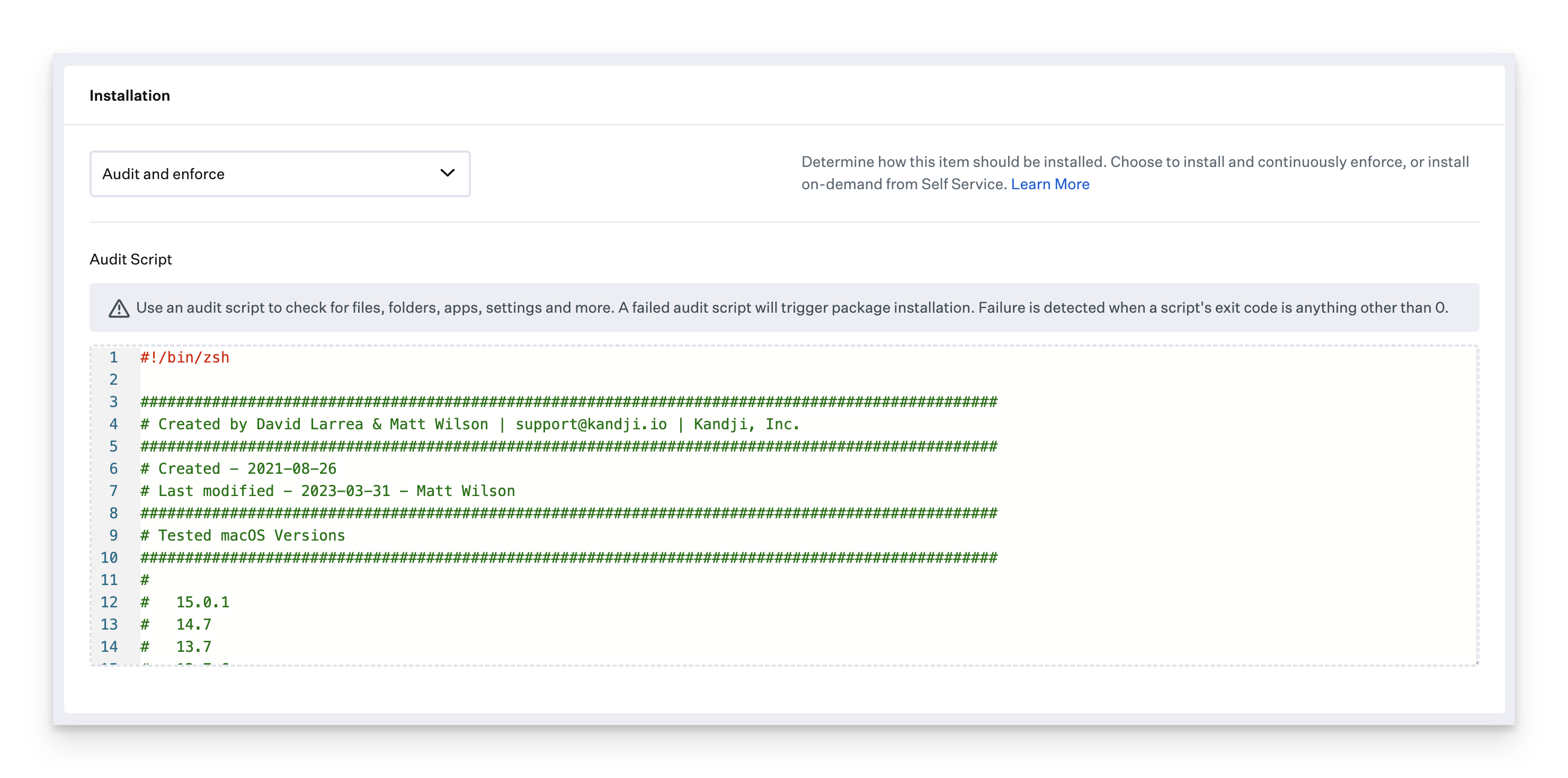
5
Select Deployment Type
Select Installer Package (install .pkg or .mpkg) as the deployment type.
6
Upload Installer
Upload the installer package.
7
Configure Postinstall Script
Paste the Postinstall Script referenced in the Prerequisites.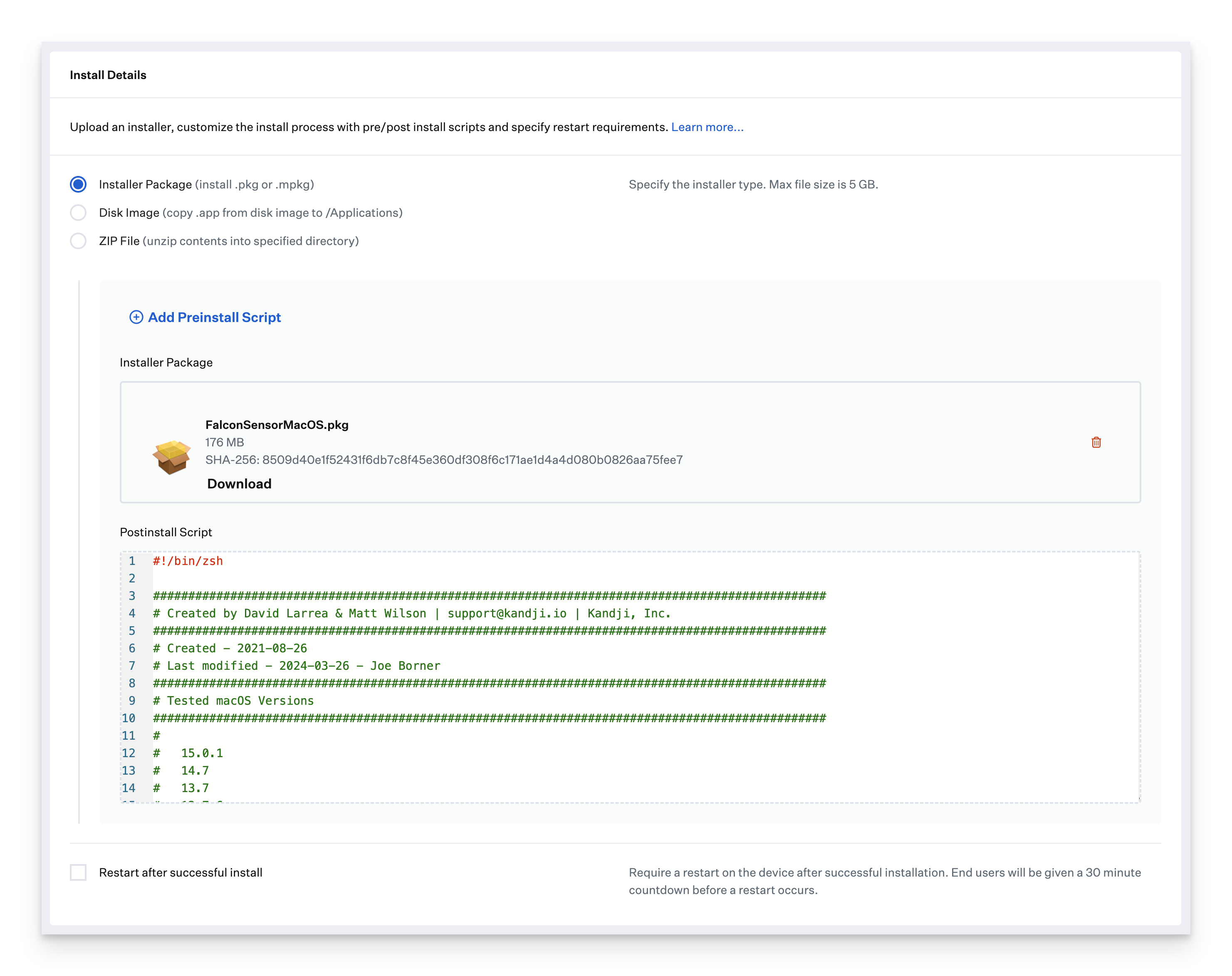
- In the Post-Install script, update the customerIDChecksum variable on line 55 with your Customer ID
- Optionally, paste your install token on line 59 inside the installToken variable; otherwise, leave it blank
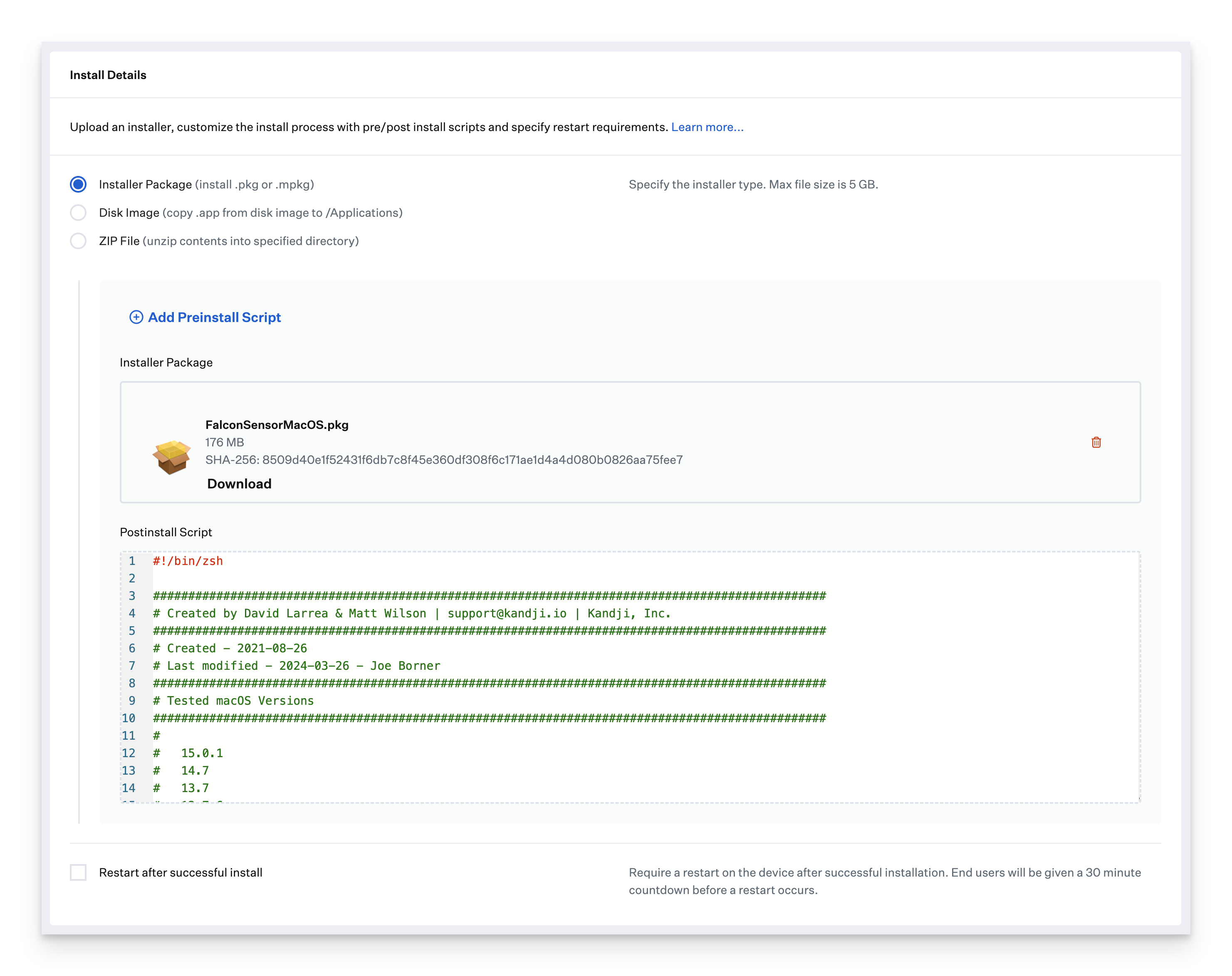
8
Save Custom App
Click Save.
Deploying with Assignment Maps
There are four Crowdstrike Custom Profiles that need conditional logic to ensure they are deployed to the correct devices. An Assignment Map provides an easy solution for all of your devices in one convenient view. Please review our Creating a Blueprint and Using Conditional Logic in Assignment Maps articles.1
Create Base Conditional Block
Start with the For All devices on this Blueprint conditional block.
2
Assign Custom App
Assign the Crowdstrike Custom App to the block.If multiple Custom Apps are needed, create a conditional block with conditions for the different versions of the installer.
3
Set macOS 15+ Condition
Set the top of the conditional block to If macOS is greater than or equal to 15.0.
4
Assign macOS 15+ Settings Profile
Assign the crowdstrike_settings_macOS15 Custom Profile to the conditional block.
5
Set Apple Silicon Condition
Set the top of the conditional block to If Chip type is Apple Silicon.
6
Assign Apple Silicon Settings Profile
Assign the crowdstrike_settings Custom Profile to the conditional block.
7
Set Intel Condition
Set the bottom conditional block to else if Chip type is Intel.
8
Assign Intel KEXT Settings Profile
Assign the crowdstrike_settings_with_kext Custom Profile to the conditional block.
9
Set macOS 13+ Condition
Set the top of the conditional block to If macOS is greater than or equal to 13.0.
10
Assign Service Management Profile
Assign the crowdstrike_service_management Custom Profile to the conditional block.