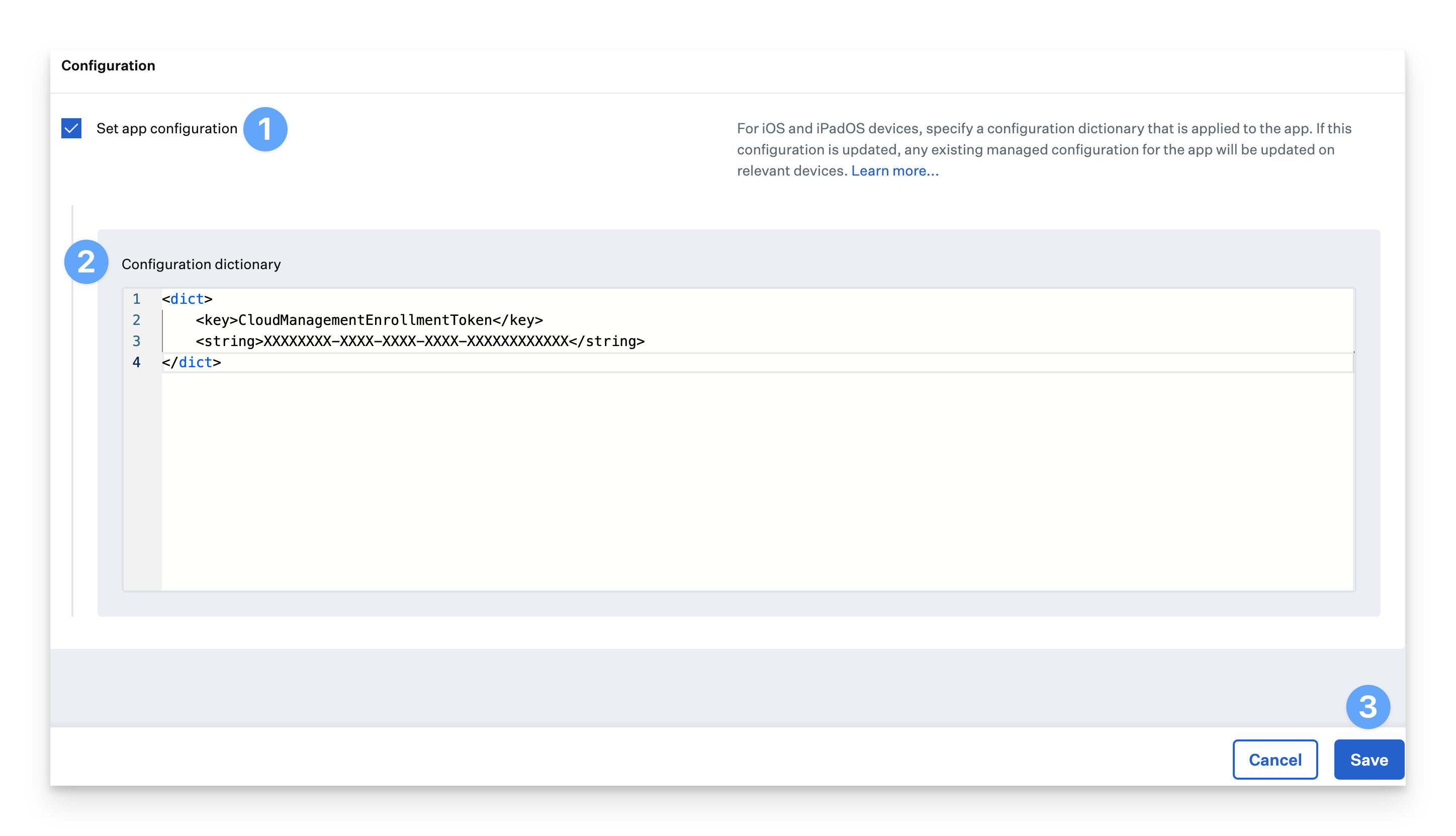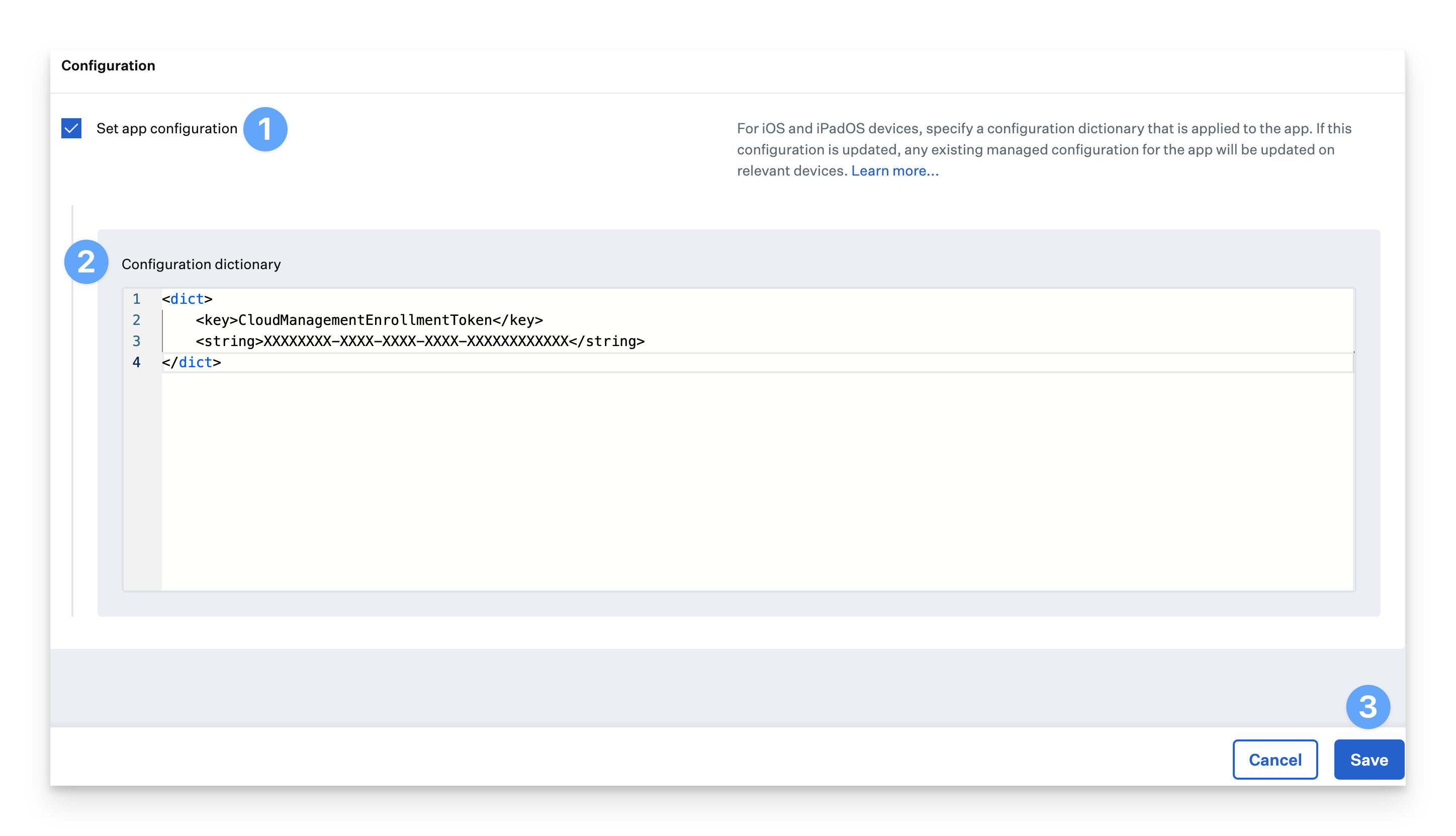This guide applies to Mac computers
Chrome Browser Cloud Management
You can manage the browser on a computer using Google’s Chrome Browser Cloud Management by delivering a configuration profile that contains a cloud management enrollment token from Google. This token will direct Google Chrome to allow management by the associated organization.Set Up Cloud Management
Begin setup by following the instructions in the Chrome Browser Cloud Management support guide.Generate a new cloud management enrollment token
Once you have completed the setup in Google Admin, you will need to generate an enrollment token in Google. This token is used in the Custom Profile uploaded to Iru Endpoint.Modify the configuration profile template with your enrollment token
1
Download Configuration Template
Download the configuration profile template.
2
Open Template in Text Editor
Open the template in a text editor of your choice.
3
Replace Enrollment Token
Replace XXXXXXXX-XXXX-XXXX-XXXX-XXXXXXXXXXXX in line 25 with your Cloud Management Enrollment Token generated above.
4
Save Configuration File
Save the file locally with a descriptive name.
Create a custom profile in Iru Endpoint
In the Iru Endpoint admin console (e.g. https://subdomain..io) navigate to the Library module and follow these steps. To add this Library Item to your Iru Endpoint Library, follow the steps outlined in the Library Overview article.1
Name the profile
Give your profile a name.
2
Set device family
Set the device family to Mac.
3
Assign to Blueprints
Assign the profile to your desired Blueprints..png?fit=max&auto=format&n=NKSnzq9fKEdl088H&q=85&s=986285e96eeccd3ffd1ab2dc1a88d9d5)
.png?fit=max&auto=format&n=NKSnzq9fKEdl088H&q=85&s=986285e96eeccd3ffd1ab2dc1a88d9d5)
4
Upload configuration file
Upload your .mobileconfig file..png?fit=max&auto=format&n=eqrMRa098FywfIL4&q=85&s=961f37d3000682164dc9c83596a8123a)
.png?fit=max&auto=format&n=eqrMRa098FywfIL4&q=85&s=961f37d3000682164dc9c83596a8123a)
5
Save profile
Click Save.
Using iOS AppConfig
iOS and iPadOS devices can use AppConfig for Google Chrome and customize it for your organization.1
Enable app configuration
Enable the Set app configuration option in the Google Chrome App Store App Library Item by clicking the checkbox.
2
Configure settings
Paste the contents from the template into the Configuration dictionary section and edit the values as needed for your organization.
3
Save configuration
Click Save when completed.