The Library works for all device types
Library Interface Overview
1
Filter Library Items
Clicking one of the Library Item filters will allow you to view all Library Items or a single type of Library Item.
2
Search Library
Use the Search menu to search the Library for a specific item.
3
Filter Results
Clicking on any of the drop-down menus will filter all results.
4
Add Library Item
Click Add Library Item at the top right of the Library to add a new Library Item.
5
Sync App Store Apps
Click the Sync App Store Apps icon to pull any recent changes to Apps and Books.
Glimpses
The Library Item page displays glimpses to the left of the assigned Blueprint information in each Library Item card. Glimpses help provide insight into how you’ve configured the availability and enforcement options for a Library Item.| Icon | Description |
|---|---|
| Continuously Enforce Indicates that the Library Item is set to install and continuously enforce. | |
| Self Service Indicates that the Library Item is offered in Self Service. | |
| Install Once Indicates that the Library Item is set to install once per device. | |
| Update Only Indicates that the Library Item is set to update if it is already installed, but will not install the application on its own. |
Library Item Duplication
Most Library Items can be easily duplicated to create a new item with the same configurations and assets, such as installer packages and scripts. However, this does not apply to Bookmarks, Liftoff, and SCEP. To duplicate a Library Item, click on the Library Item in the Library, and then:1
Access Library Item Menu
Click the ellipses next to the Library Item name
2
Select Duplicate
Click Duplicate.
3
Confirm Duplication
Click Yes, duplicate to confirm duplication.
4
Edit Duplicated Item
Edit the Title, Label, and Blueprint Assignment as appropriate. If the title is editable, (COPY) will be appended to it by default. Otherwise, it will be added to the Label.
Assigning Duplicated Auto Apps or Apps and Books Apps to One Blueprint
If duplicates of a specific Auto App or Apps and Books app need to be assigned to the same Blueprint, there are several prerequisites that need to be fulfilled.Prerequisites
- The duplicated Library Item needs a Label to make it unique.
- The Blueprint must be an Advanced View Assignment Maps. For more information about the Advanced View, please see the Advanced View section of the Creating a Blueprint.
1
Edit Duplicated Item
Edit the duplicated Apps and Books Library Item you would like to assign.
2
Choose Assignment Map
Click Assign and choose the appropriate Assignment Map.
3
Add to Different Block
Add the Library Item to a block where it would not be assigned to the same devices as the original Library Item.
4
Complete Assignment
Click Done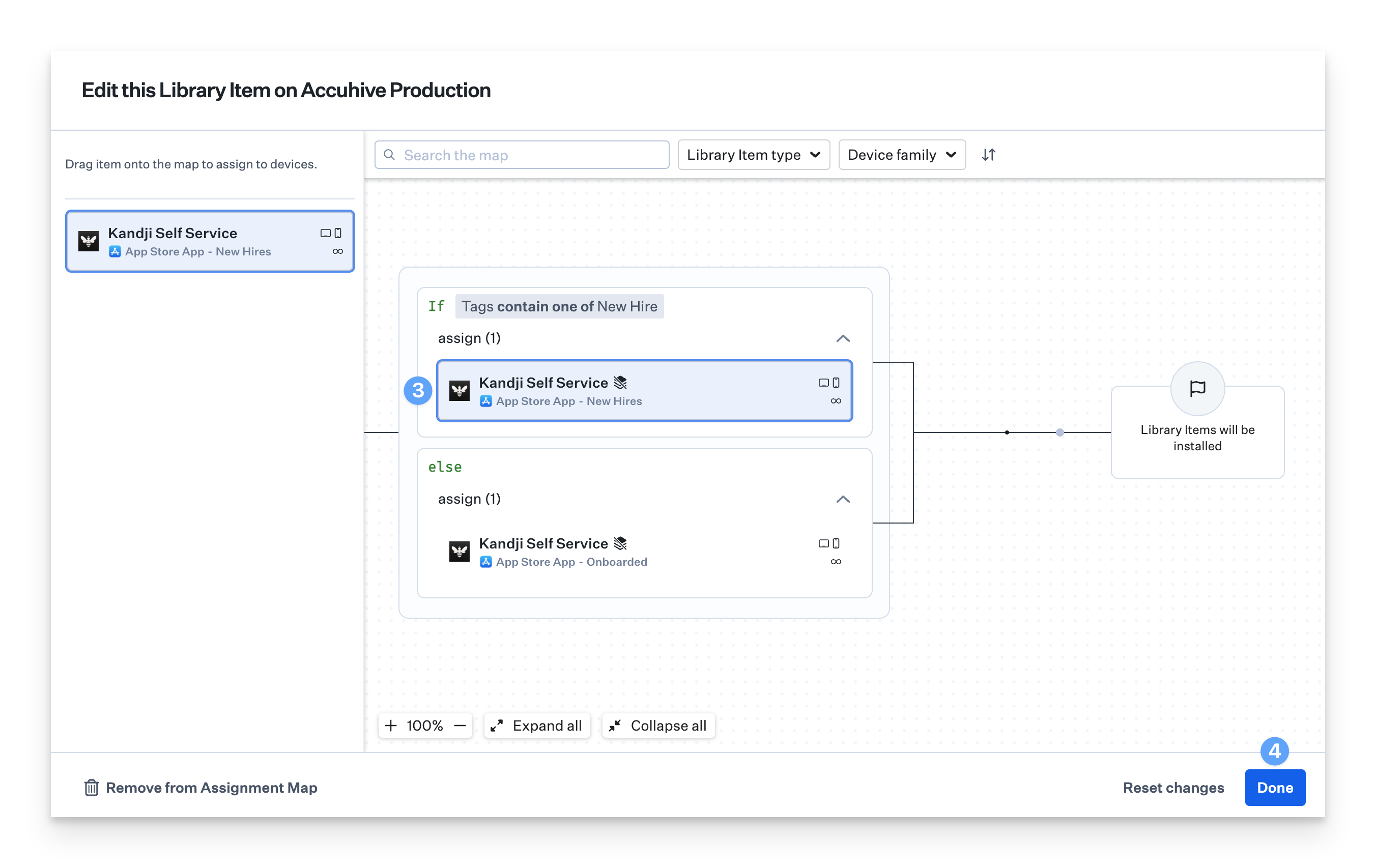
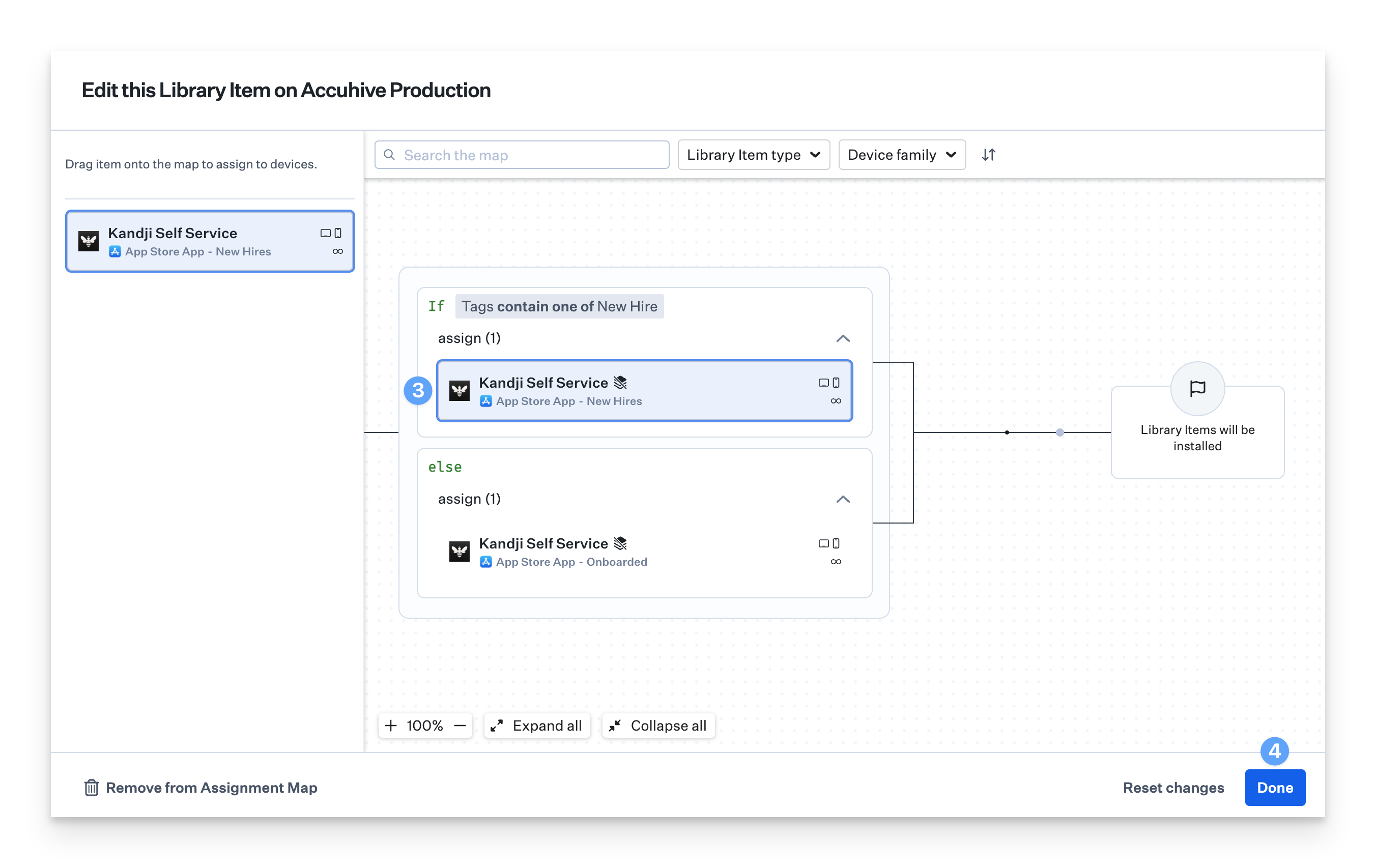
5
Save Changes
Click Save.
Library Sections
App Blocking
Iru Endpoint lets you block specific applications from being opened on enrolled Mac computers using the App Blocking Library Item. Refer to Application Blocking to learn more.App Store Apps
Apps from the App Store are available to be added to Iru Endpoint. When you add licenses to Iru Endpoint from within Apple Business Manager, that app will show as available in this section. You can see which device type the app is made for at the bottom of the app, or you can filter by device type at the top of the Library page. You can also initiate a sync with your Apple Business Manager account by clicking Sync App Store Apps button next to the Add Library Item button near the top right of the page. Refer to Configure Apps and Books to learn more about Apple Business Manager Apps and Books support within Iru Endpoint.Auto Apps
Auto Apps are pre-packaged, hosted, and automatically patched according to your chosen enforcement policy. All Iru Endpoint Auto Apps that you’ve added to your Library are displayed in the Auto Apps section. For more information, see our Auto App Overview and our List of Available Auto App.Bookmarks
Bookmarks Library Items hold bookmarks (links) for resources that are made available in Self Service. Refer to Self Service: Bookmarks to learn more.Custom Apps
All Custom Apps that you’ve uploaded to Iru Endpoint will be located in your Library. Custom apps can be added through an installer package (PKG or MPKG), disk image (DMG), or ZIP file. Refer to Custom Apps Overview to learn more.Custom Printers
Custom Printers are available in your Library. Install and setup printers and printer drivers using the Kandji Agent. Choose to have the agent continuously enforce printers to verify their settings. Unmatched settings will be remediated automatically. Refer to Custom Printers to learn more.For Custom Apps, Custom Scripts, and Custom Printers, you can upload an icon next to the title. PNG, JPG, and ICNS are the recommended file types when utilizing this feature.





