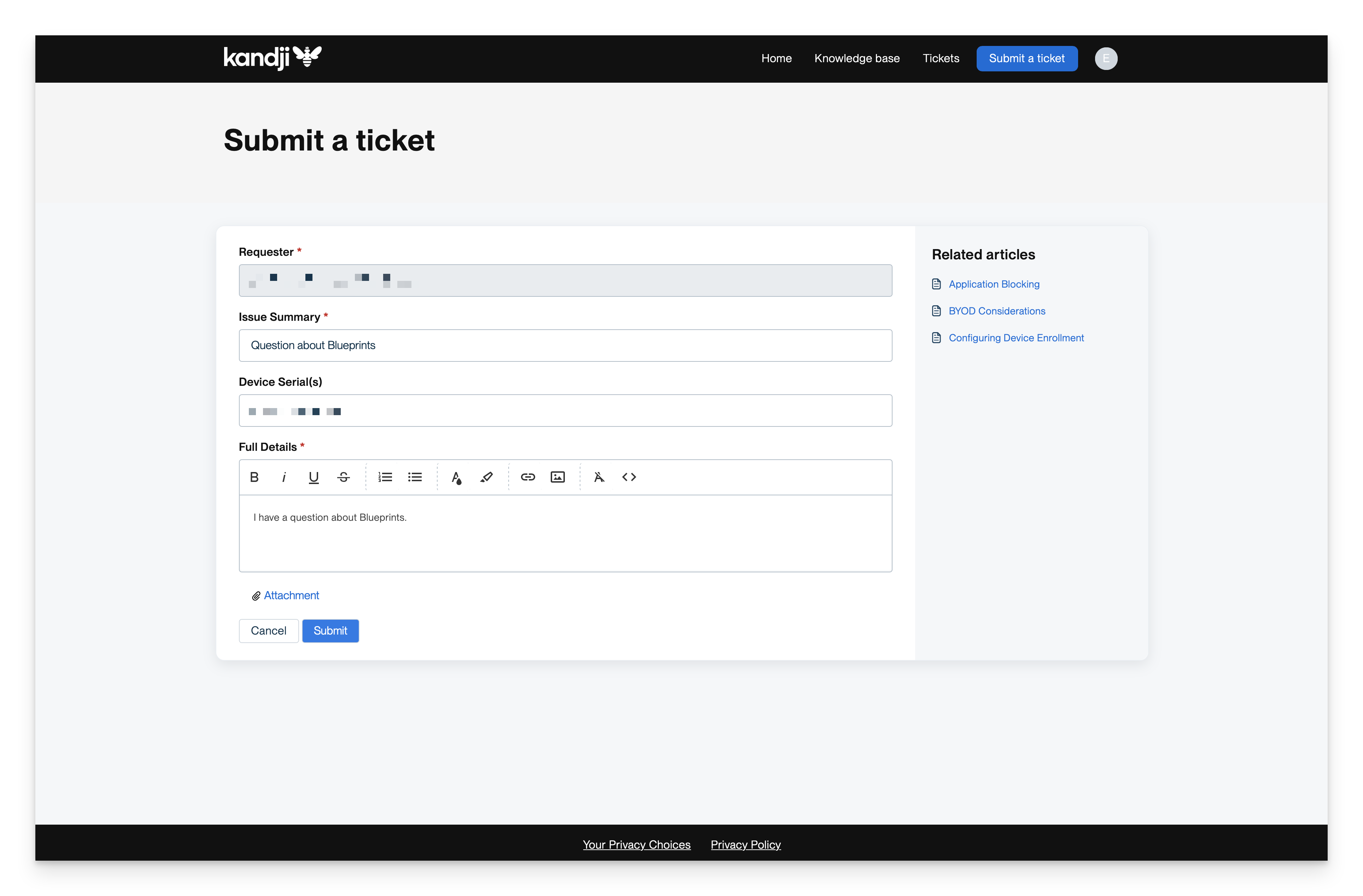Signing In
Customers can sign in to the Support Customer Portal from any page in our Knowledge Base. At login, you can enter the subdomain of your tenant and authenticate with your web app credentials.In order to log into the Support Customer Portal, users must be a Team Member with at least Auditor level access to the Iru Web App.
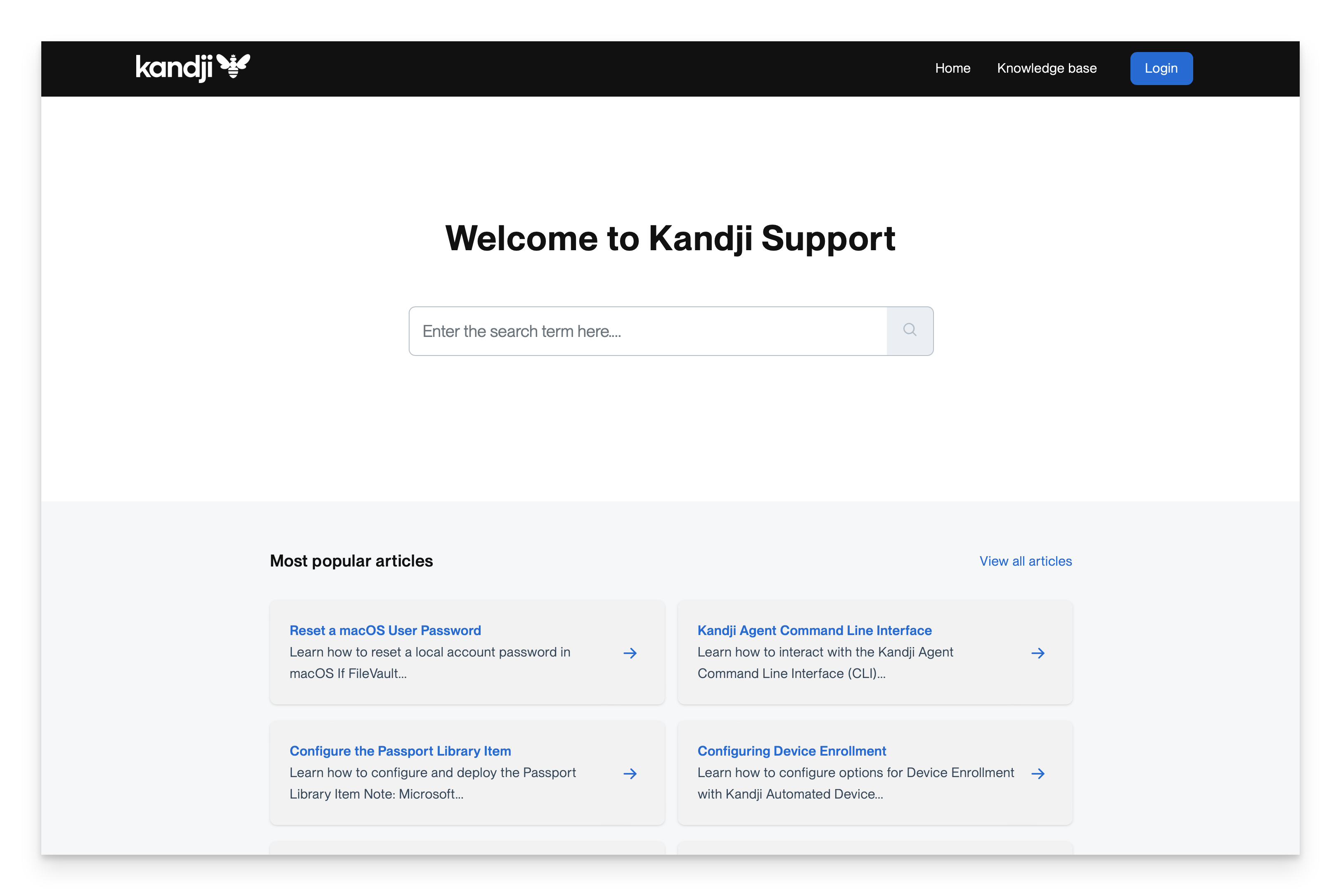
Viewing Tickets
The Ticketspage will show the current ticket activity. From here, you may:- View ticket identifiers
- View ticket subjects, click on them to view threaded communication with support, and add new responses
- View the status of your support tickets
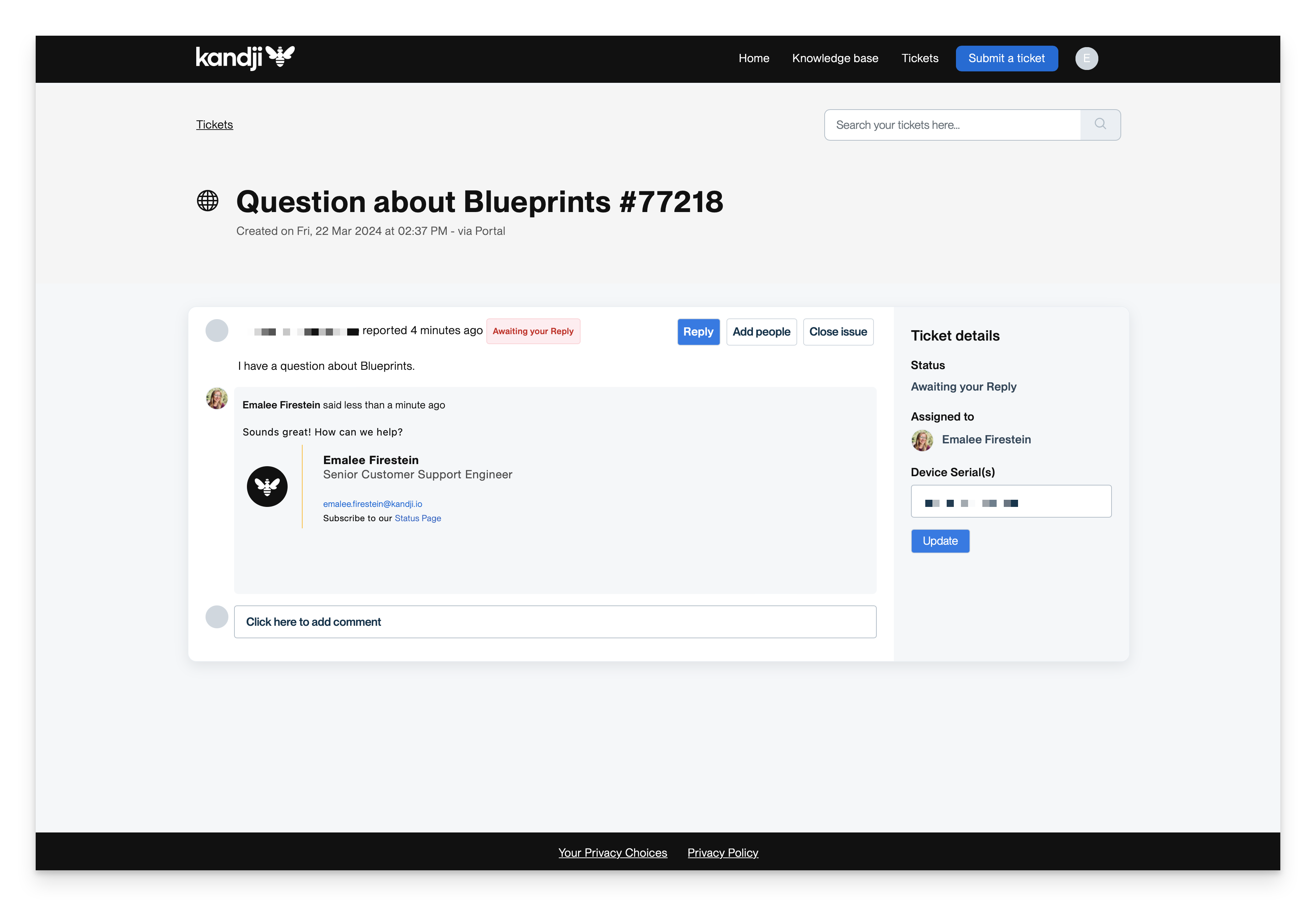
Any Team Member included in communications for a ticket will have access to that ticket in their portal.
View All Tickets Associated with your Tenant
By default, web app team members will exclusively have access to tickets they have created. Account Owners may request visibility to all tickets associated with their company tenant, for themselves and/or any other web app team members, by contacting support via chat, support portal, or email at [email protected].File a Support Ticket
Click on Submit a Ticket to open a new ticket with Iru Support.- You can attach files and include a serial number of a device