About Apps and Books Integration
Apps and Books (formerly Apple’s Volume Purchasing Program or VPP) is a feature that makes it easy for organizations to deploy App Store Apps to their Apple devices using MDM. Integrating Apps and Books allows IT admins to distribute App Store Apps directly to managed devices without their end users needing an Apple ID. It helps track and control licensing and provides a method to revoke and reassign them as needed.How It Works
Apps and Books integration works by connecting your Apple Business Manager (ABM) or Apple School Manager (ASM) account with Iru Endpoint through location tokens. When you purchase app licenses in ABM/ASM and assign them to your Iru Endpoint MDM server, they become available as Library Items in your Iru Endpoint library, where they can be assigned to Assignment Maps or Classic Blueprints for automated deployment.Prerequisites
- Apple Push Notification Service: Apple Push Notification service must be configured in your Iru Endpoint tenant
- Apple Business Manager Access: Ensure you have administrative access to your ABM or ASM account
- Location Setup: Create a dedicated location in ABM specifically for your Iru Endpoint tenant
- Apps and Books Token: Download a dedicated Apps and Books location token for your Iru Endpoint integration
Configuring Apps and Books
Apps and Books (formerly VPP) allows you to distribute App Store Apps to your organization’s devices. Create a new location in Apple Business Manager.1
Access Settings
Navigate to Settings in the left-hand navigation bar.
2
Select Apple Integrations
Select the Apple Integrations tab.
3
Set Up Apps and Books
Click the Set up Apps and Books button inside Apps and Books.
4
Sign In to Apple Business Manager
In the new window, you will be asked to sign in to Apple Business Manager to complete the final steps for integration.
5
Navigate to Preferences
In Apple Business Manager, navigate to your profile on the bottom-left and select Preferences.
6
Access Payments and Billing
Click on your name at the bottom of the sidebar, click Preferences, then click Payments and Billing.
7
Download Location Token
Download your Apps and Books Location Token. Note: Each Server Token in this list is based on a Location in Apple Business Manager.

8
Upload Token to Iru Endpoint
Navigate back to the Iru Endpoint Web App and upload your token.
9
Complete Setup
Click Complete Apps and Books setup.
Manually Syncing Apps and Books with Apple Business Manager
Iru Endpoint periodically checks for new apps or license changes. If you need to trigger a sync between Iru Endpoint and Apple Business Manager immediately, you can use the Sync App Store Apps button (double arrows) next to the Add Library Item button.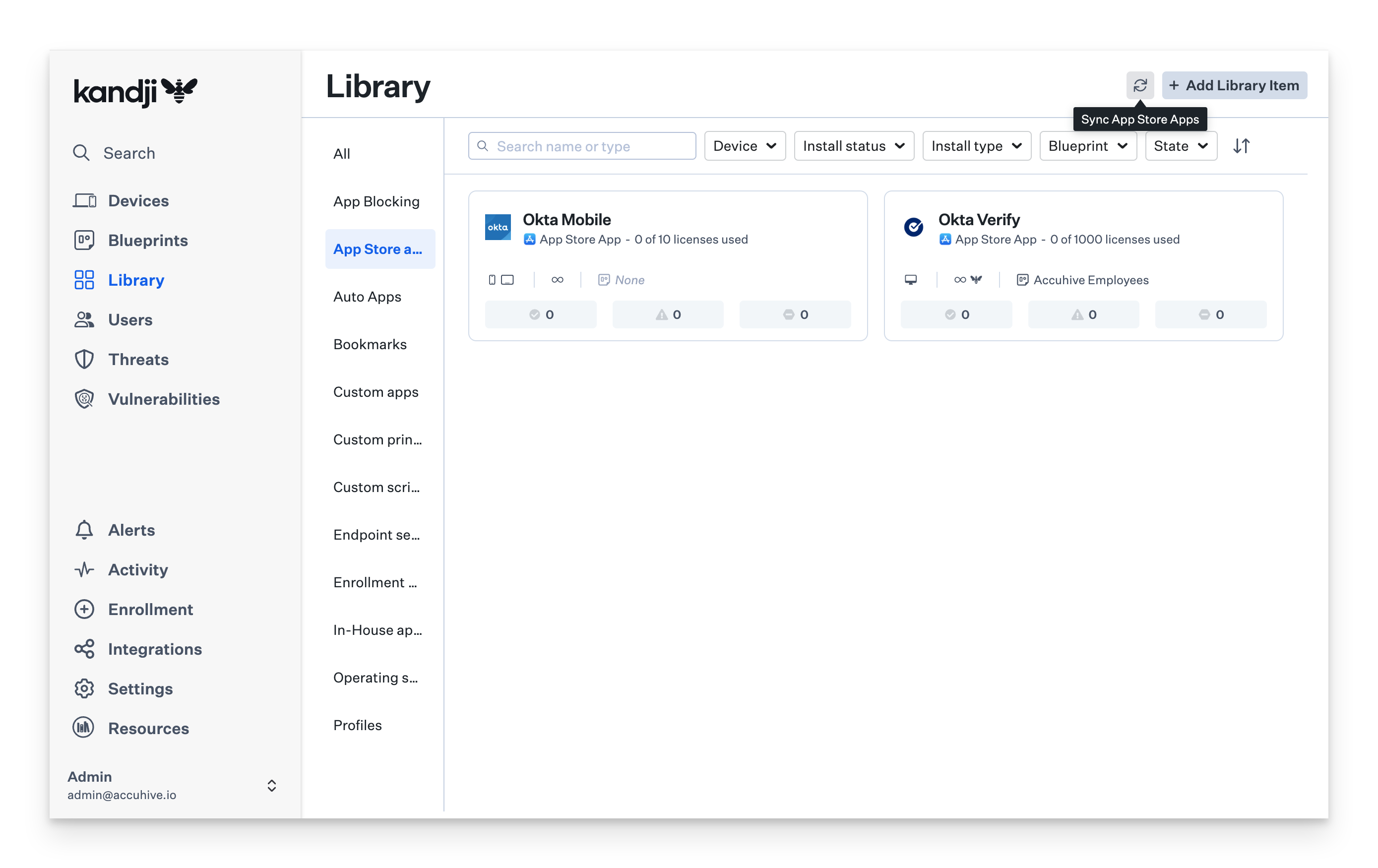
Duplicating Apps and Books Library Items
The ability to duplicate Apps and Books Library Items allows you to create multiple configurations of the same app and assign these to different Blueprints. All Apps & Books app instances of the same Apps and Books Library Item share the same license pool across all Blueprints and assignments.1
Navigate to App Store Apps
Navigate to Library then App Store apps.
2
Access Ellipse Menu
Click the ellipse (…) button on the top right.
3
Select Duplicate
Click Duplicate.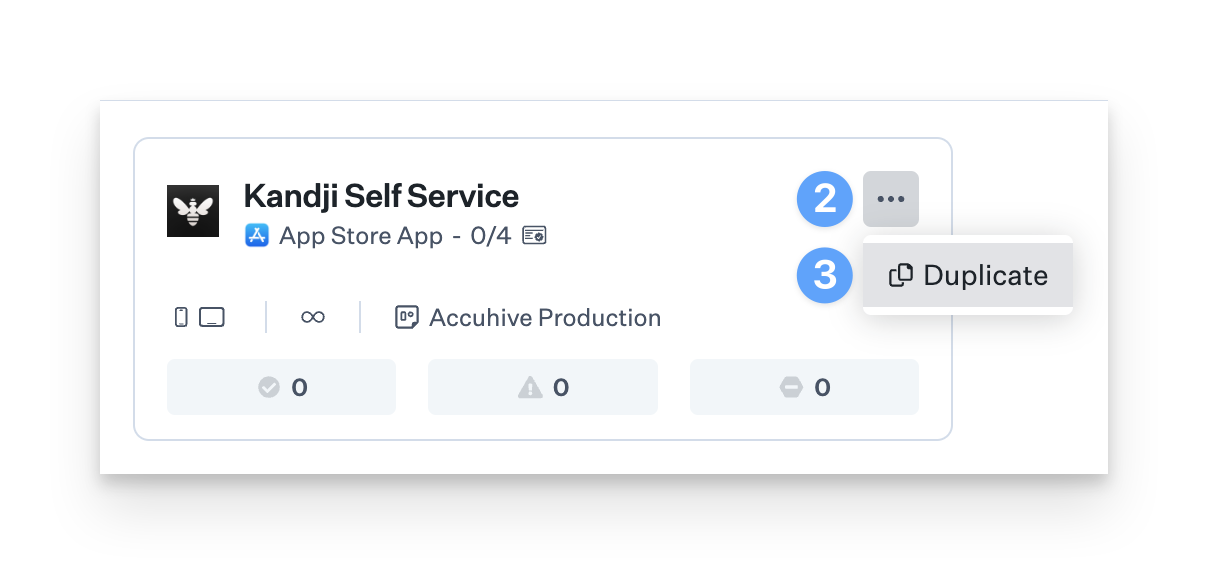
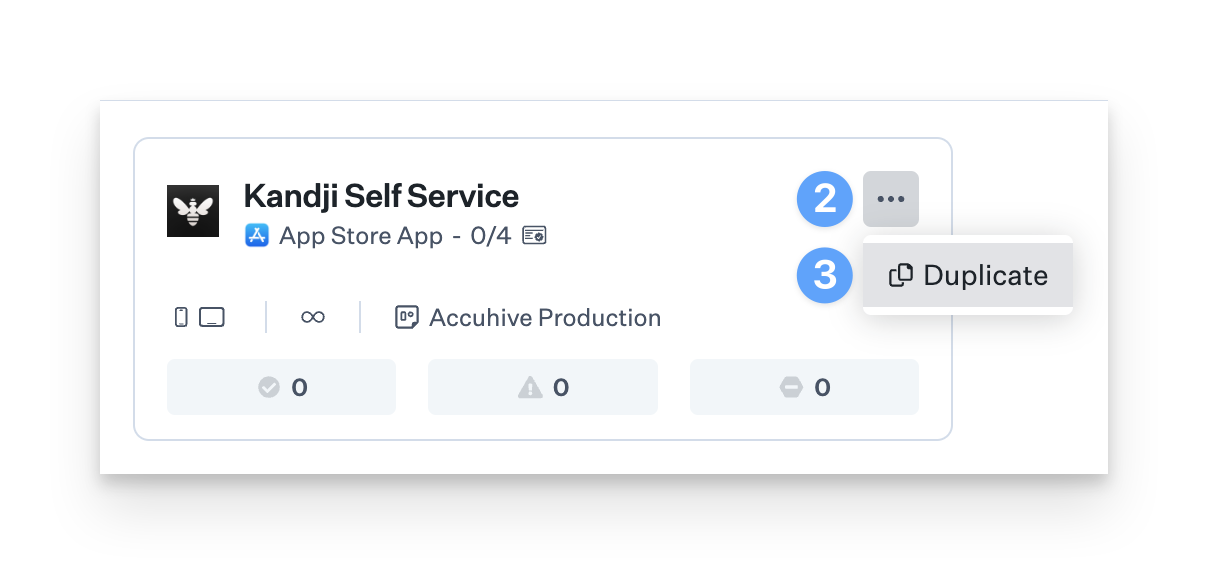
4
Confirm Duplication
Click Yes, duplicate..png?fit=max&auto=format&n=pt004fUbT6GTF1kl&q=85&s=32dfa0dabbfb9580b224281f755301e7)
.png?fit=max&auto=format&n=pt004fUbT6GTF1kl&q=85&s=32dfa0dabbfb9580b224281f755301e7)
5
Edit Duplicated Item
Edit the duplicated Apps and Books Library Item as needed.
6
Manage Instances
Once a duplicate has been created, the Library Item can be deleted, but at least one instance of the specific Apps and Books Library Item must remain.
Removing Apps and Books Licenses
1
Select App to Remove
Navigate to Library then App Store apps and select the app you need to remove the license for.
2
Edit Library Item
Next, click the blue Edit button on the bottom right.
3
Change Blueprint Assignments
Change the Blueprint assignments in the Assignment section.
4
Save Changes
Click Save.
Token Expiry Considerations
- Annual Expiration: Apps and Books tokens expire annually. Iru Endpoint will display a banner starting 30 days before the token expires, ensuring you have ample time to renew it and avoid any service interruptions
- Password Changes: If the password for the Apple Business Manager or Apple School Manager account that downloaded the token is changed, the token will be invalidated and must be renewed
- Token Renewal Process: Follow the same setup process to renew expired tokens
- Service Continuity: Plan token renewal before expiration to avoid service disruptions
- Documentation: Keep records of token expiration dates and renewal processes
Considerations
- Dedicated Location: Create a dedicated location in ABM specifically for your Iru Endpoint tenant
- Token Security: Store Apps and Books tokens securely and never share them across multiple MDM servers
- License Management: Plan your app licensing strategy to avoid over-purchasing or running out of licenses
- Sync Frequency: Understand that Iru Endpoint periodically syncs with ABM, but manual sync is available when needed
- App Updates: Configure automatic app updates to ensure users have the latest versions
- License Pooling: Understand that all instances of the same app share the same license pool
- Duplication Limitations: Be aware that some apps (Okta Verify, Microsoft Authenticator) cannot be duplicated due to integration requirements
- Blueprint Assignment: Plan your Blueprint assignments carefully to optimize license usage
- User Experience: Test app deployment and user experience before rolling out to production
- Compliance Requirements: Ensure deployed apps meet your organization’s security and compliance requirements
- Backup Strategy: Have a plan for managing apps if the Apps and Books integration becomes unavailable
- Documentation: Keep records of app assignments and license usage
- Support: Contact Iru Endpoint Support for assistance with complex Apps and Books scenarios
- Testing: Test Apps and Books configuration in a controlled environment before production deployment
- Monitoring: Regularly monitor app deployment success rates and license usage





