About Self Service Bookmarks
Self Service Bookmarks provide users with quick access to essential work resources through organized links. Bookmarks can be categorized, recommended, and customized with icons to improve user experience and productivity.How It Works
Self Service Bookmarks are created as Library Items that contain one or multiple bookmarks. These bookmarks support various URL schemes including web links, email addresses, and file paths. Users can access bookmarks through the Self Service app, where they are organized by category and displayed in alphanumerical order.Creating a Bookmarks Library Item
Create a Bookmarks Library Item to hold bookmarks (links) for resources. To add this Library Item to your Iru Endpoint Library, follow the steps outlined in the Library Overview article.1
Add Title
At the top of the Library Item, in the Add a title field, add a title.
2
Assign to Blueprints
Select your desired Blueprints.
Adding Bookmarks to the Bookmarks Library Item
You can add one or multiple bookmarks to the Bookmarks Library Item. Within a category, bookmarks are displayed in alphanumerical order. You can edit Self Service settings to change the order in which categories are displayed.1
Add New Bookmark
Click Add Bookmark.
2
Enter URL
In the URL field, enter the appropriate URL. Bookmarks support the following URL schemes:
- http:// or https://: Opens in the default browser, which is Safari unless the user has selected a different one
- mailto://: Opens in the default mail app, which is Mail unless the user has selected a different one. On iOS and iPadOS, if the user hasn’t yet configured a mail account, tapping a mailto:// bookmark results in an error
- file:// (only supported on macOS): Opens a file from a specified path. Using three consecutive slashes, such as file:///path/to/file when defining file paths is recommended. macOS asks the user to grant Self Service the ability to read the folder that contains the file. After a user grants read access to the folder once, macOS should not ask again
3
Configure Bookmark Details
Optionally, in the Icon field, drag a custom icon or click upload.
4
Set Bookmark Title
In the Title field, enter a title.
5
Select Category
Optionally, select a Category of Self Service for this bookmark to be displayed in (see Self Service settings to edit your more categories).
6
Set Recommendation Status
Optionally, select the checkbox for Recommended.
- When you open Self Service on macOS, Self Service displays Recommended apps, items, and bookmarks by default
- When you open Self Service on iOS and iPadOS, Self Service displays Recommended apps and bookmarks at the top of Self Service by default
- In Self Service for macOS, recommended bookmarks are displayed with a star icon
7
Save Bookmark
Click Done to save your work and return to the list of bookmarks.
8
Add Additional Bookmarks
Repeat the process to add more bookmarks.
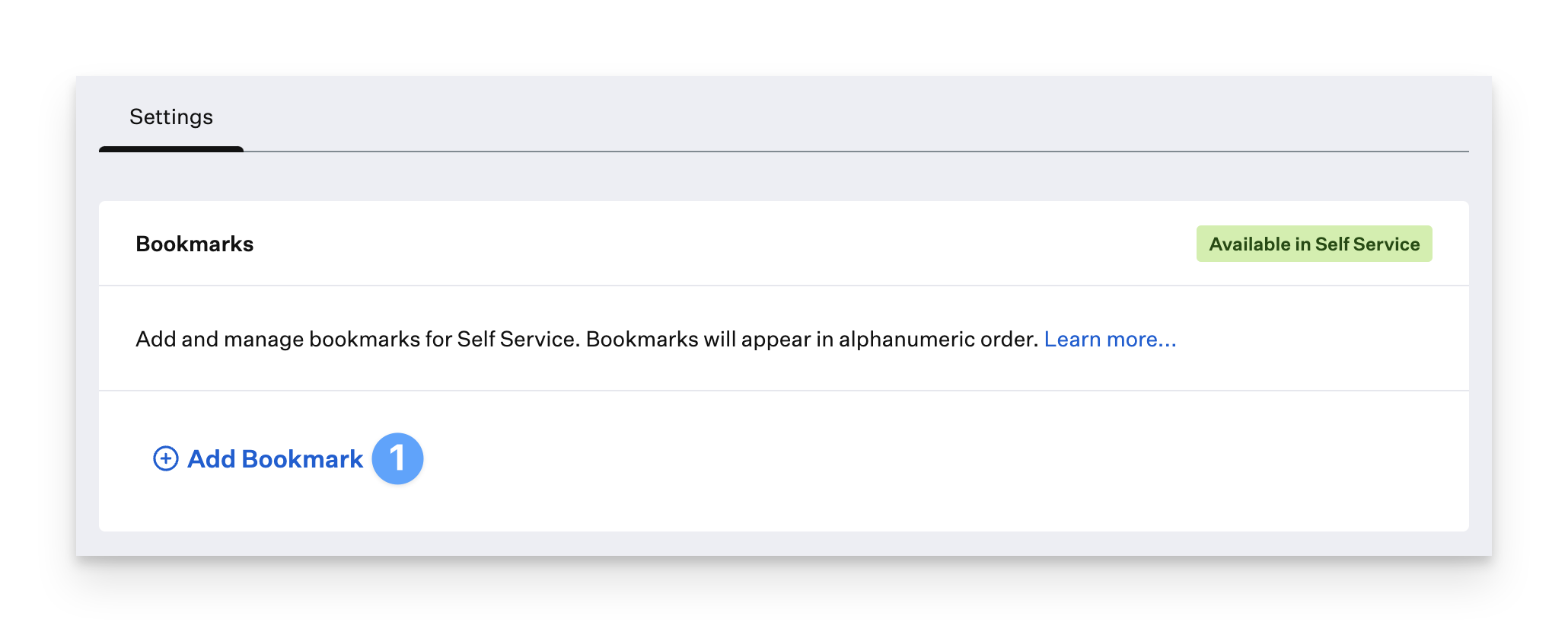
.png?fit=max&auto=format&n=tVzVTMepI6S2Ioq8&q=85&s=b049b9c830354431165788dbff5ea7a1)
.png?fit=max&auto=format&n=pt004fUbT6GTF1kl&q=85&s=ec6abcb32e1d7c2d7474e61a110bb975)
Editing or Deleting a Bookmark
1
Access Bookmark Options
At the right side of the bookmark entry, click the ellipses.
2
Choose Action
Click Delete or Edit.
3
Save or Cancel Changes
Click Close to return to the list of bookmarks without saving your changes, or click Done to save your changes and return to the list of bookmarks.
4
Save Library Item
Click Save to save the changes to the Bookmarks Library Item.
Considerations for Multiple Bookmarks Library Items
- You can create as many Bookmarks Library Items as you wish. Self Service displays the aggregate of all applicable bookmarks for each section
- If you create a bookmark in your Bookmarks Library Item, but it already exists in another Bookmarks Library Item that’s assigned to one more assigned Blueprints, Iru Endpoint displays a dialog to ask if you want to “Save Duplicate Bookmarks?”
- You may want to display a bookmark for the same URL in multiple categories depending on your needs. Using a separate Bookmarks Library Item for each category is one way to achieve that goal
Considerations
- URL Scheme Support: Bookmarks support various URL schemes including http/https for web links, mailto for email addresses, and file:// for local files (macOS only)
- Platform Compatibility: iOS and iPadOS bookmarks require Self Service version 1.4.4 or later
- File Access Permissions: macOS users may need to grant folder read access for file:// bookmarks, but this is typically a one-time permission
- Email Configuration: mailto:// bookmarks require proper email account configuration on iOS/iPadOS devices
- Category Organization: Use categories to organize bookmarks logically and improve user navigation
- Recommendation Strategy: Mark important bookmarks as recommended to highlight them for users
- Custom Icons: Upload custom icons to make bookmarks more visually recognizable
- Duplicate Management: Be aware of potential duplicate bookmarks when using multiple Library Items
- Alphanumeric Ordering: Bookmarks within categories are automatically sorted alphabetically
- Cross-Platform Display: Recommended bookmarks appear prominently on both macOS and iOS/iPadOS
- Multiple Library Items: Create separate Library Items for different categories or organizational needs
- User Experience: Consider the user experience when organizing bookmarks and categories
- Resource Management: Regularly review and update bookmarks to ensure they remain relevant and functional
- Testing and Validation: Test bookmarks across different platforms and URL schemes to ensure proper functionality





