Apple Enrollment Configuration
Create an Automated Device Enrollment Library Item
To add this Library Item to your Iru Endpoint Library, follow the steps outlined in the Library Overview article.Universal Settings
For certain groups of devices, you have the option to set a different location or contact information specific to just that group.Require Authentication
- The Require Authentication option within the Automated Device Enrollment Library item allows admins to require users to authenticate with an identity provider (IdP) before allowing the device to proceed with enrollment.
Allow MDM Profile Removal
- By default, when enrolling devices through Automated Device Enrollment, the MDM profile is not removable. This is by design to keep company devices managed securely. You can select Allow MDM Profile Removal if you have a test environment or a specific need to make the profile removable. Kandji recommends against using this for production environments.
Override organization details
- Optionally override the location and contact information for the configuration.
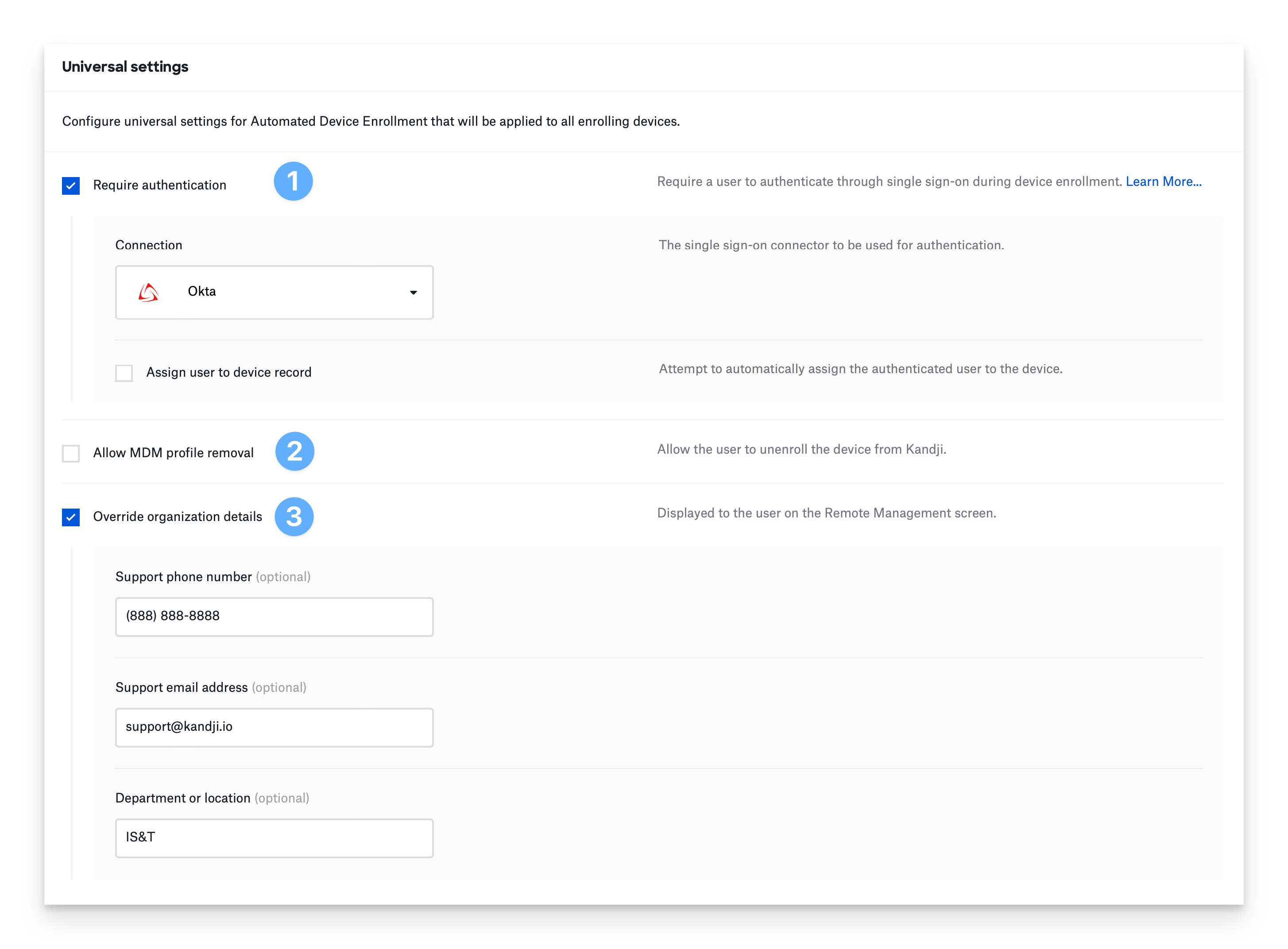
Require Minimum OS Version
In addition to the settings described below, Mac, iPhone, and iPad devices running macOS 14.0 or later or iOS/iPadOS 17.0 or later can be forced to update their OS beyond those versions before enrolling into Kandji. They must already be on at least those versions before any updates can be enforced. Requiring a minimum OS version does not affect enrollment for devices running older OS versions. Use the setting Require minimum OS version in each device type’s settings as shown below to enforce the update to the version you want to require. Note: these settings do not affect any Managed OS settings you have set for after enrollment; macOS and iOS/iPadOS enforce these updates directly in Setup Assistant before enrollment so that applicable devices enroll already up-to-date. Changing this setting for a specific device type is immediate and does not require resyncing ADE settings to Apple.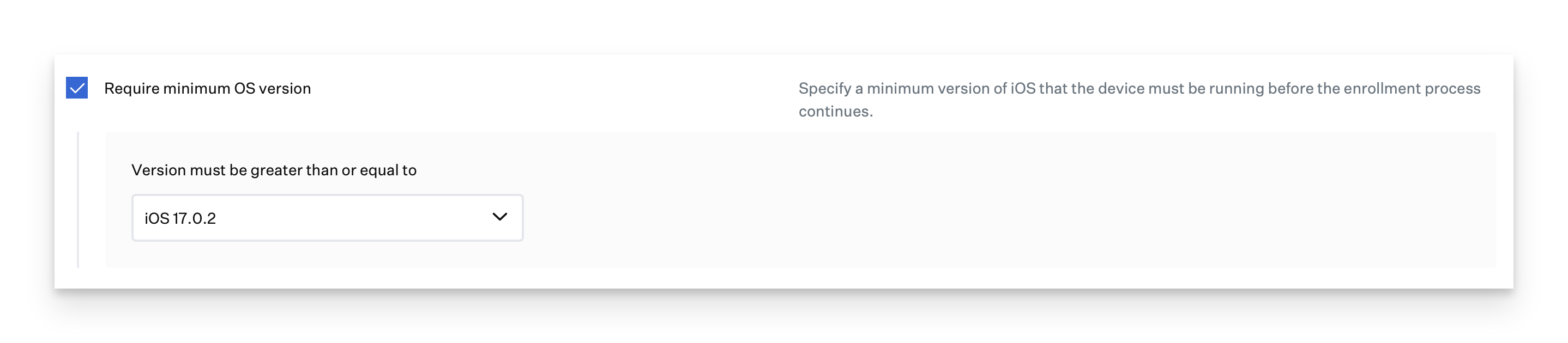
Mac
Customize the setup experience and configuration for Mac computers. It is recommended not to skip the Location Services unless your organization has a specific need. Location services are leveraged to set the Time Zone and other location-dependent settings.Configure Setup Assistant screens
Configure Activation Lock
Configure initial computer account
Configure additional local administrator
Hide additional administrator account (optional)
Configure MDM-enabled user
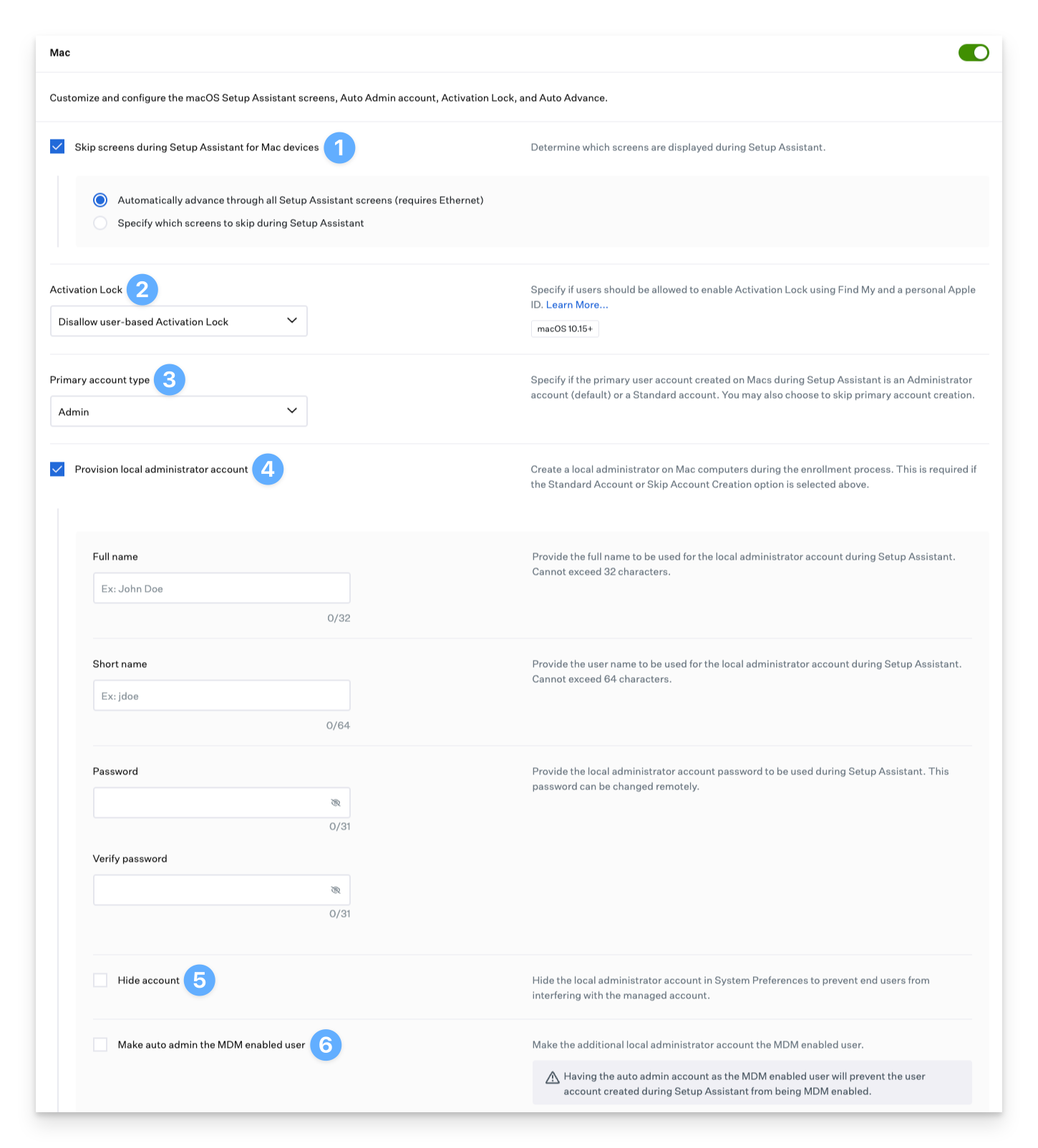
Require minimum OS version (optional)
Specify region
Specify language
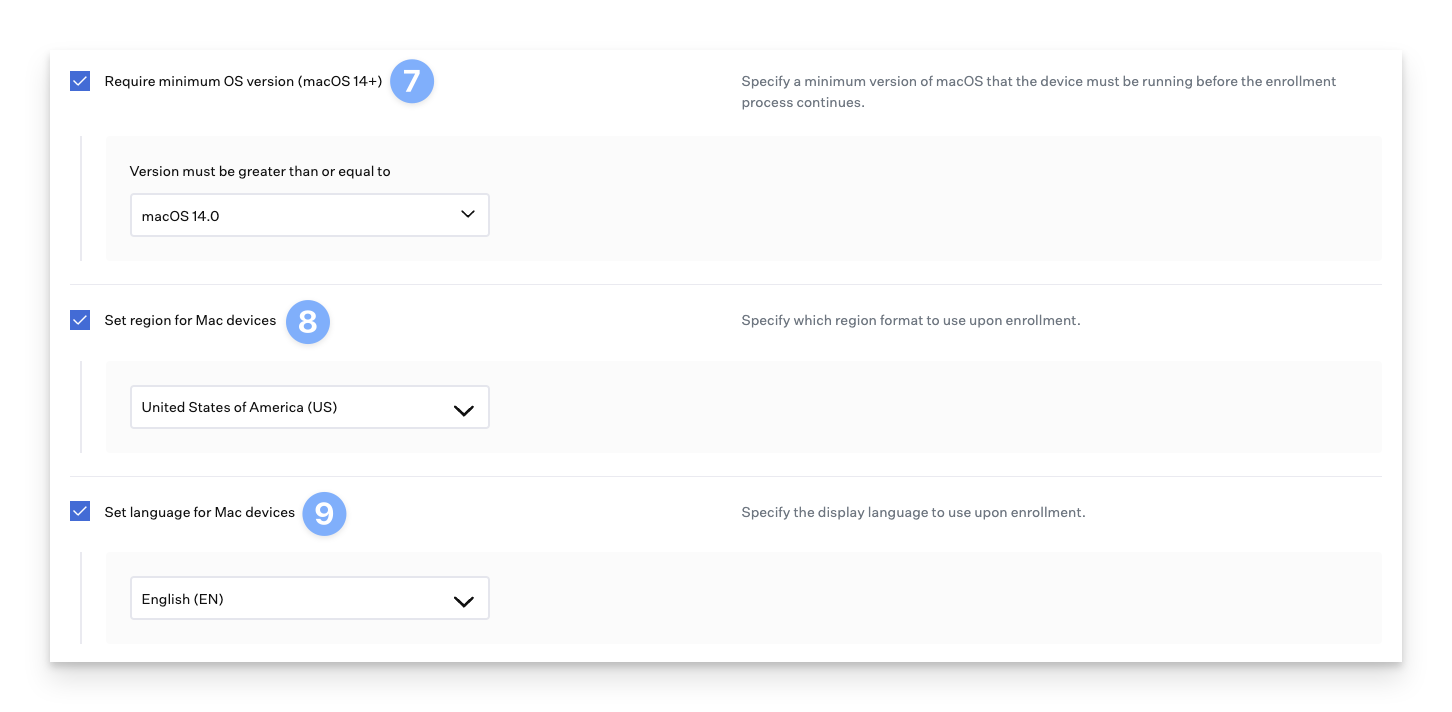
iPhone
Customize the setup experience and configuration for iPhone devices. It is recommended not to skip the Location Services unless your organization has a specific need. Location services are leveraged to set the Time Zone and other location dependant settings.Configure Setup Assistant screens
Configure user-based Activation Lock
Configure device-based activation lock (optional)
Require minimum OS version (optional)
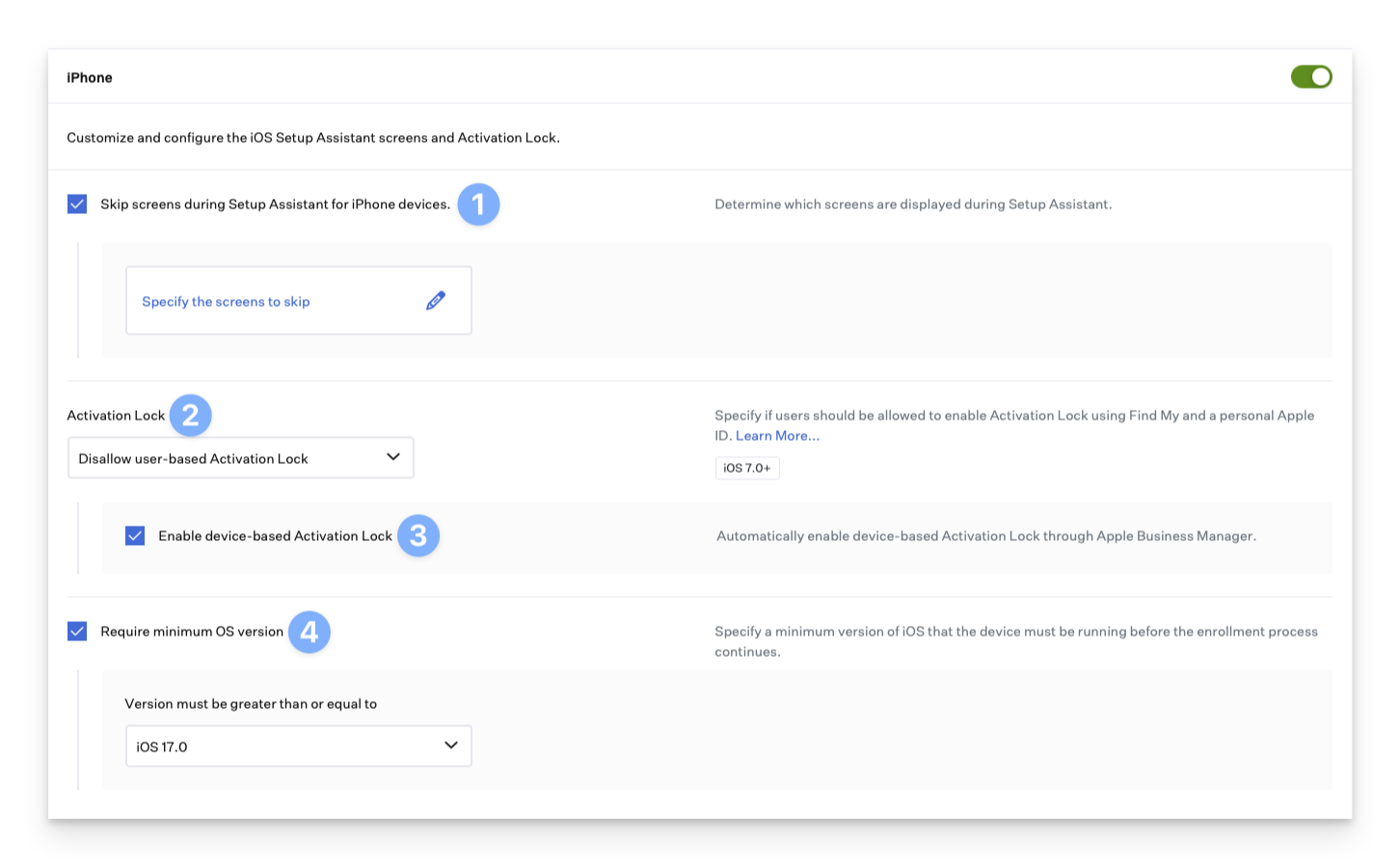
iPad
Customize the setup experience and configuration for iPad devices. It is recommended not to skip the Location Services unless your organization has a specific need. Location services are leveraged to set the Time Zone and other location-dependent settings.Configure Setup Assistant screens
Configure Shared iPad (optional)
Configure user-based Activation Lock
Configure device-based activation lock (optional)
Require minimum OS version (optional)
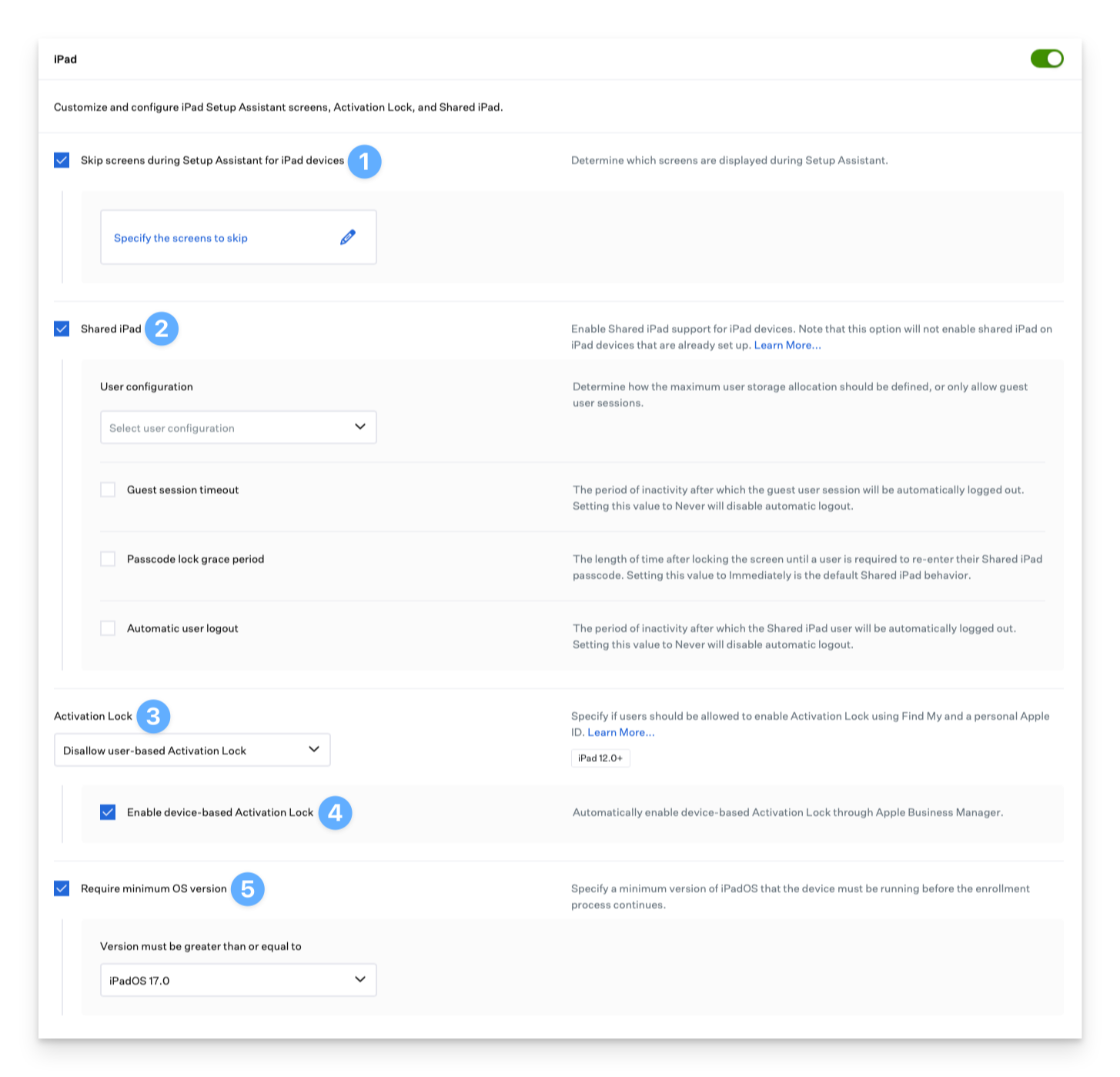
Apple TV
Customize the setup experience and configuration for Apple TV devices. Optionally configure Auto Advance, and specify the Language and Region.Configure Setup Assistant screens
Specify region
Specify language
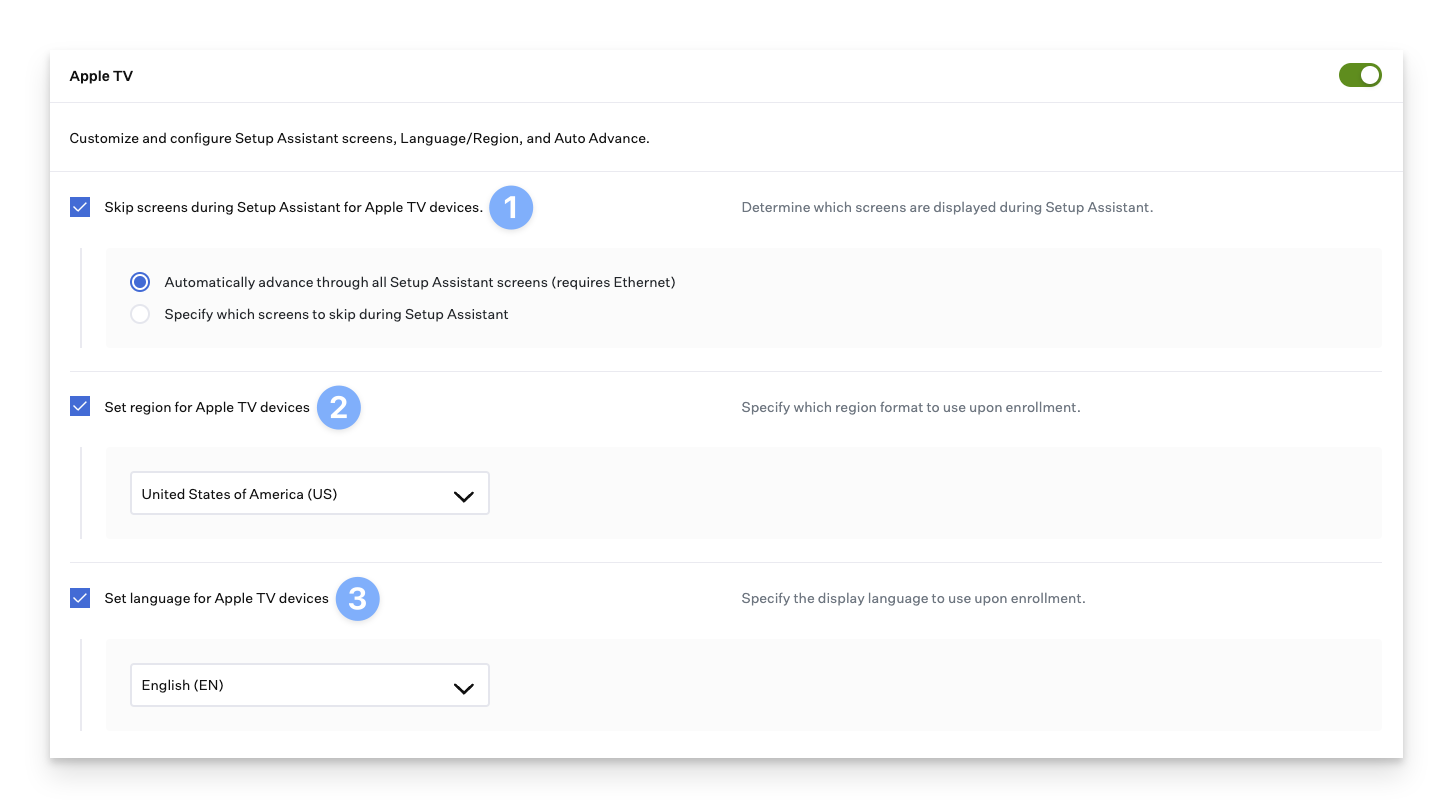
Vision
Customize the setup experience and configuration for visionOS devices.Configure user-based Activation Lock
Configure device-based activation lock (optional)
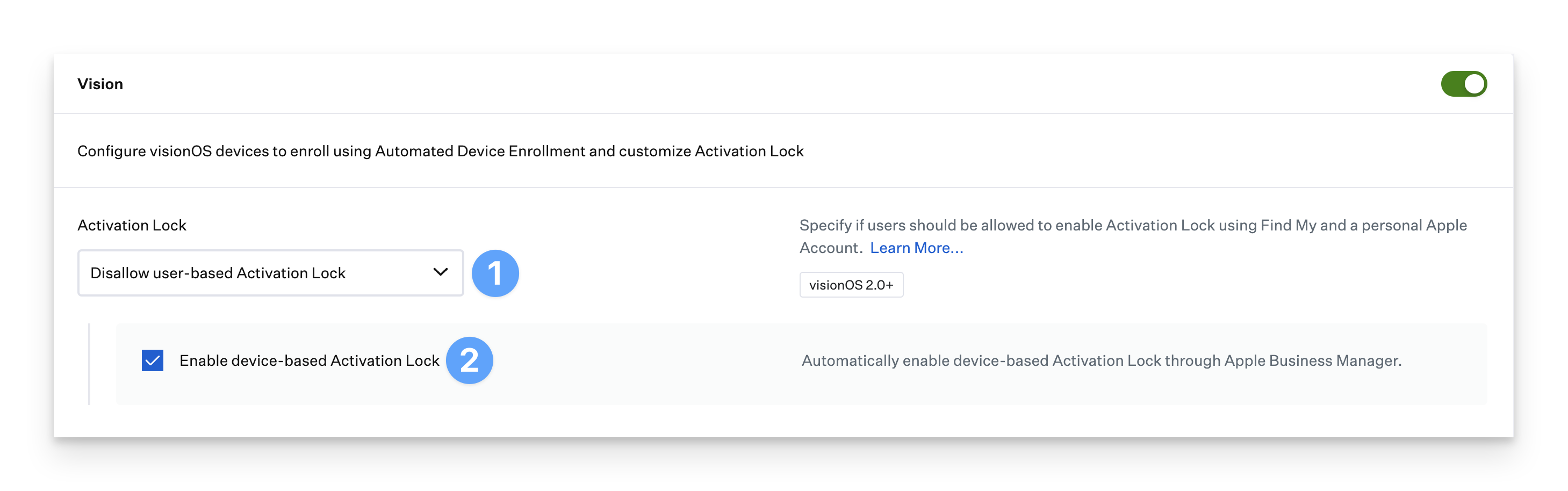
Change Default ADE Blueprint
The default Blueprint can be changed at any time inside the Iru Endpoint Web App.Access settings
Open Apple integrations
Edit defaults
Select default Blueprint
Save changes
Ensure Devices Do Not Skip ADE Enrollment
macOS Ventura and later Mac computers registered to an organization must connect to a network during Setup Assistant after being erased or reset. By first enrolling a device into Iru Endpoint, admins can ensure that newly provisioned devices can no longer skip ADE enrollment.Migrating from Previous MDM
What if your mobile device is already set up and enrolled in another MDM via Automated Device Enrollment? You have two options:- After re-assigning the device to Iru Endpoint via Apple Business Manager, erase and re-enroll your mobile devices if you wish to maintain supervision in Iru Endpoint.
- Un-manage the mobile device in your existing MDM and leverage the Iru Endpoint Enrollment Portal. Only macOS devices will be Supervised using this method.
Enrollment Portal URL and Code
You can also provide the portal link with the Enrollment Code embedded in the URL for easier deployment. The format for the shareable link is listed below. The EnrollmentCodeHere portion should be the Enrollment Code without the dash between the two sets of numbers.Generating a New Blueprint Code
Iru Endpoint allows you to generate a new random code for each Blueprint. Generating a new code is helpful should the code be distributed to unauthorized users. A new code prevents unwanted devices from being enrolled into that Blueprint.Access enrollment settings
Navigate to manual enrollment
Select the Blueprint
Change the code
Distribute the new code
Apple-Specific Troubleshooting
Devices Not Visible in Apple Business Manager
If you don’t see your devices available for assignment in your Apple Business Manager account, there can be several reasons, with different solutions for each.-
You purchased your devices directly from Apple.
- You may not have added your Apple Customer Number in Apple Business Manager (Settings > Device Management Settings > Customer Numbers).
- To find your Apple Customer Number, check with your Apple account executive, your purchasing department, or Apple sales support. When using an Apple Customer Number, all devices purchased from Apple since March 1, 2011, will be added to your Apple Business Manager account.
-
You purchased your devices from an Apple Authorized Reseller or a carrier.
-
You may not have established a link between your Apple Business Manager account and the reseller.
- Ask your reseller for its Reseller ID and add this in Apple Business Manager (Settings > Device Management Settings > Customer Numbers).
- Provide your reseller with your Apple Business Manager Organization ID, located in Apple Business Manager (Settings > Enrollment Information), along with a list of the serial numbers or orders that you want your reseller to add to your Apple Business Manager account. Your reseller can choose the “Look-Back” period for devices to be added.
- Your devices may not have been purchased through a Device Enrollment–enabled reseller or were not purchased as a business from Apple.
-
You may not have established a link between your Apple Business Manager account and the reseller.
Missing Local Files After Enrollment
During initial setup, macOS allows users to sync their Desktop and Documents folders with iCloud. However, if the Mac later enrolls in Iru Endpoint and this feature is disabled, macOS will remove the previously synced data from the Mac. Although this may be alarming for users, their data should still reside in their iCloud account.- When disallowing iCloud Syncing and access to other iCloud features, we highly recommend informing your team before enrolling in Iru Endpoint so that they can make changes to ensure they have access to any critical data.
- The Restrictions Profile Library Item contains settings related to iCloud that may be disabling the use of various iCloud functionality.
Preferred Device Enrollment Resellers
- A list of Preferred Device Enrollment Resellers is available here.
Customer Numbers and Apple Business Manager
- For information about customer numbers and adding devices to Apple Business Manager, see Apple’s Using Automated Device Enrollment Support Article.





