About Microsoft Entra ID Native Integration
Microsoft Entra ID Native integration in Iru Endpoint lets you set up native Microsoft Entra ID integration for SSO. Users authenticate using their Microsoft Entra ID credentials through OAuth2/OpenID Connect.How It Works
When users attempt to access Iru Endpoint, they’re redirected to Microsoft Entra ID for authentication using OAuth2/OpenID Connect protocols. After successful authentication, Microsoft Entra ID sends an access token back to Iru Endpoint, which validates the user’s identity and grants access to the platform.Microsoft Entra ID is the new name for Azure AD (Azure Active Directory)
Because client secrets have a maximum life of 24 months, we recommend that you configure SAML based Single Sign-On instead of using the method described in this document.
Prerequisites
Before you begin, ensure you have:- Access to the Iru web app as an Admin or Account Owner
- An administrator account in Microsoft Entra ID with permissions to create app registrations (such as Global Administrator, Application Administrator, or Cloud Application Administrator)
- Microsoft Entra ID
- Iru Web App
Setting Up Microsoft Entra ID Application
Follow these steps to configure your Microsoft Entra ID application:1
Access Microsoft Entra Admin Center
Sign in to the Microsoft Entra admin center.
2
Navigate to Applications
In the left navigation bar, click Applications.
3
Access App Registrations
Click App Registrations.
4
Create New Registration
Click New Registration to register a new application.
5
Name the Application
In the Name field, specify a name for the application (such as “Iru Native SSO”).
6
Select Account Types
For “Supported account types,” select Accounts in this organizational directory only.
7
Configure Redirect URIs
In the Redirect URI field, select Web from the dropdown menu, and enter the unique redirect URI for your tenant. You can find your tenant-specific redirect URI by navigating to Your Name → Access → Admin and Authentication, then scroll down to Authentication methods and click + Authentication Method → Microsoft Entra ID. The unique redirect URI will be displayed in the Configuration Information section of the SSO connection.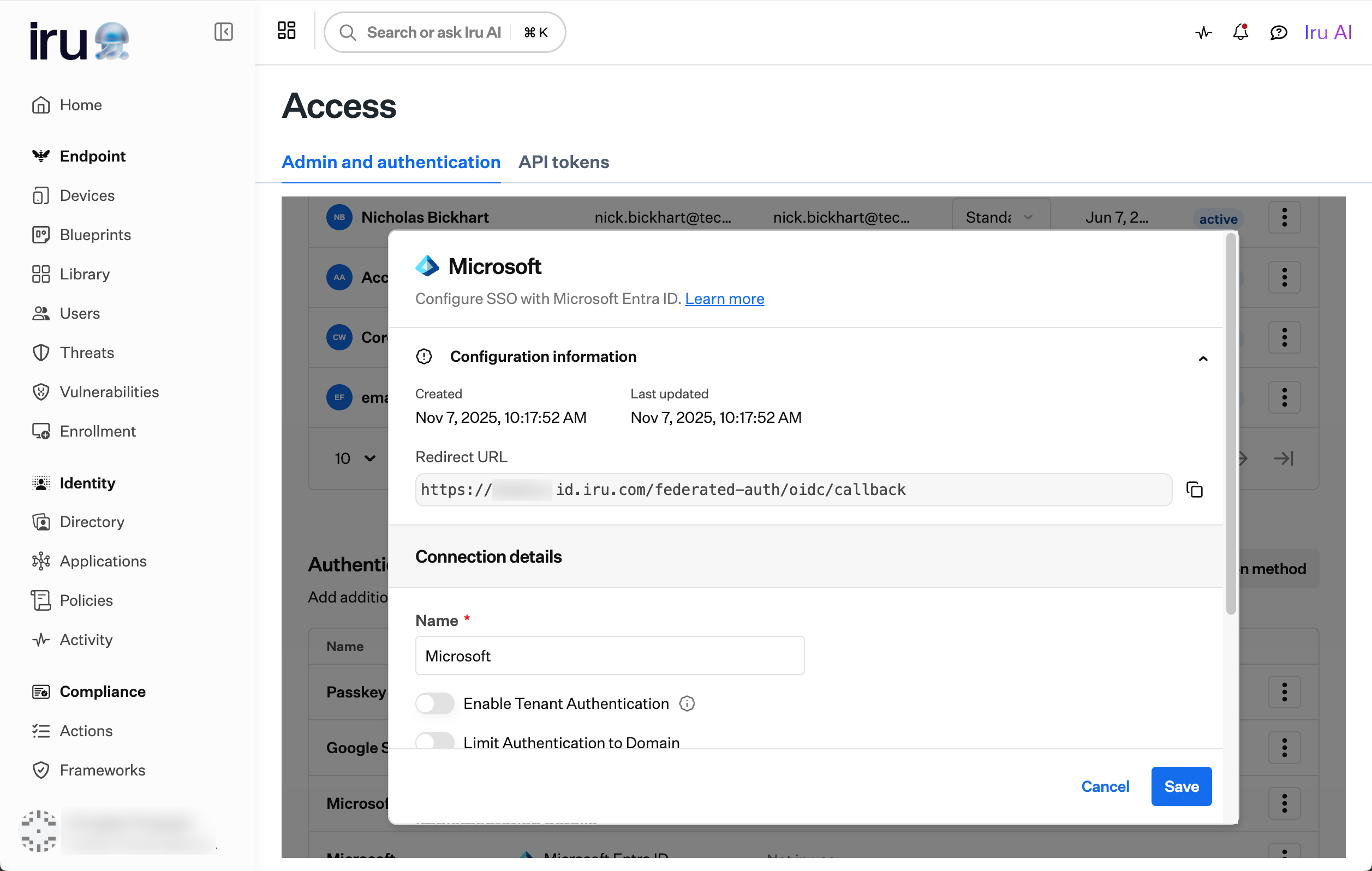
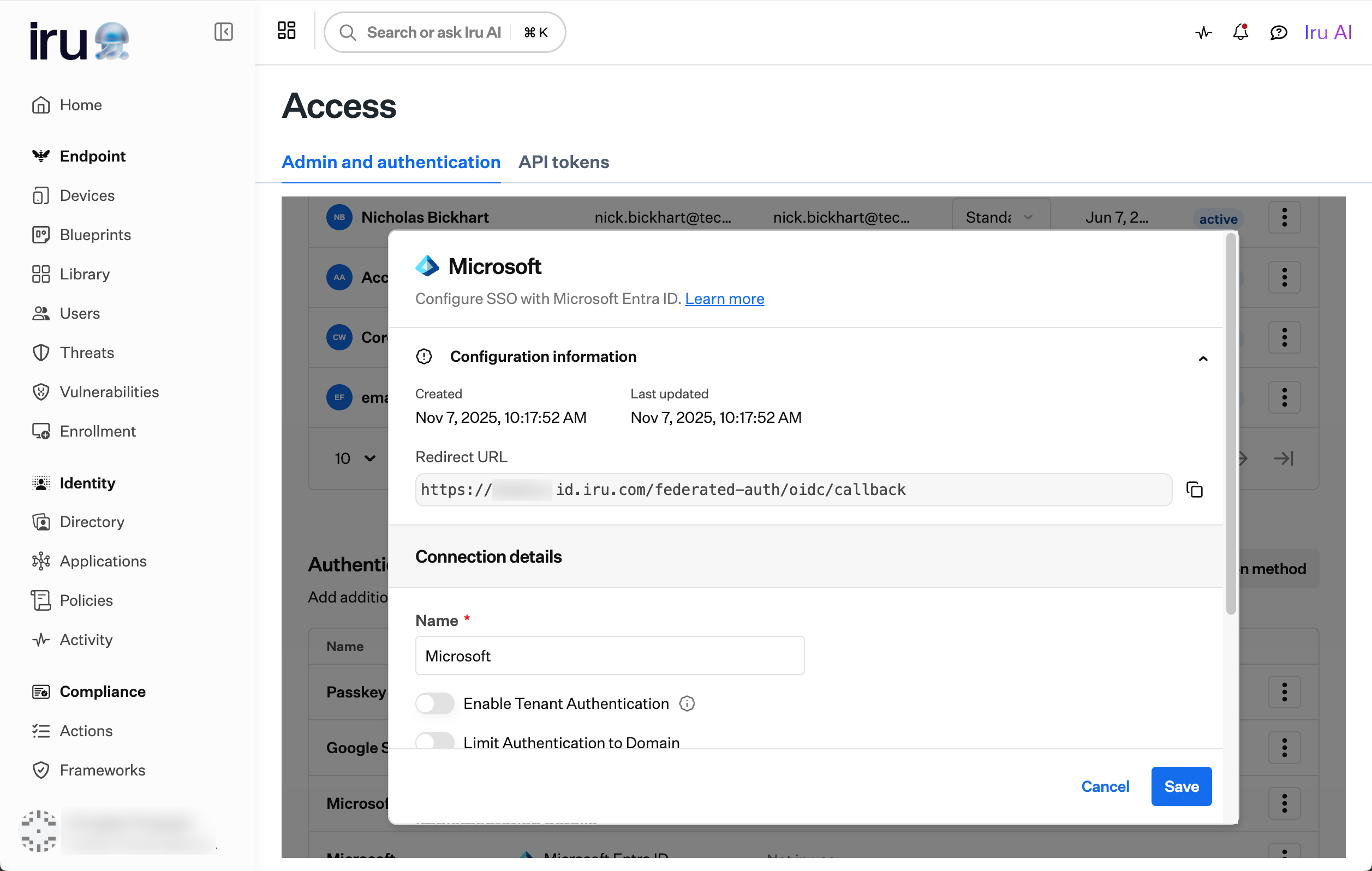
8
Register Application
Click Register.
9
Copy Client ID
On the new page, copy the Client ID and save this for later.
10
Access Certificates and Secrets
Click Certificates and Secrets.
11
Create New Client Secret
Click New client secret.
12
Configure Secret Details
Give the client secret a name such as “Iru Native SSO.”
13
Set Expiration
Set the expiration to 24 months.
14
Add Secret
Click Add.
15
Copy Secret Value
Copy the Value of the client secret, and save this for later. Note that the client secret Value is distinct from the client secret ID.





