About Self Service for macOS
Self Service is an application that lets IT administrators manage a personalized App Store for their organization. Users can download and install IT-approved software on their Macs, giving them more control over their devices and reducing the need for IT intervention. In addition to providing a method for installing software, end users can leverage Self Service to find out device information, manage app updates, view quarantine history, and sync their Mac computers with Iru Endpoint.How It Works
IT administrators can make various software titles, scripts, and bookmarks available to end users through the Iru Endpoint Web App. When Mac computers enroll in Iru Endpoint, the Self Service app automatically installs. End users can then access the app from the Iru Endpoint Menu Bar, Launch Pad, or their Applications folder. They can search through the available items and install them as needed.Launching Self Service
Self Service can be opened from either the menu bar, Launchpad, the /Applications folder in Finder, or URL. The path to Iru Endpoint Self Service is:Launching Self Service from the Menu Bar
1
Access Menu Bar
In the menu bar, click the Iru Endpoint logo.
2
Open Self Service
Hover over Iru Endpoint Self Service and choose Open.
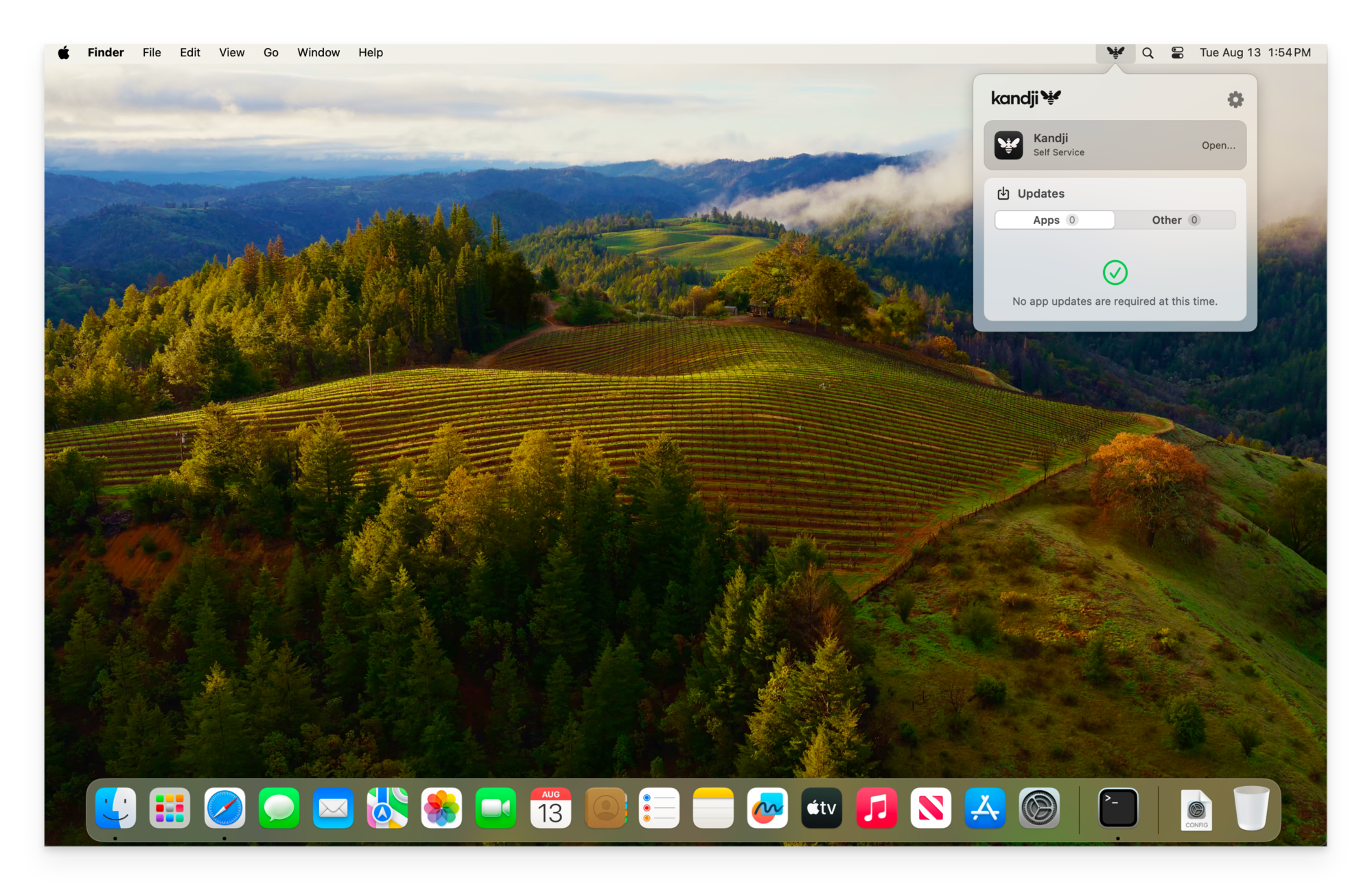
Launching Self Service from Launchpad
1
Open Launchpad
In the Dock, click Launchpad.
2
Launch Self Service
Click Self Service.
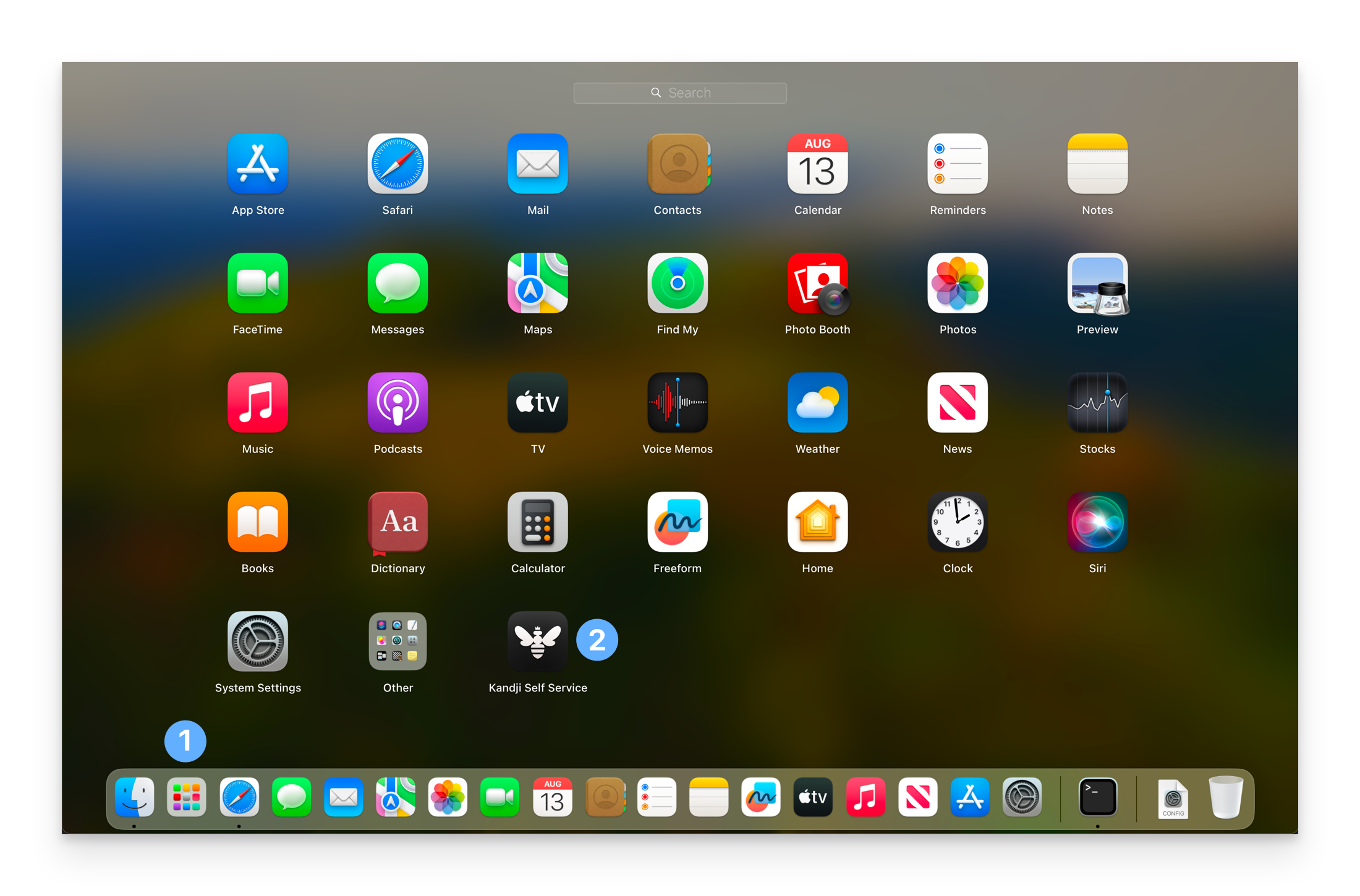
Launching Self Service from Finder
1
Open Finder
In the Dock, click Finder.
2
Navigate to Applications
In the Finder window sidebar, click Applications to open the Applications folder.
3
Launch Self Service
Double-click Self Service.
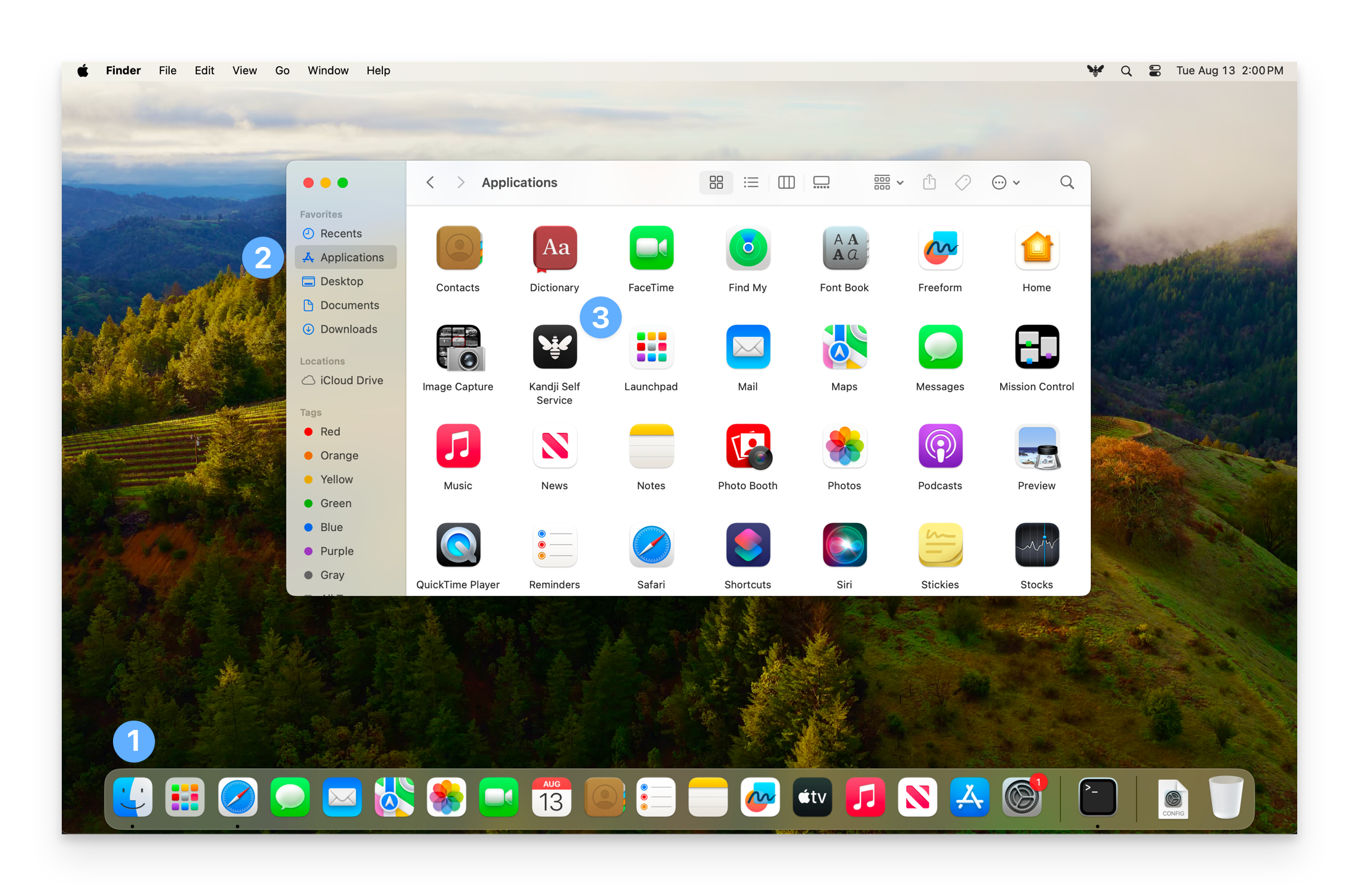
Launching Self Service from a URL
In a web browser, enter the following URL then press Return:Navigating Self Service
To navigate within Self Service, use the navigation bar on the left side of the app window. The All category is always visible, and any additional categories will automatically appear based on the Library Items assigned to the device.1
Search for Items
Use the Search function to find available items in Self Service.
2
Browse Library Categories
Navigate through the Library section which includes:
- All: This category includes all items available to your device in Self Service
- Recommended: Items marked as recommended by your IT administrator are listed here, indicated by a star icon next to their name
- Bookmarks: Access links to essential work resources provided by your IT administrator
- Additional Categories: Depending on your organization’s setup, you may see other categories tailored to specific needs
3
View Device Information
Access the Device Info section to see key device information—such as OS version, power percentage, storage capacity, and even connected displays—on a single page.
4
Initiate Device Sync
Use the Sync Button to easily initiate device check-ins when requested by your IT administrators.
5
Manage Updates
Use the Updates tab to see your recently updated apps, as well as apps that are ready to update.
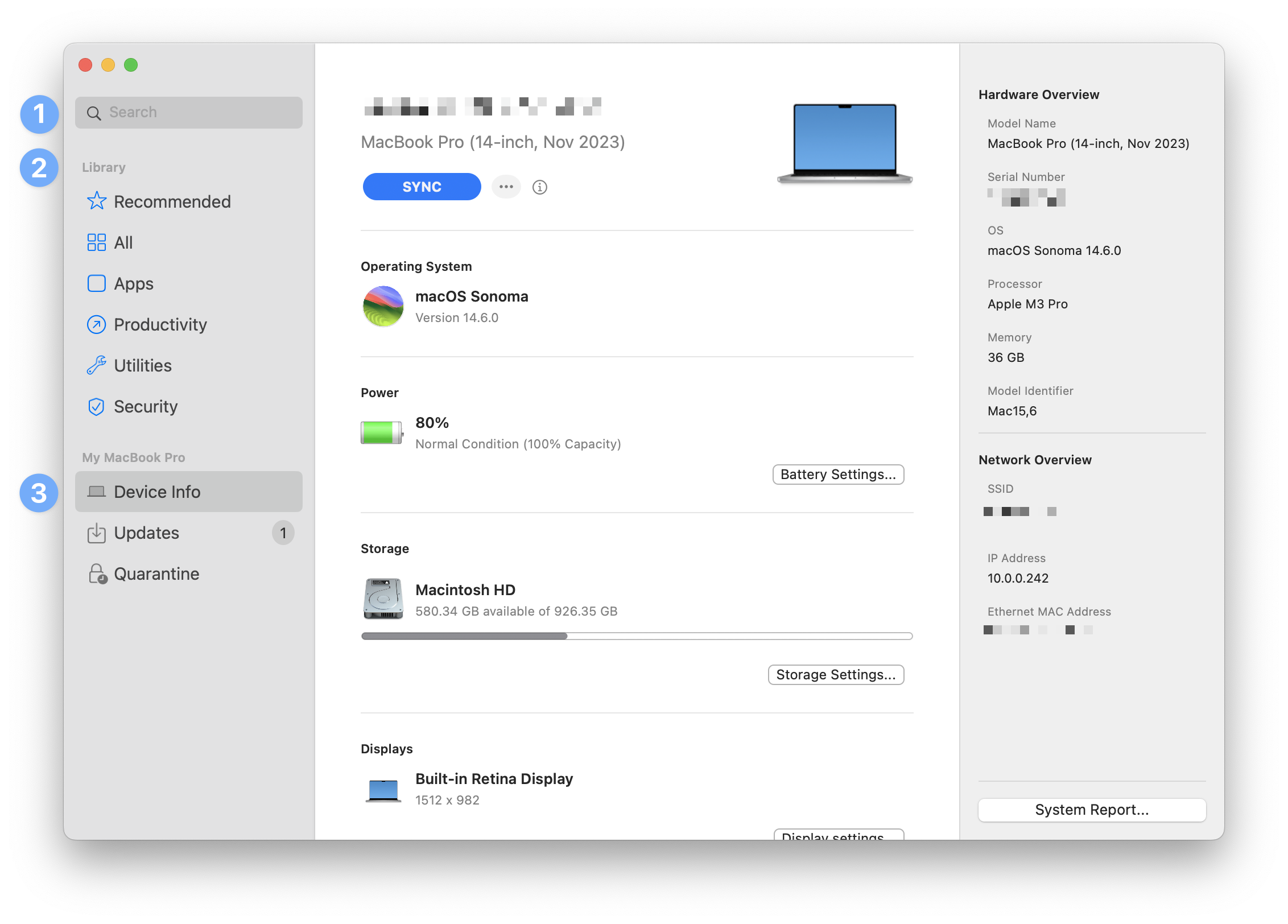
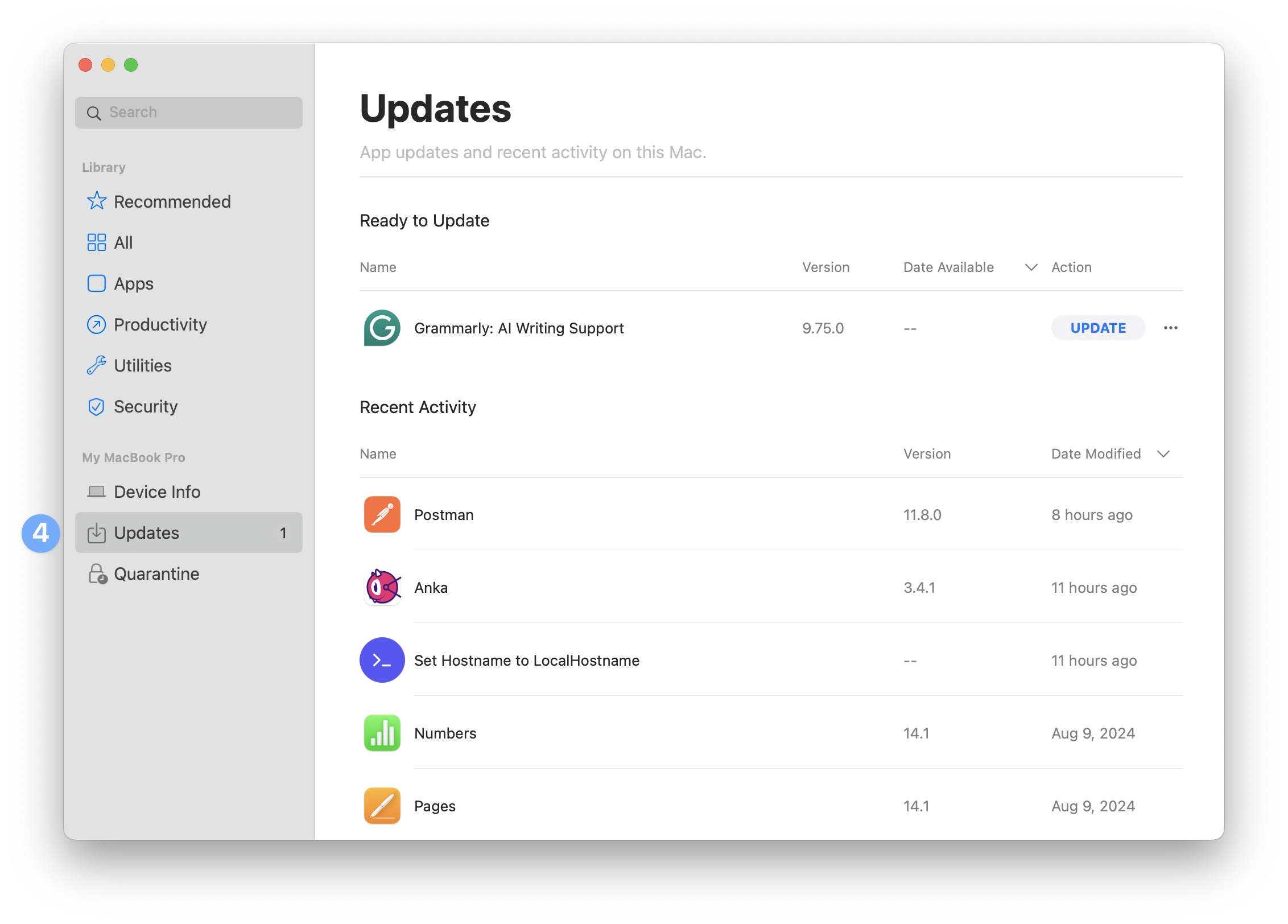
Installing Available Applications
Apps that are available for Self Service installation will display their app icon, app name, app description, and an install button.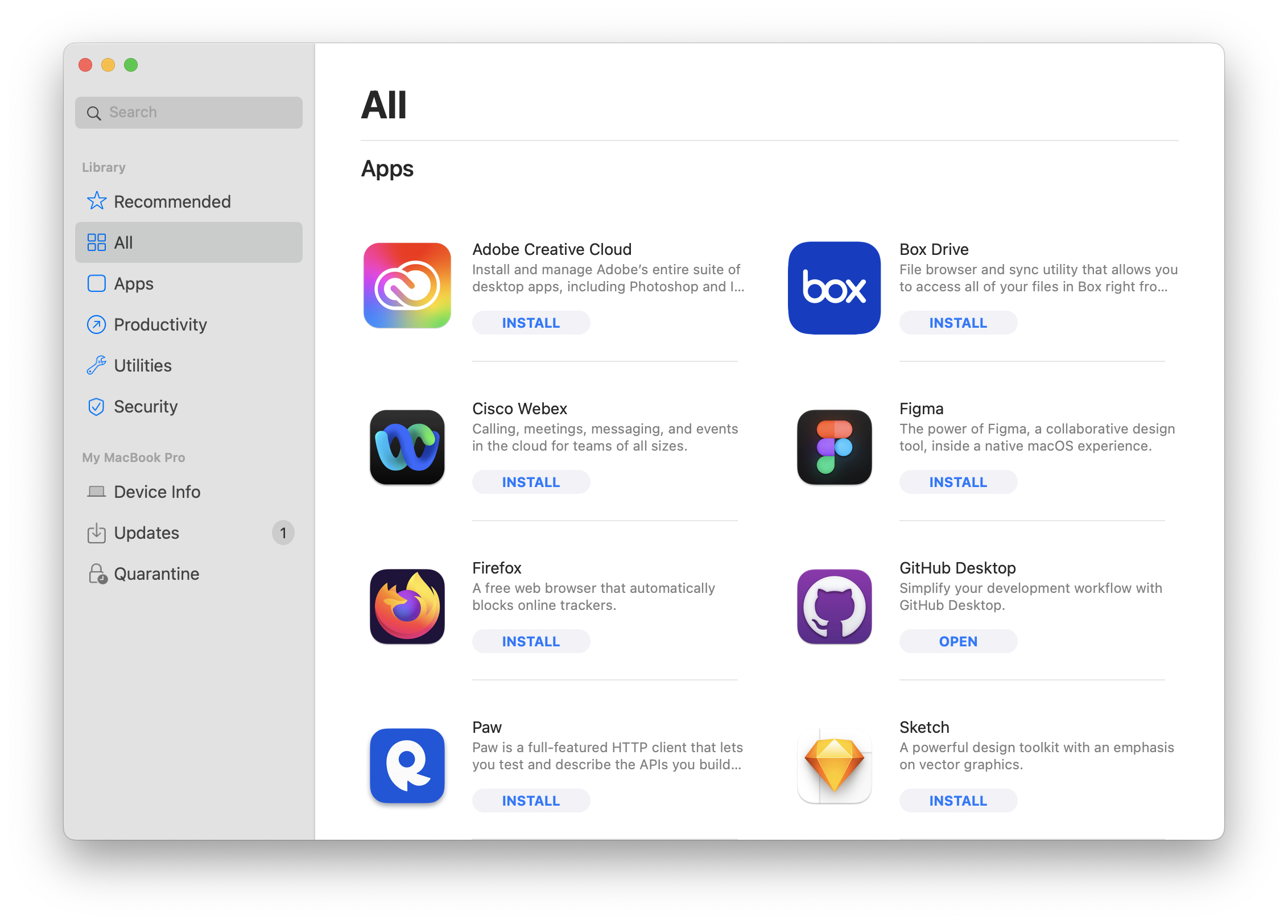
Post-Installation Options
To access the options available after installation, click on the ellipses next to the open button. From there, you will see:- Reinstall: Reinstall the app
- Show in Finder: Open a Finder window with the app’s location
- Add to Dock: Add the app icon to the currently logged-in user’s Dock
- Support: Opens the app’s support webpage
- Show in App Store: For Apps and Books apps only, launch the app’s page in the Mac App Store
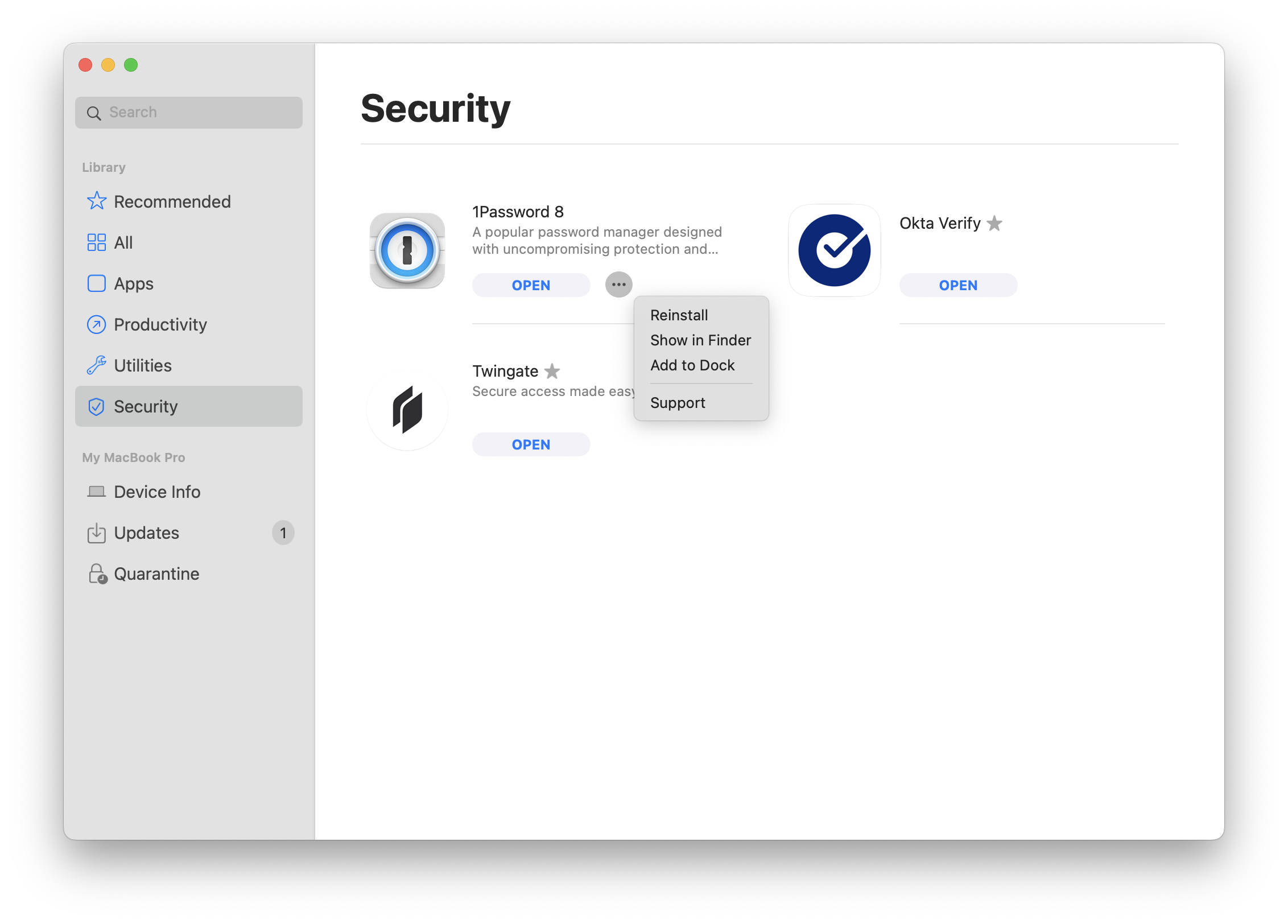
App Details
Clicking an app icon or app name will bring up details about the app itself, including:- App icon
- App name
- Short description
- Long description
- Install button or Open button (after an app has been installed the Install button changes to the Open button)
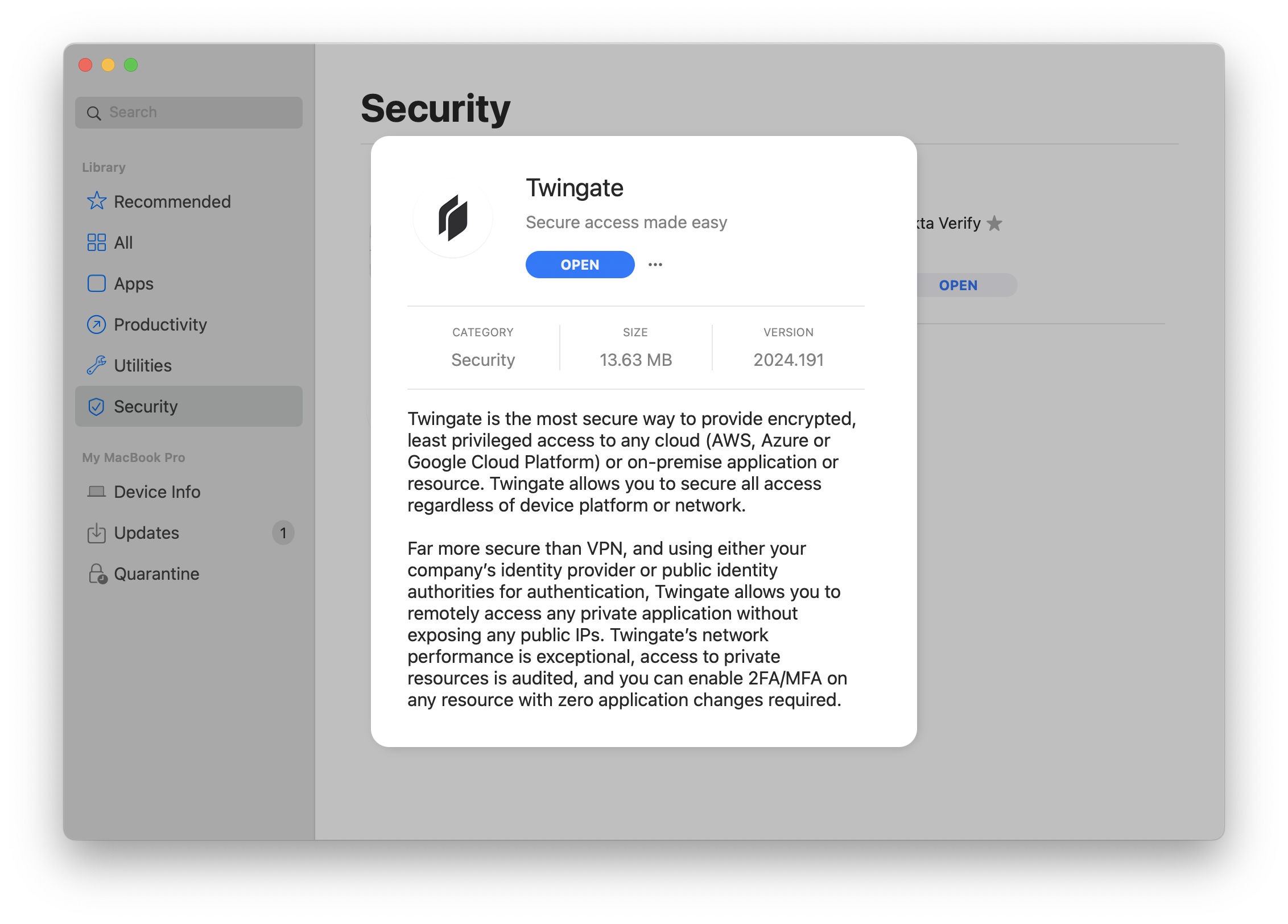
Deep-Linking Self Service Items
You can directly link to and share items in Self Service using deep links through the Share menu. To link to an item, use the following URL scheme:Device Localization Support
When a user configures their macOS device to use one of the supported languages as its primary language, the Self Service app displays localized text for non-customizable strings. No admin configuration is required to enable this capability. The following languages are supported:- Chinese (Simplified)
- French / French (Canada)
- German
- Italian
- Japanese
- Portuguese
- Portuguese (Brazil)
- Spanish
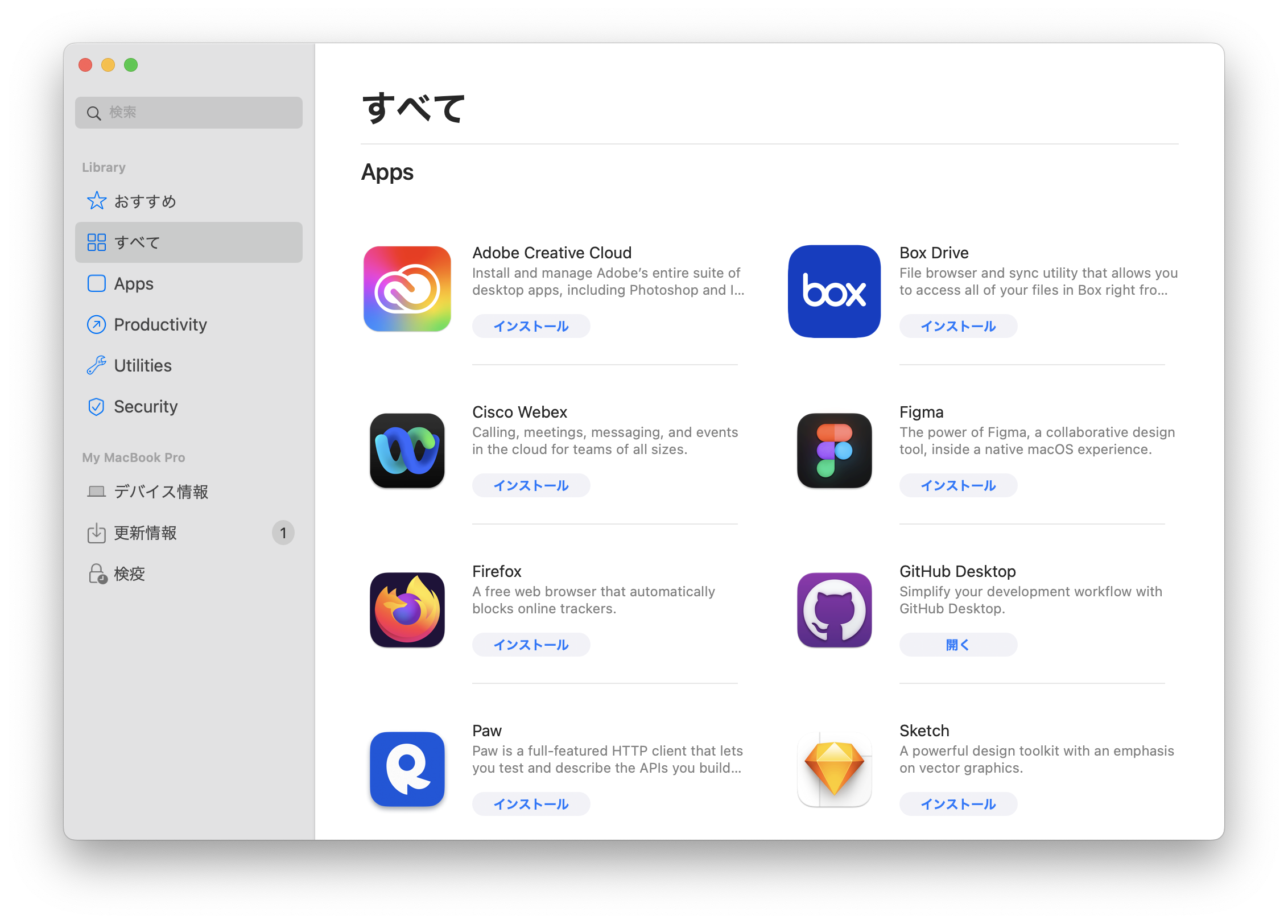
Show or Hide the Iru Endpoint Menu
With Iru Endpoint Self Service, users can choose to show or hide the Iru Endpoint Menu.To Show the Iru Endpoint Menu
1
Open Self Service
Open Self Service.
2
Access Help Menu
In the menu bar, select the Help menu.
3
Show Menu
Click Show Iru Endpoint Menu…
To Hide the Iru Endpoint Menu
1
Access Menu Bar
In the menu bar, click the Iru Endpoint bee.
2
Open Settings
Click the settings gear.
3
Hide Menu
Select Hide Iru Endpoint.
Considerations
- Multiple Launch Methods: Self Service can be accessed through various methods including menu bar, Launchpad, Finder, and direct URL
- Automatic Installation: Self Service is automatically installed when Mac computers enroll in Iru Endpoint
- User Control: Users have control over their device software while maintaining IT oversight and security
- Navigation Features: The app provides search functionality, categorized libraries, device information, and update management
- Post-Installation Options: Users can reinstall apps, add them to Dock, access support, and view in App Store
- Deep Linking: Items can be shared using custom URL schemes for easy access and collaboration
- Localization Support: The app supports multiple languages automatically based on system settings
- Menu Management: Users can show or hide the Iru Endpoint menu based on their preferences
- Device Information: Users can view comprehensive device details including OS version, power, storage, and connected displays
- Sync Functionality: Users can manually initiate device check-ins when requested by administrators
- Update Management: Users can view and manage app updates through the dedicated Updates tab
- Bookmark Access: Quick access to essential work resources and links provided by IT administrators
- Recommended Items: IT administrators can mark important items for easy user discovery





