Generate an API Token
For each specific use case, it’s best to create a unique API Token. To easily identify them, consider assigning clear and descriptive names within the Iru Endpoint Web App.
1
Access Settings
Log in and click on Settings.
2
Navigate to Access tab
Click the Access tab.
3
Create new API token
Click the Add API Token button to create a new API key..png?fit=max&auto=format&n=UzJ56q8TtGBboKzK&q=85&s=5ef85c4cd9103904ec37ffab90e052e5)
.png?fit=max&auto=format&n=UzJ56q8TtGBboKzK&q=85&s=5ef85c4cd9103904ec37ffab90e052e5)
4
Configure token details
Provide a Name and a Description for your API token.
5
Create the token
Click Create.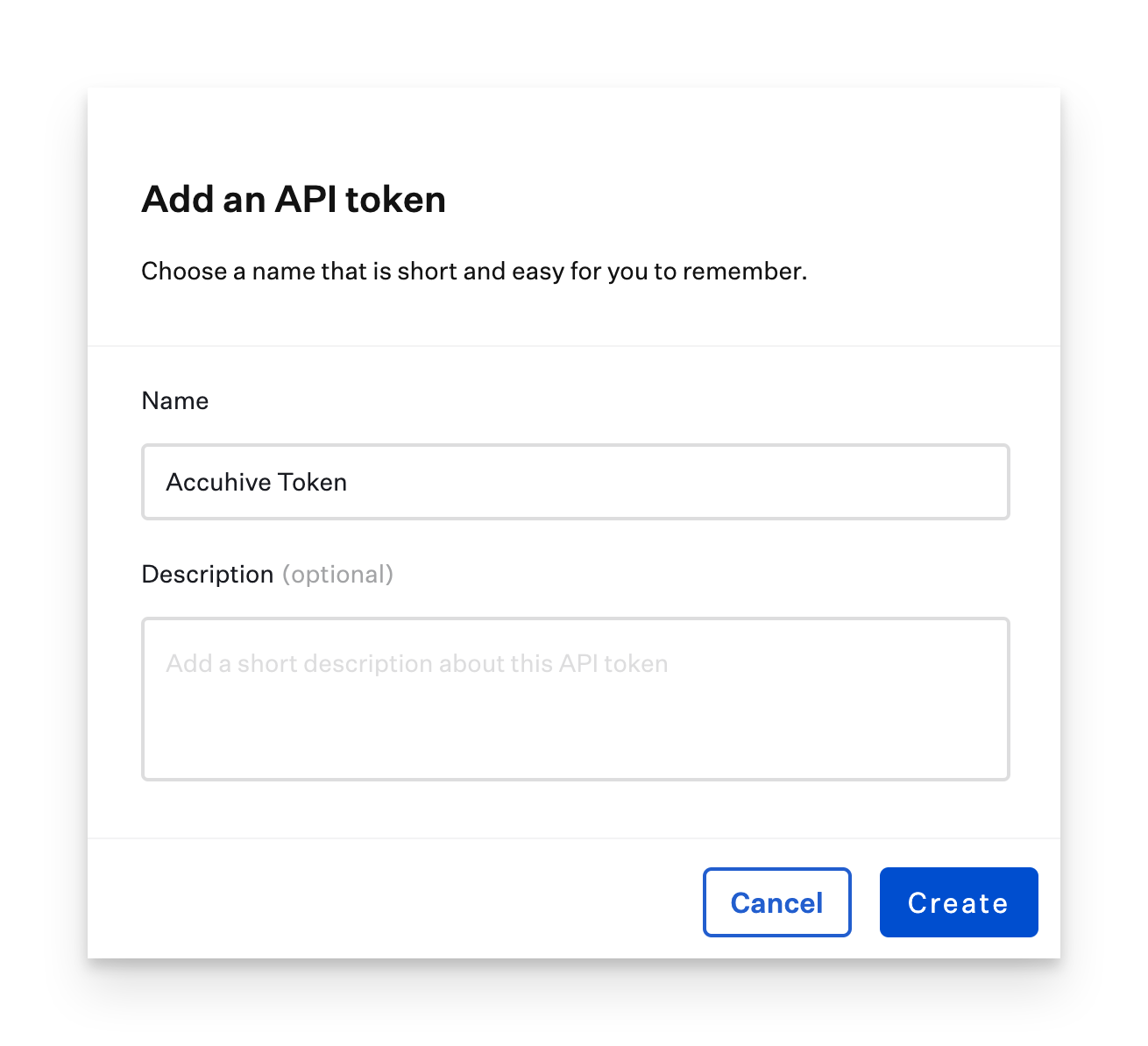
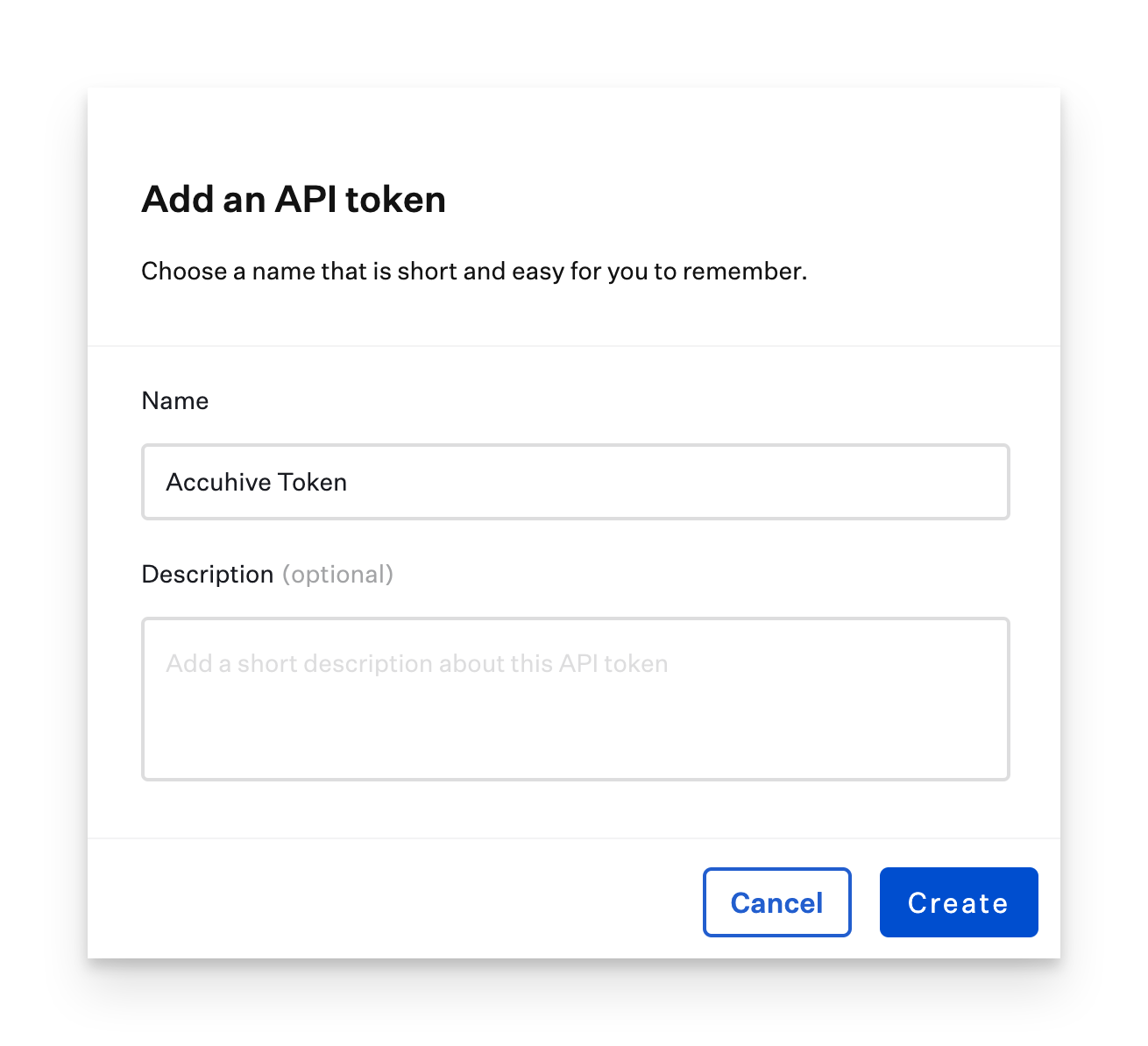
6
Copy and store token
Iru Endpoint will display a modal with the API token. Click the visibility symbol to expose it or use the Copy Token button to copy the API token to your clipboard, storing it in a safe place. Note:You will not be able to see the token details again.
7
Continue to next step
Click Next.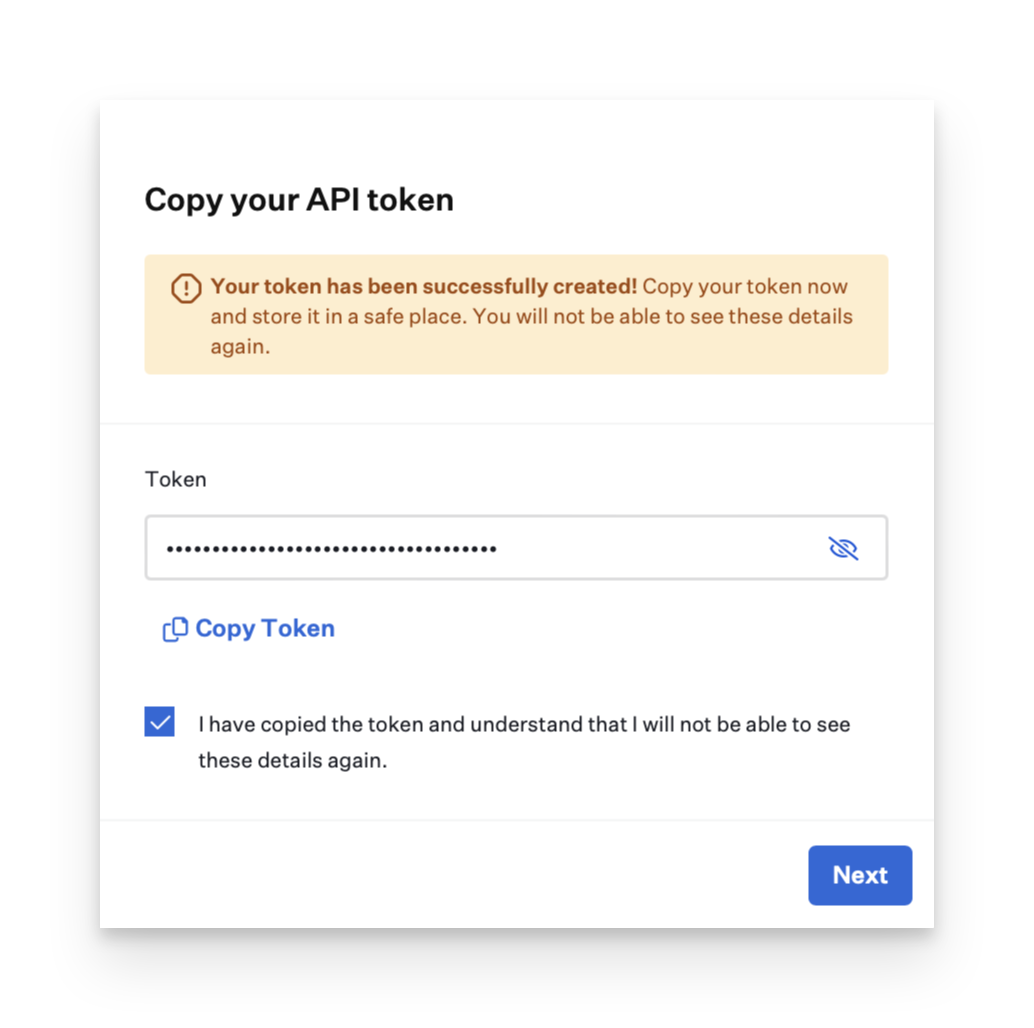
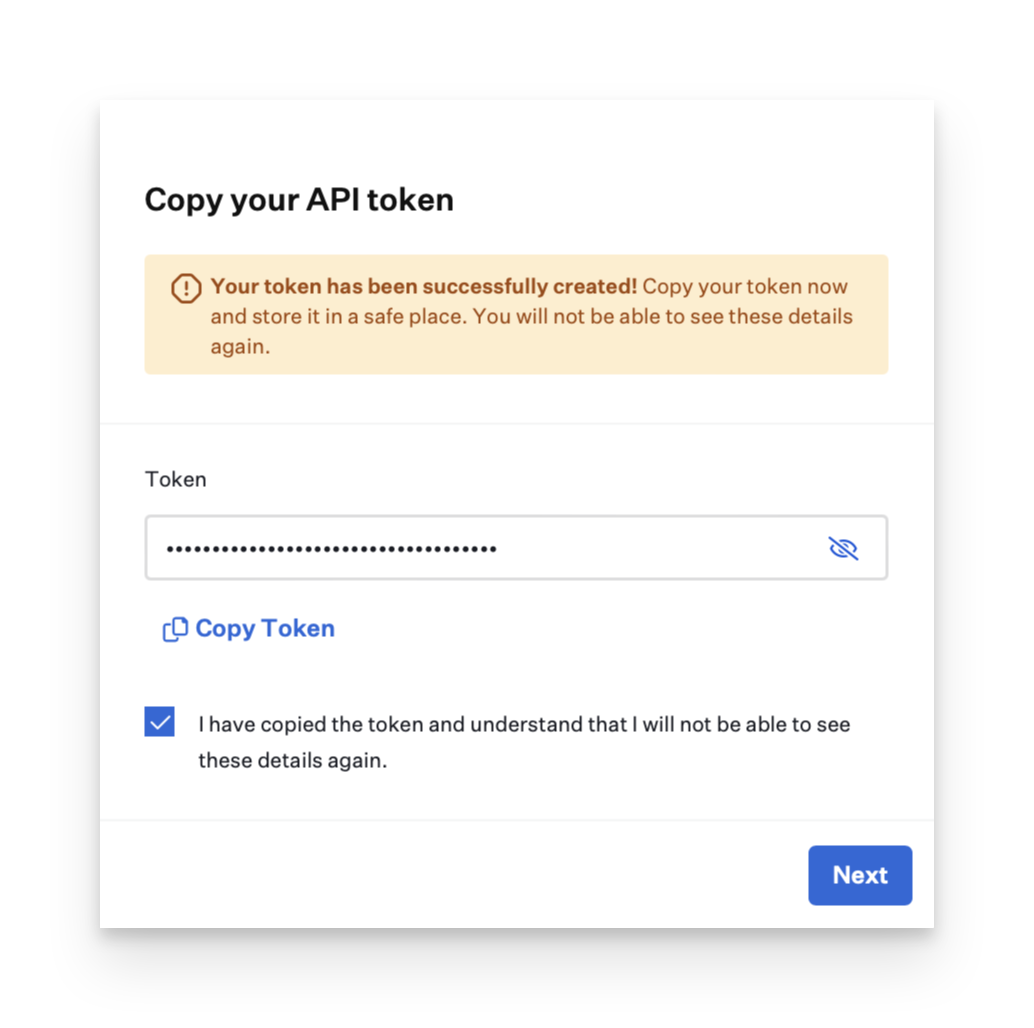
8
Configure permissions
Click Configure to manage the API permissions for this specific token or Skip to change them later.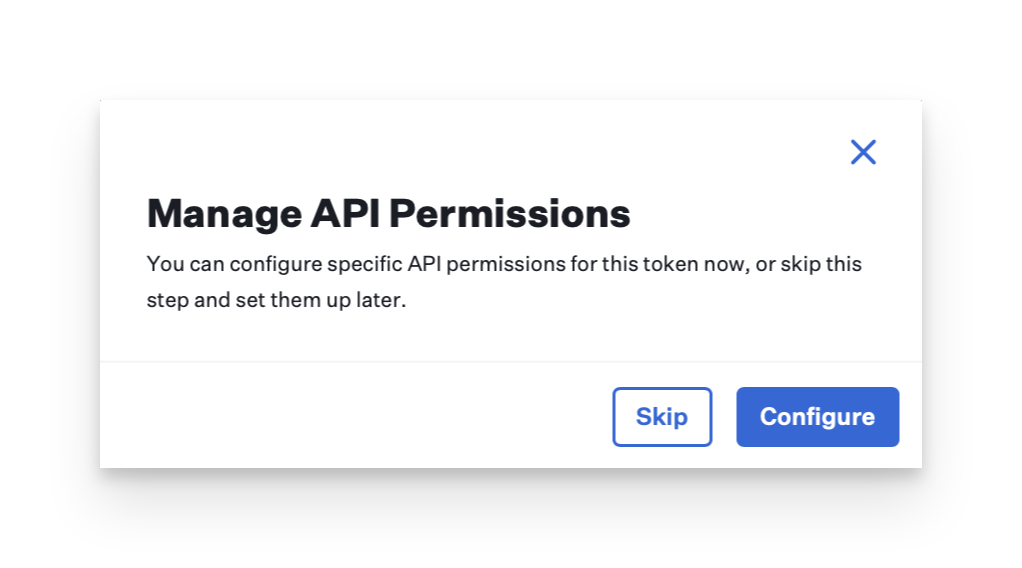
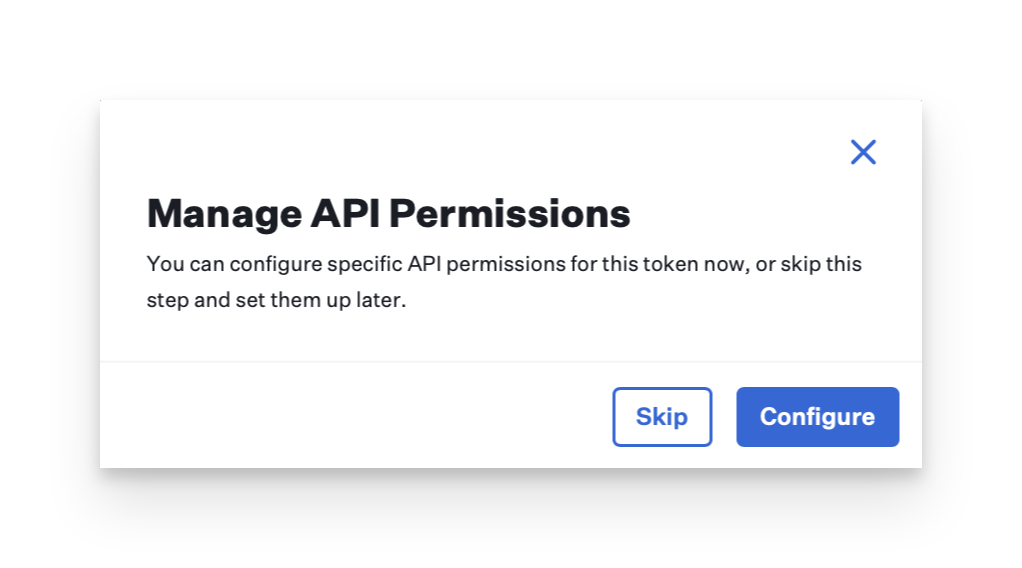
9
Save configuration
After making your modifications, click Save.
10
View API URL
Once you create your first token, you will see your tenant-specific API URL.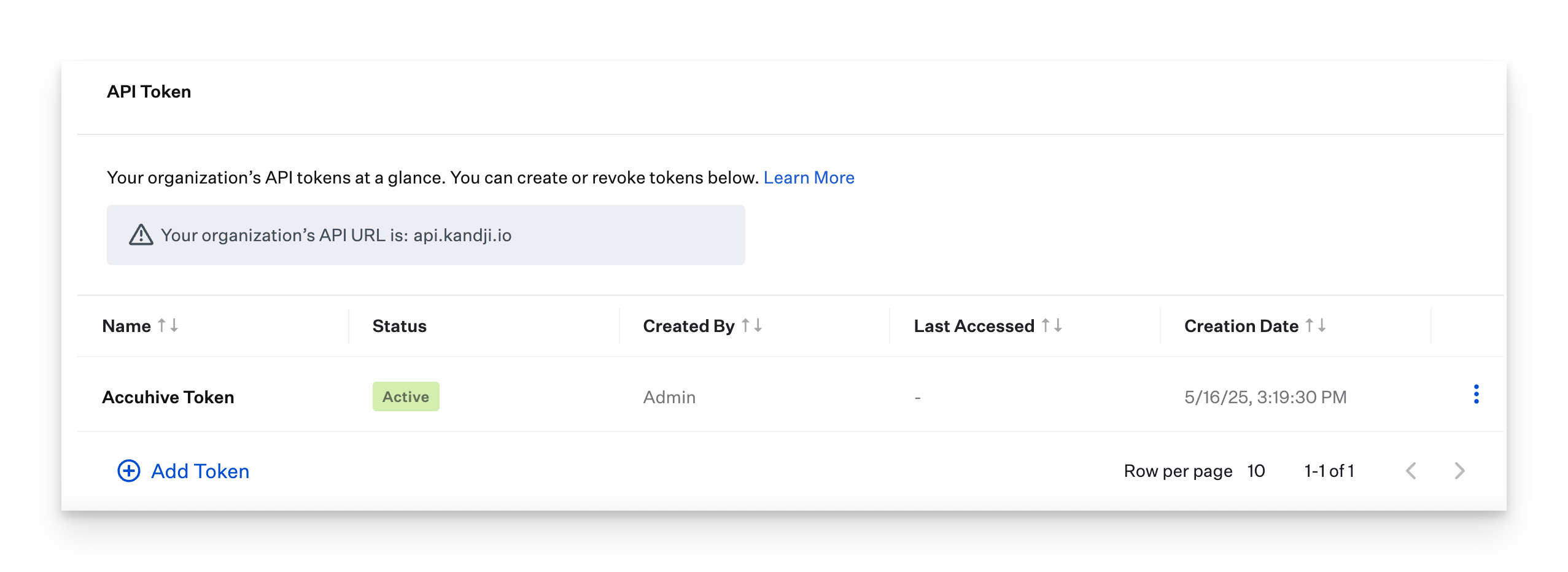
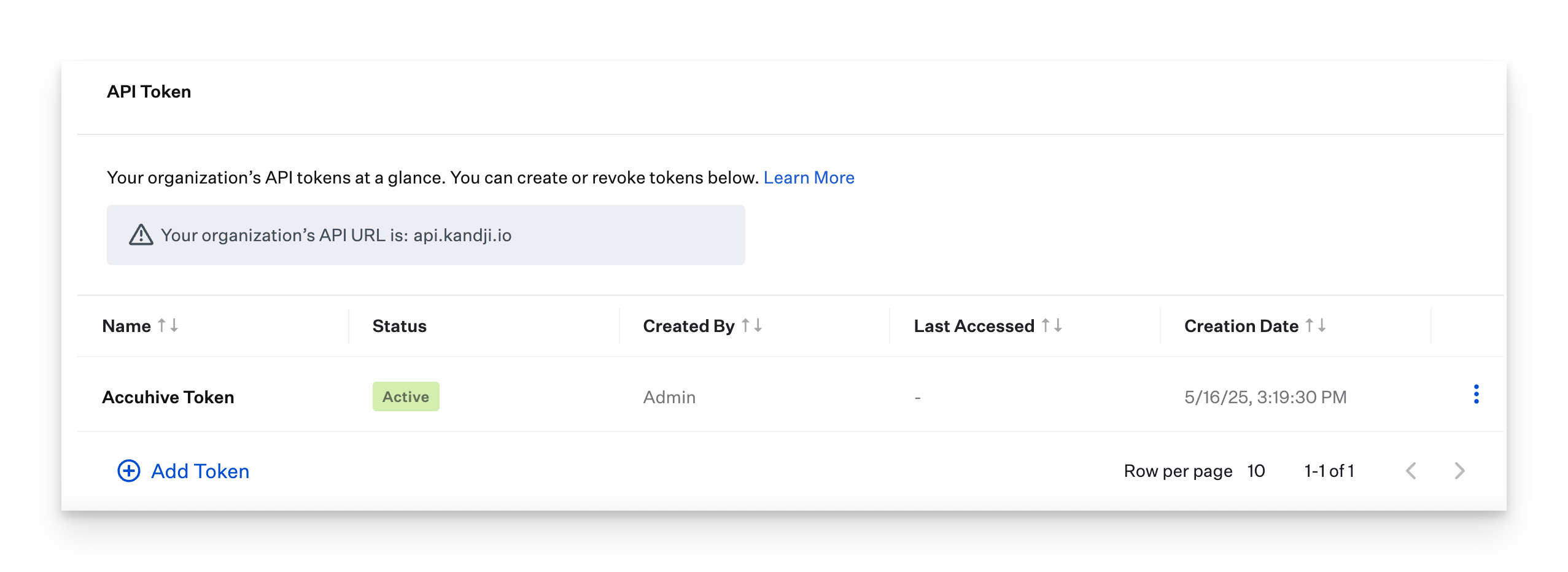
Inspect, Modify, or Revoke an API Token
If you remove an admin user from the Iru Endpoint Web App after they’ve created an API Token, the API Token will remain active. You’ll need to manually revoke the token if you want to prevent further access.
Inspect or Modify a Token
1
Access token options
Click the vertical ellipsis next to the token.
2
View token details
Click View to display information about the token, including the permissions associated with the token. From this page, you can use the following options.
3
Edit permissions
Click the Permissions tab to edit the permissions associated with the token..png?fit=max&auto=format&n=6NXI9g0KcsHj7H5R&q=85&s=9b3f1d9409c1b1d3fe0d575655a3aec6)
.png?fit=max&auto=format&n=6NXI9g0KcsHj7H5R&q=85&s=9b3f1d9409c1b1d3fe0d575655a3aec6)
4
View activity
Click the Activity tab to view the activity of the API token, including:
- Token created
- Token name changed
- Token permissions edited
Revoke a Token
1
Edit token name
In the lower-right corner, click Edit to edit the name of the token.
2
Revoke token
Click Revoke to invalidate the API token and prevent its further use. If you revoke a token, you will no longer see it in the list of API tokens for your tenant..png?fit=max&auto=format&n=6NXI9g0KcsHj7H5R&q=85&s=4ec4a50a22abfcba8da851695ed5c565)
.png?fit=max&auto=format&n=6NXI9g0KcsHj7H5R&q=85&s=4ec4a50a22abfcba8da851695ed5c565)





