About ADE Token Management
Automated Device Enrollment (ADE) tokens require periodic renewal and management to maintain device enrollment capabilities. This process allows you to efficiently manage multiple ADE tokens using API automation, reducing manual effort and ensuring consistent token lifecycle management.How It Works
ADE token management involves using the Iru Endpoint API through Postman to perform bulk operations on multiple tokens. The process includes configuring API access, setting up environment variables, downloading tokens from Apple Business Manager, and using automated workflows to renew, update, or delete tokens efficiently.Prerequisites
- Access to Iru Endpoint with API token creation permissions
- Postman application installed and configured
- Access to Apple Business Manager
- Multiple ADE tokens that need renewal or management
- Basic understanding of API operations and Postman workflows
Configuring Iru Endpoint API Token
Prepare API Token and store it in a secure location. You can read more about this in our Iru Endpoint API article. You can skip this section if you already have an API Token prepared.Create or Modify API Token
Navigate to API Settings
Configure Permissions
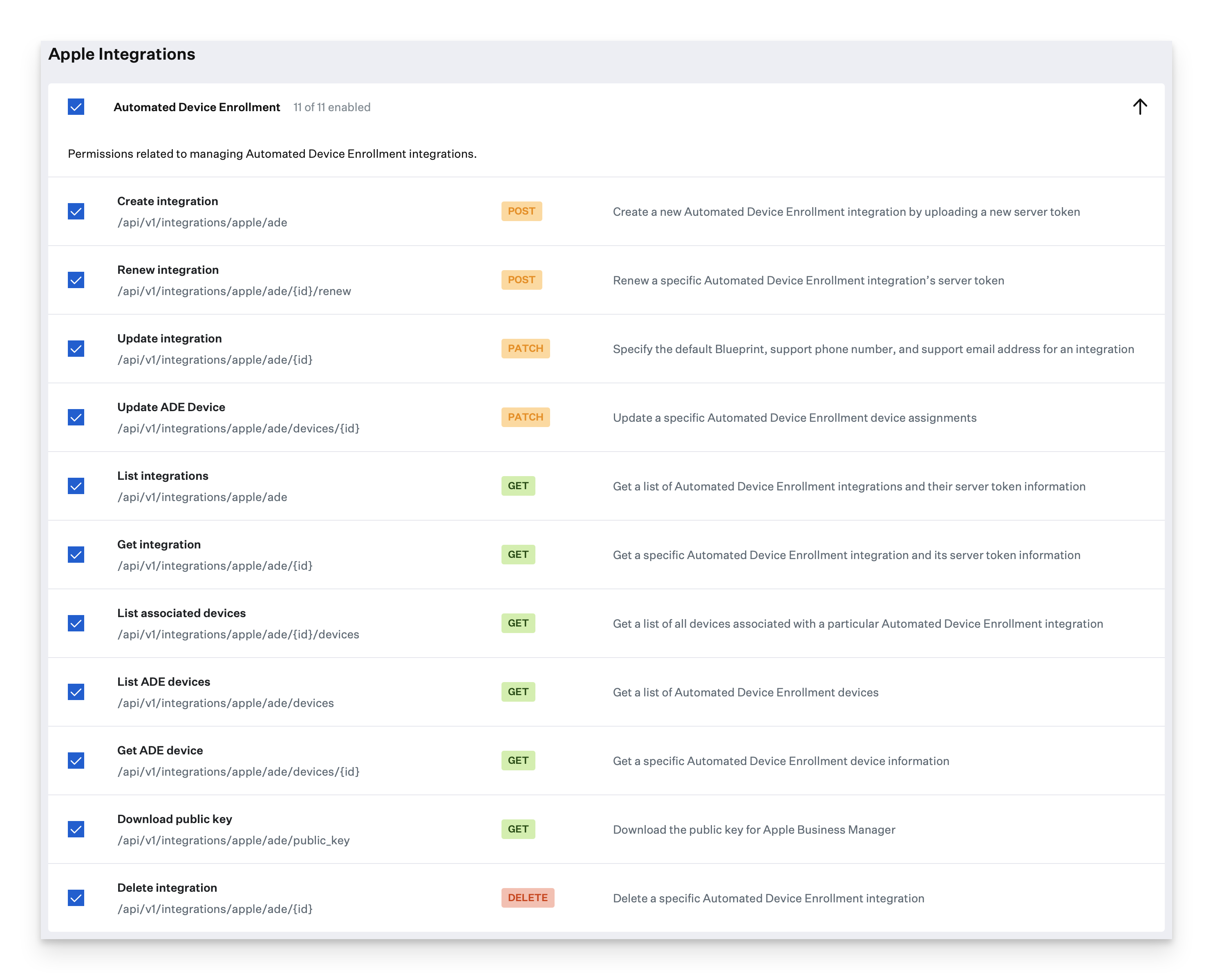
Preparing Postman
Most of the steps moving forward will be performed inside the Postman application on your device. You can skip this section if you already have Postman configured.Verify Collection Structure
Define API URL
Configure Environment Variables
Configuring Postman Environment Variables
Now that the basics of Postman have been configured, you will need to define some Environment Variables in Postman to keep track of the Automated Device Enrollment servers.Create Environment Variables
- Variable:
base_url- Initial Value:
https://api.kandji.io/api/v1 - Current Value:
https://api.kandji.io/api/v1
- Initial Value:
- Variable:
token- Initial Value:
your_api_token_here - Current Value:
your_api_token_here
- Initial Value:
Add to Existing Variables
List ADE Integrations
Execute Request
Copy Token IDs
Create Token Variables
ade_token_1, ade_token_2, etc., incrementing the number for each token.Note Server Names
server_name for each token. You will need this information when downloading the tokens from Apple Business Manager.Set Variable Values
ade_token_# variable (e.g., ade_token_1, ade_token_2).Secure Variables
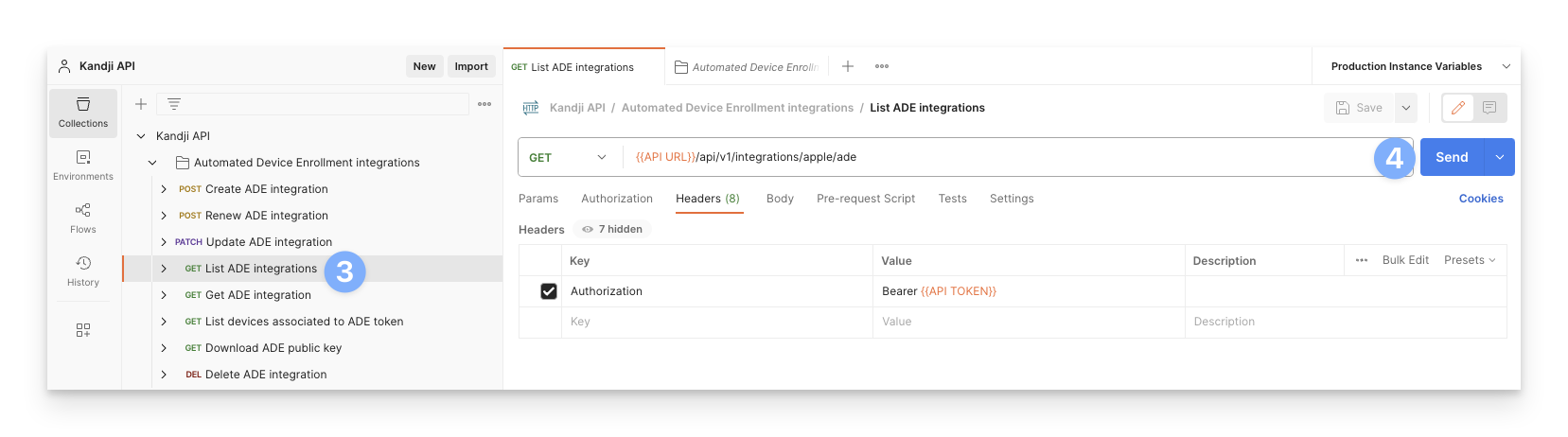
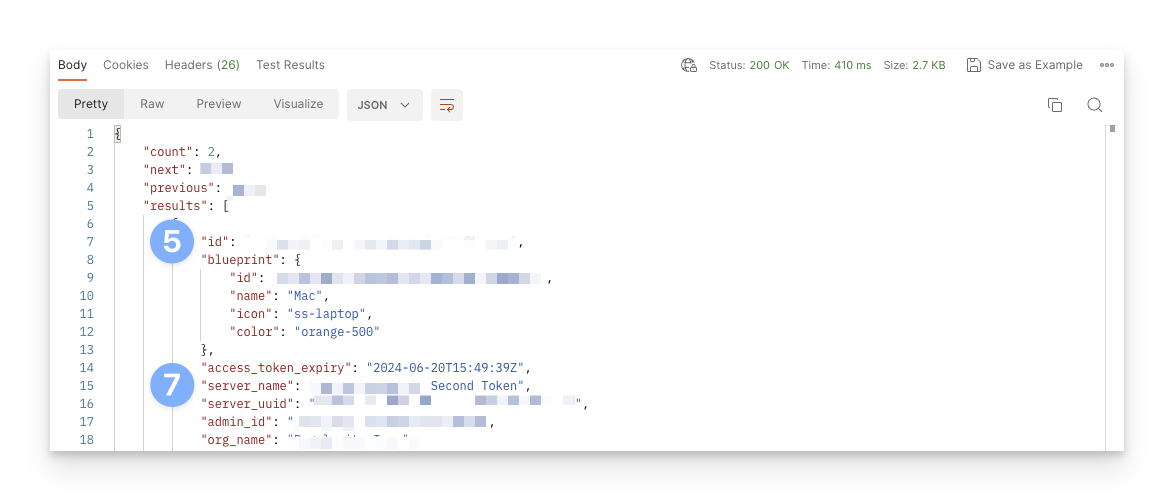
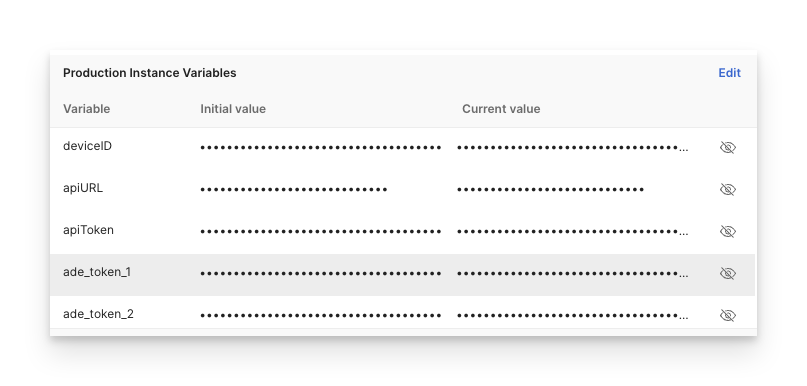
Downloading ADE Tokens
Access Apple Business Manager
Navigate to Preferences
Select MDM Server
Download Token
Repeat for All Tokens
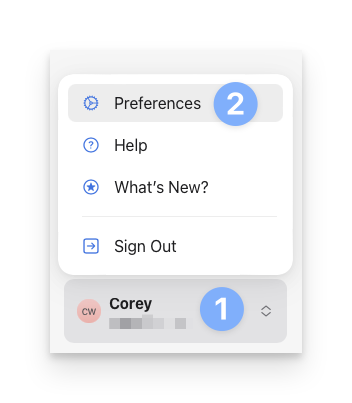
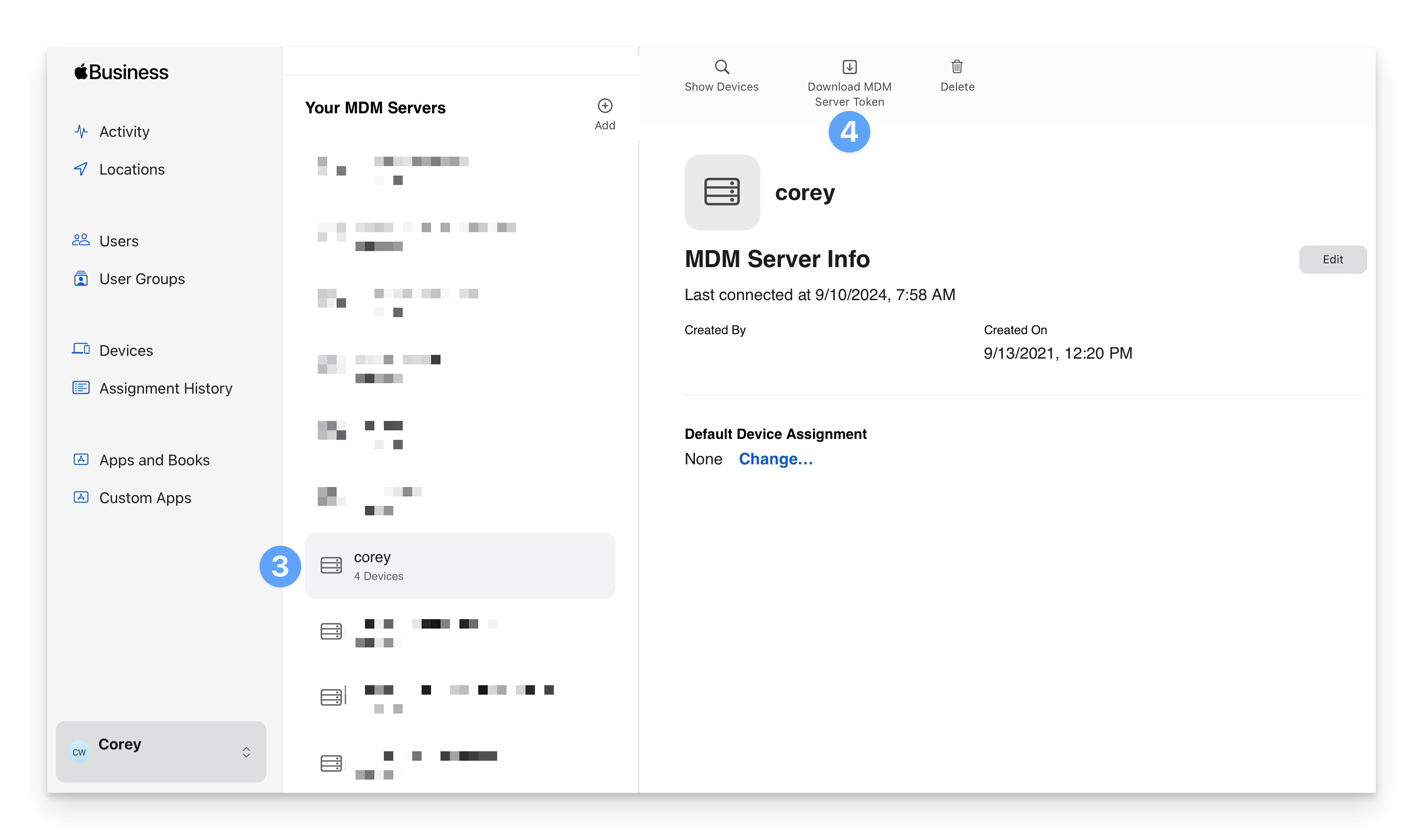
Creating Postman Folder Template
Creating folders in Postman will make it easier to keep track of your Automated Device Enrollment tokens.Access Folder Options
Add New Folder
Name the Folder
Select Integration Items
Copy Items
Access New Folder
Paste Items
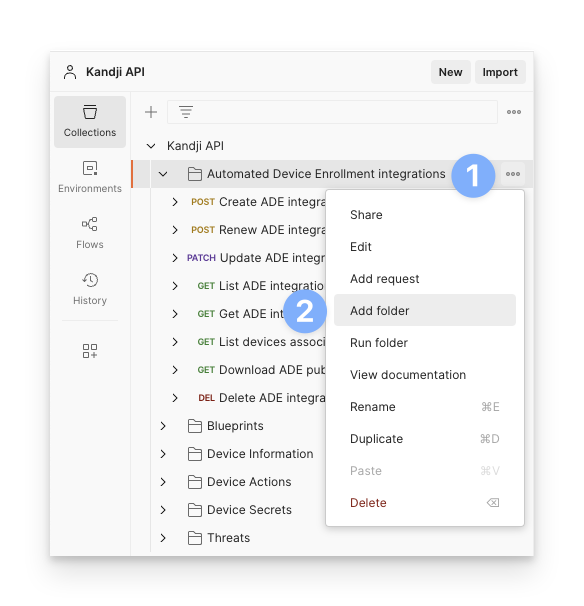
Modifying Renew Item
Select Renew Item
Rename Item
Update Address Bar
Update Token Variable
{{ade_token_ade}} and update it to {{ade_token_1}} (or {{ade_token_2}}, etc., based on your token number).Configure Body
Enter Token Details
blueprint_id, phone, and email that should be associated with the token.Select Token File
Choose P7M File
Save Changes
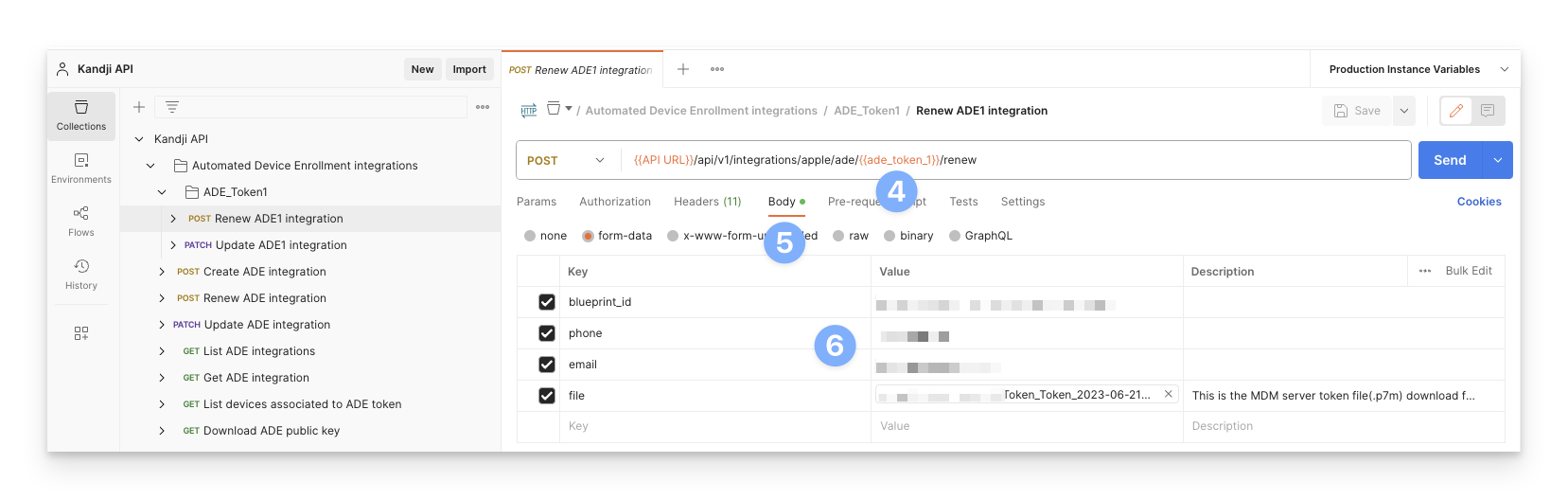
Modifying Update Item
Select Update Item
Rename Item
Update Address Bar
Update Token Variable
{{ade_token_ade}} and update it to {{ade_token_1}} (or {{ade_token_2}}, etc., based on your token number).Configure Body
Enter Update Information
blueprint_id, phone, and email information.Save Changes
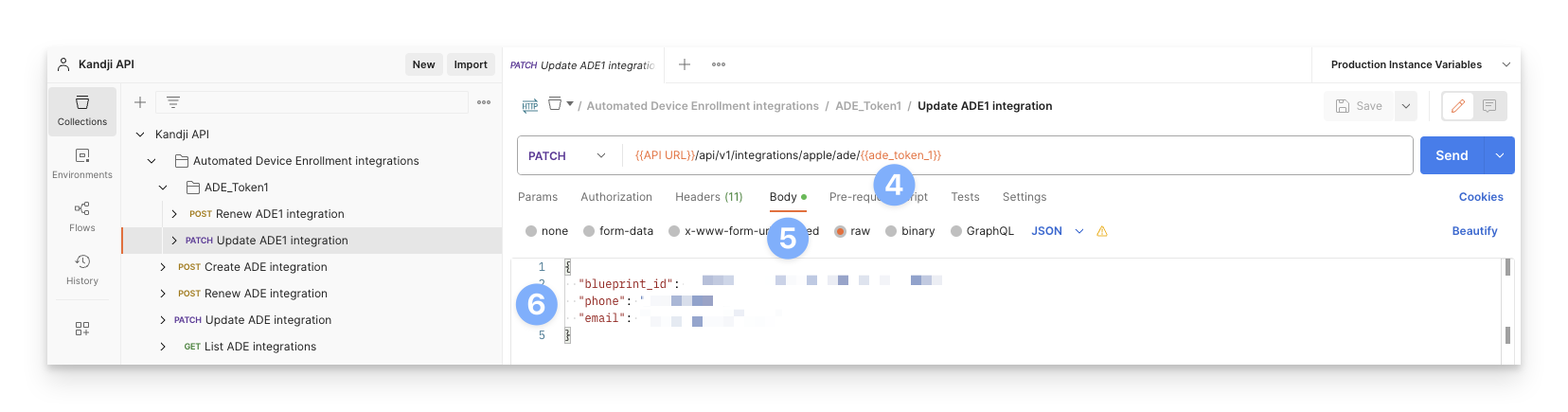
Duplicating ADE_Token Folder
Access Folder Options
Duplicate Folder
Update Folder Contents
Create Additional Folders
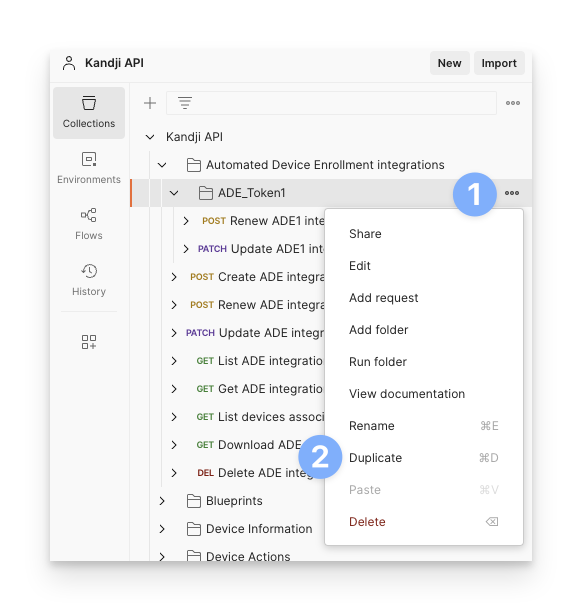
Renewing ADE Integration
Now that everything is configured, you can send the Renew command.Select Renew Command
Execute Command
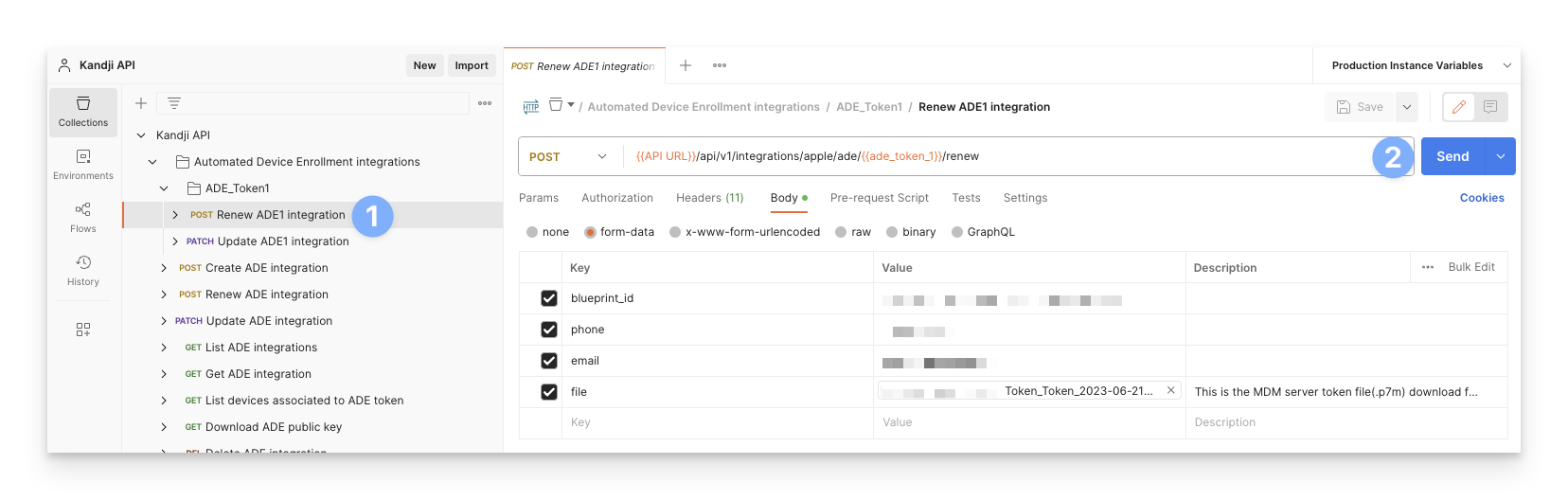
Updating ADE Integration
Updating the ADE Integration will allow you to change the associated Blueprint ID, phone number, and email address.Select Update Command
Update Details
Execute Command
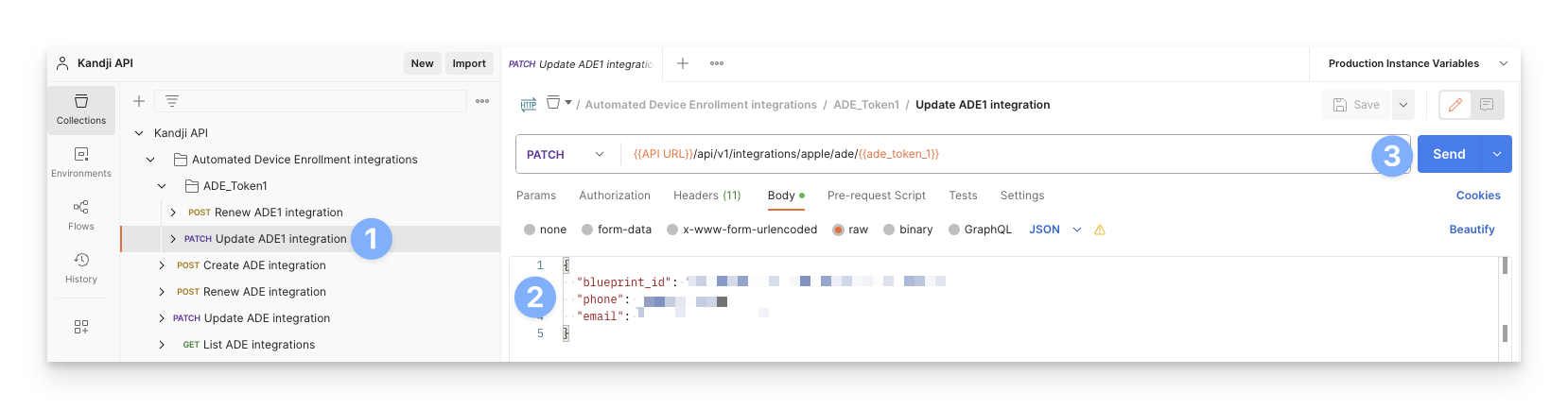
Checking Current Integrations
Iru Endpoint API > Automated Device Enrollment Integrations > GET List ADE Integrations command will give us all current ADE integrations so that we can verify that the integration was Renewed or Updated successfully.Select List Command
Execute Command
Verify Renewal
days_left variable should be 364 if the Renew command was successful.Verify Updates
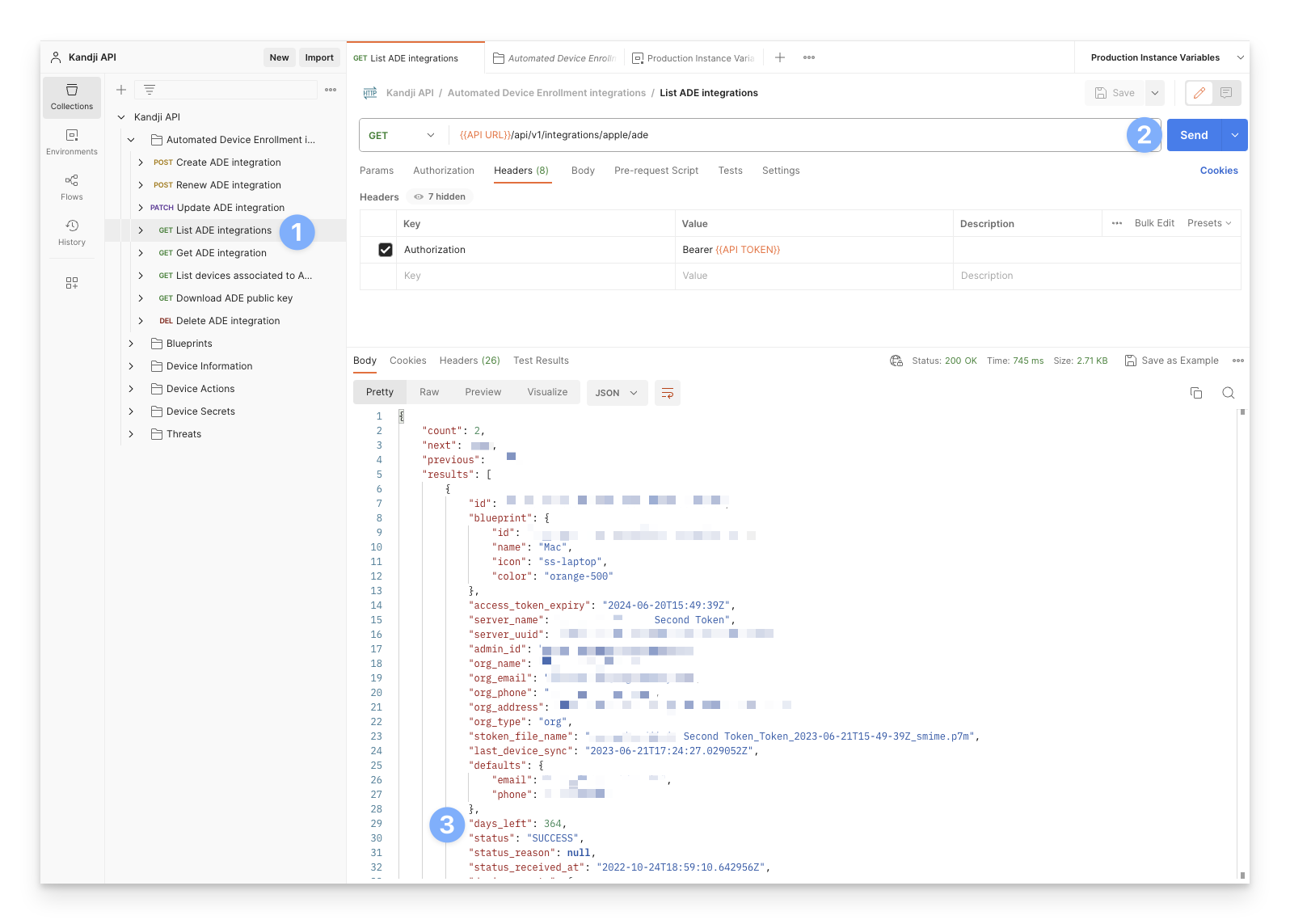
Deleting Integration
Iru Endpoint API > Automated Device Enrollment Integrations > DEL Delete ADE Integration command will delete the ADE integration associated with the supplied ADE Token ID.Select Delete Command
Set Token ID
ade_token_id variable with the ID of the ADE Token.Execute Command
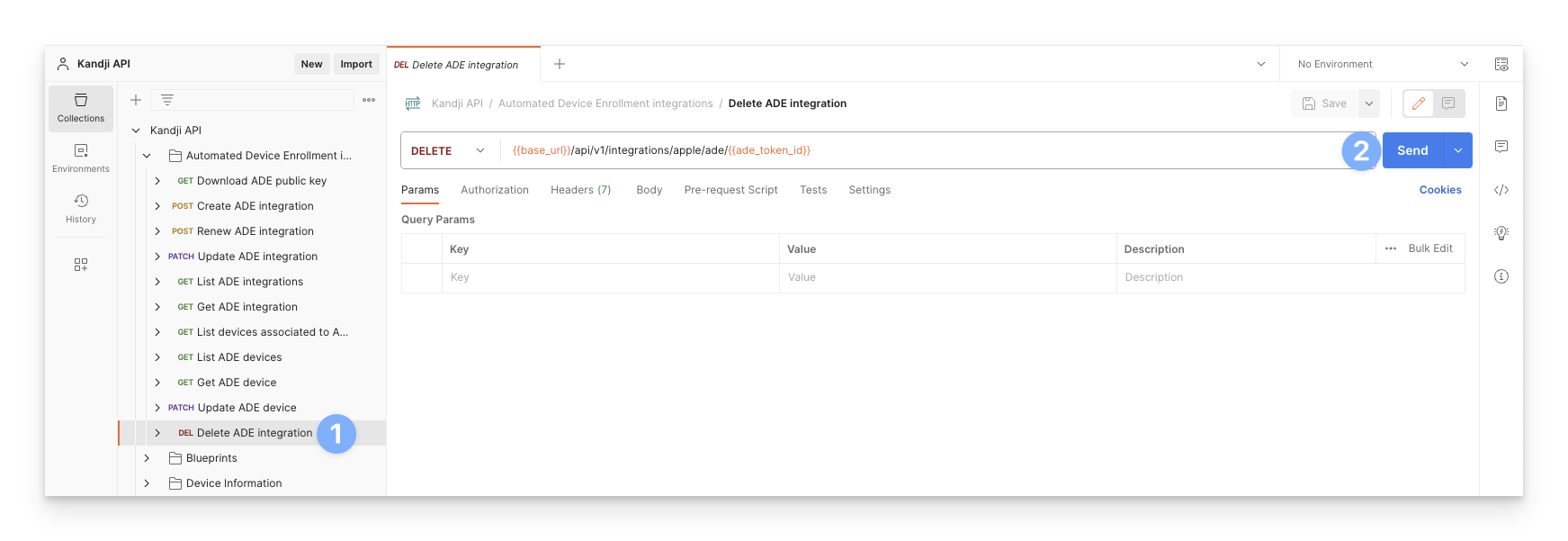
Considerations
- API Token Security: Ensure API tokens are stored securely and have appropriate permissions for ADE operations
- Environment Variables: Use environment variables to manage multiple token IDs efficiently
- Token Lifecycle: ADE tokens have expiration dates and require periodic renewal to maintain enrollment capabilities
- Apple Business Manager Access: Ensure you have proper access to download tokens from Apple Business Manager
- Postman Configuration: Proper Postman setup is essential for successful API operations
- Token File Management: Keep track of downloaded .p7m files and associate them with correct token IDs
- Verification Process: Always verify successful operations by checking integration status and token expiration
- Bulk Operations: Use folder templates to efficiently manage multiple tokens
- Error Handling: Be prepared to troubleshoot API errors and token validation issues
- Documentation: Keep records of token configurations and associated server names
- Testing: Test operations on a small scale before performing bulk operations
- Backup Strategy: Maintain backups of token configurations and API settings
- Access Control: Ensure only authorized personnel have access to token management operations
- Monitoring: Regularly monitor token expiration dates and renewal schedules





